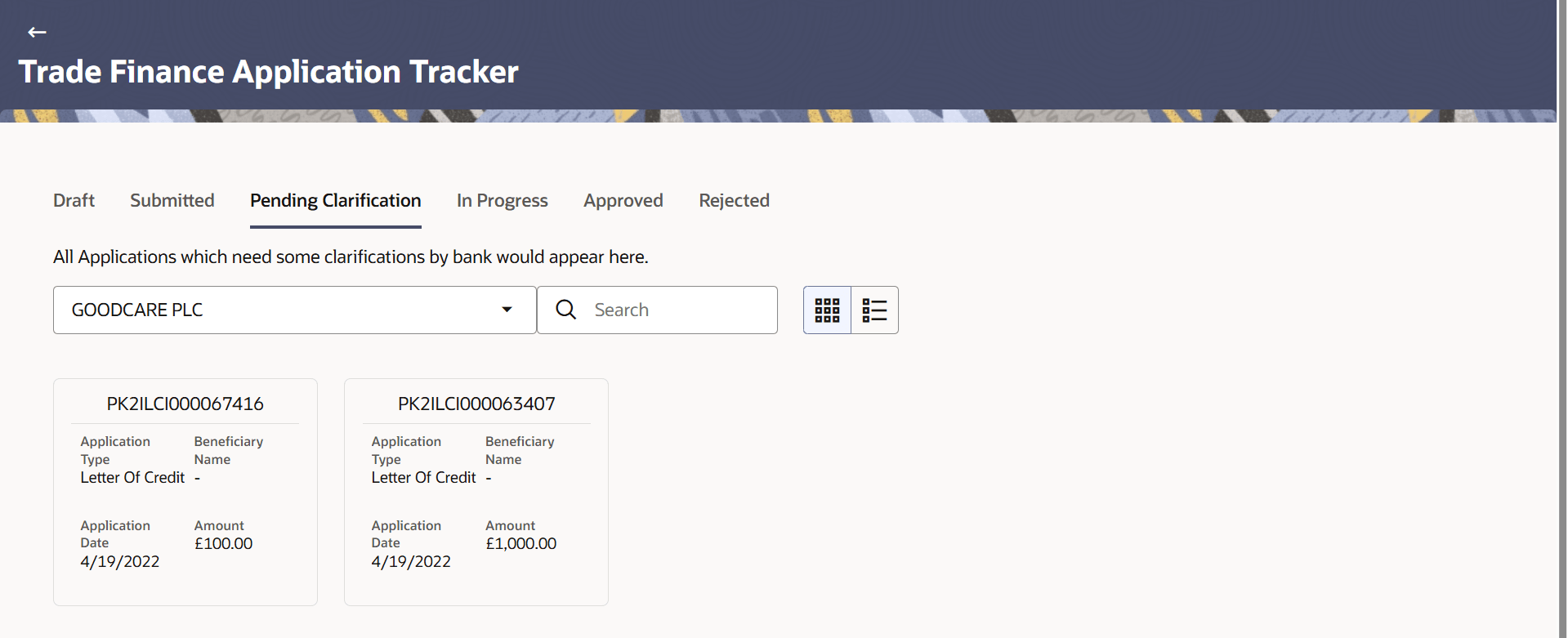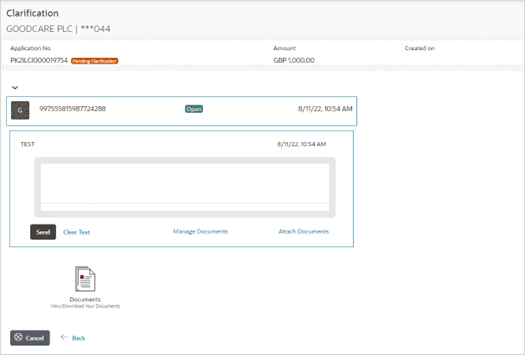35.1 Pending Clarification
This topic provides the systematic instructions to search an view the transactions pending for clarifications.
The Bank will request for an online clarification from the user and the user receives requests for clarification. The pending for clarification requests are displayed as card. The user can click the individual card to view the details.
The transactions that are not initiated by OBDX and a clarification has been raised by mid office bankers, the same application can be seen at OBDX and the clarifications be responded, however the details of application will not be visible.
To search the pending for clarifications:
Parent topic: Trade Finance Application Tracker