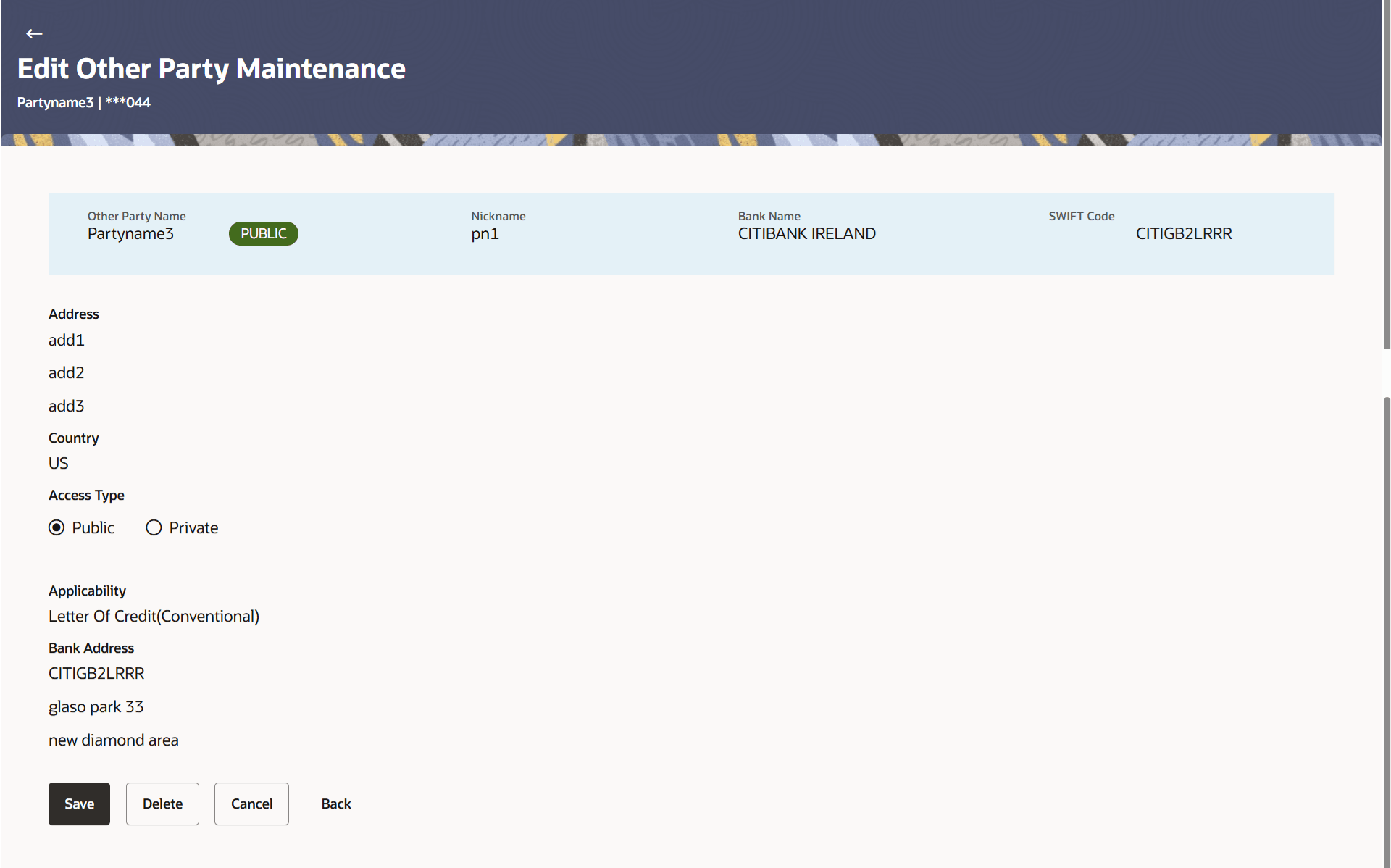32.3 Edit Other Party Maintenance
This topic provides the systematic instructions to edit the Other Party Maintenance in the application.
Using this option corporate user can edit the details of selected
beneficiary, maintained in the application.
To edit the Other Party Maintenance:
- On Other Party Maintenance screen, select and click the Other
Party Maintenance template card whose details you want to edit.The Other Party Maintenance Details screen is displayed
- Click Edit. The Edit Other Party Maintenance screen is displayed.
For more information refer to the field description table below:
Table 32-4 Edit Other Party Maintenance - Field Description
Field Name Description Other Party Name Displays the beneficiary against whom LC/Bills/ Guarantee is created. Nickname Displays the nickname of the Beneficiary/drawee. Bank Name Displays the name of beneficiary bank. SWIFT Code Displays the SWIFT code of the Beneficiary/Drawee bank. Other Party Details This section displays the Other Party details. Address Line 1-3 The address of the beneficiary. Country The country of the beneficiary. Access Type Select the access type to be assigned to the other party, that is Private or Public. Applicability Displays the transactions for which the beneficiary recorded are applicable. It can be either of them or combination of them, i.e. as selected :
- Letter of Credit
- Bills
- Guarantee
Bank Address Displays the address of the beneficiary's bank. Address Displays the complete address of each bank as fetched on the basis of the search criteria specified. - Modify the Access Type, if required.
- Perform any one of the following actions:
- Click Save to save the beneficiary
details.
The Review Other Party Maintenance Details screen appears.
- Click Delete to delete the other party.
- Click Cancel to cancel the transaction.
- Click Back to navigate to the previous screen
- Click Save to save the beneficiary
details.
- Verify the details, and click Confirm.The success message of beneficiary modification appears along with the reference number.
Parent topic: Other Party Maintenance