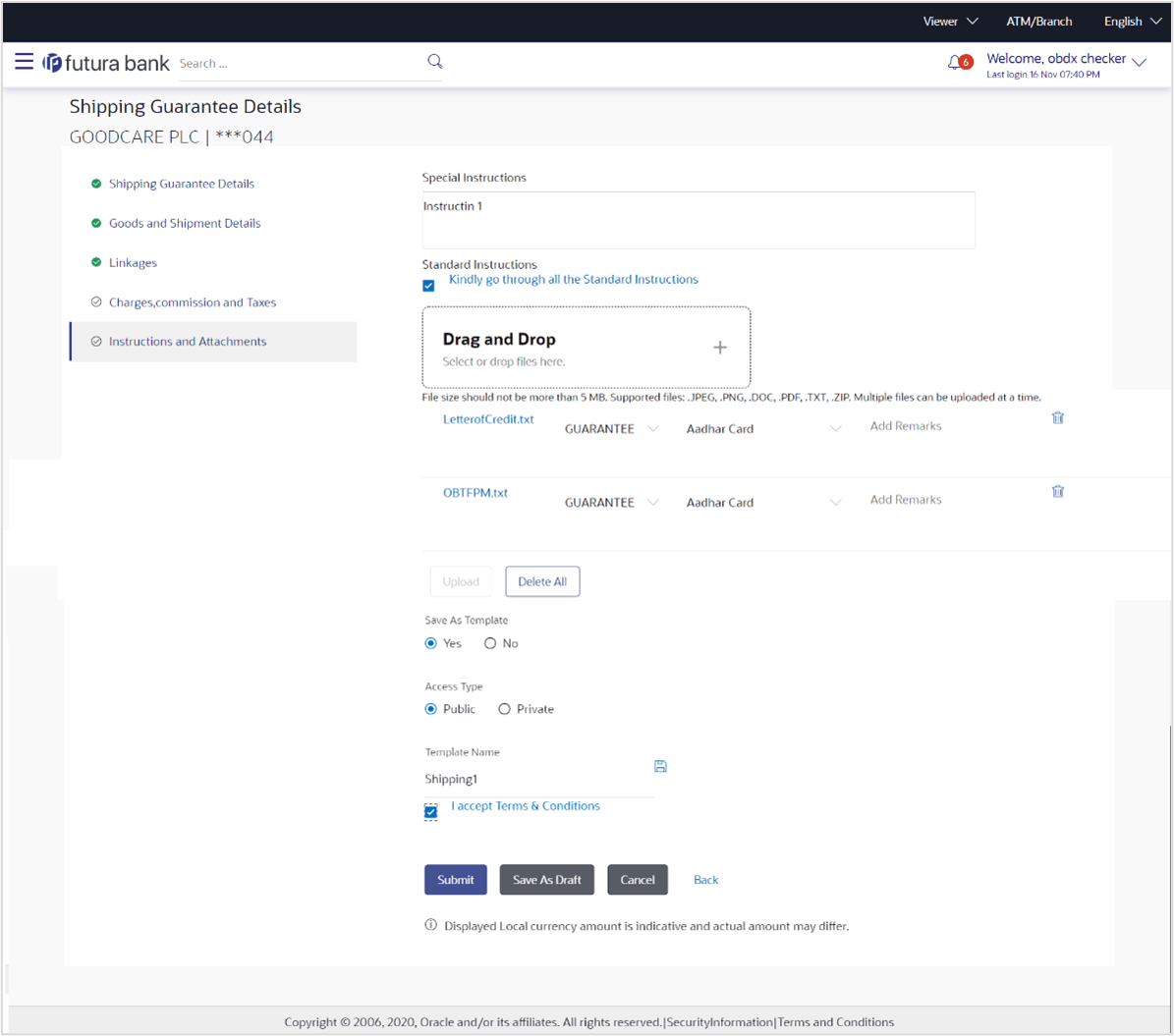30.7 Initiate Shipping Guarantee - Instructions and Attachments
This topic provides the systematic instructions to capture the Instructions and Attachments details in the application.
This tab allows to attach the documents to initiate the Shipping Guarantee. The document list on this tab are populated based on the default Shipping Guarantee product mapped.
To Attach Documents:
- Specify the Shipping Guarantee Instructions and Attachments details.
Figure 30-8 Initiate Shipping Guarantee - Instructions and Attachments
Note:
The fields which are marked as Required are manadatory.For more information refer to the field description table below:
Table 30-8 Initiate Shipping Guarantee - Instructions and Attachments - Field Description
Field Name Description Special Instructions Specify any additional instructions that the user want to give to the bank. Drag and Drop Click to browse and select the file to be uploaded or drag and drop the file to be uploaded. Document Category Select the category of the document uploaded. Document Type Select the type of the document uploaded. Remarks Displays the notes added, if any, for attaching the document. 
Click the icon to remove the attached document. Document Name Displays the name of the attached documents. Displays the link to download the attached document.
Save As Template Options to save the transaction as template. The options are:
- Yes
- No
Access Type Indicates the type of access for the template. The options are:
- Public
- Private
Template Name The name using which template is stored and can be used in future. - Click Drag and Drop to browse and select the required document present on your
computer. The Attach Document popup window appears
- Select the required document present on your computer to upload.
- Click Upload to upload document.
- Click
 to remove the attached document.
to remove the attached document. - Click Delete All to delete all the attachments.
- In the Save as Template field, select Yes, if you want to save the transaction as template.
- If you select Yes, In the Access Type field, select the appropriate option.
- In the Template Name field, enter the name of the template.
- Select the I accept the Terms and Conditions check box to accept the Terms and Conditions.
- Click Submit.The transaction is saved and the Initiate Shipping Guarantee – Review screen appears.
It displays all the 4 sections with their respective fields namely Guarantee Details, Shipment Details, Documents, Instructions, and Attachments with an option to edit them individually.
- Perform any one of the following actions:
- Verify the details, and click
Confirm.
The success message initiation of Shipping Guarantee creation appears along with the reference number. Click OK,to complete the transaction.
Click Save As Draft, system allows transaction details to be saved as a template or draft. (For more details, refer Save As Template or Save As Draft sections.) - Click Cancel to cancel the
transaction.
The Dashboard appears.
- Click Back to go back to previous screen.
- Verify the details, and click
Confirm.
Parent topic: Initiate Shipping Guarantee