30.6 Initiate Shipping Guarantee – Charges Commissions and Taxes
This topic provides the systematic instructions to capture the Charges Commissions and Taxes details in the application.
This tab defaults the charges details, if charges, commissions and taxes are available under the product. The user can select the account number from the account list that displays the account number along with the account name, account currency and account branch.
- Specify the Charges Commissions and Taxes details.
Figure 30-7 Initiate Shipping Guarantee – Charges Commissions and Taxes tab
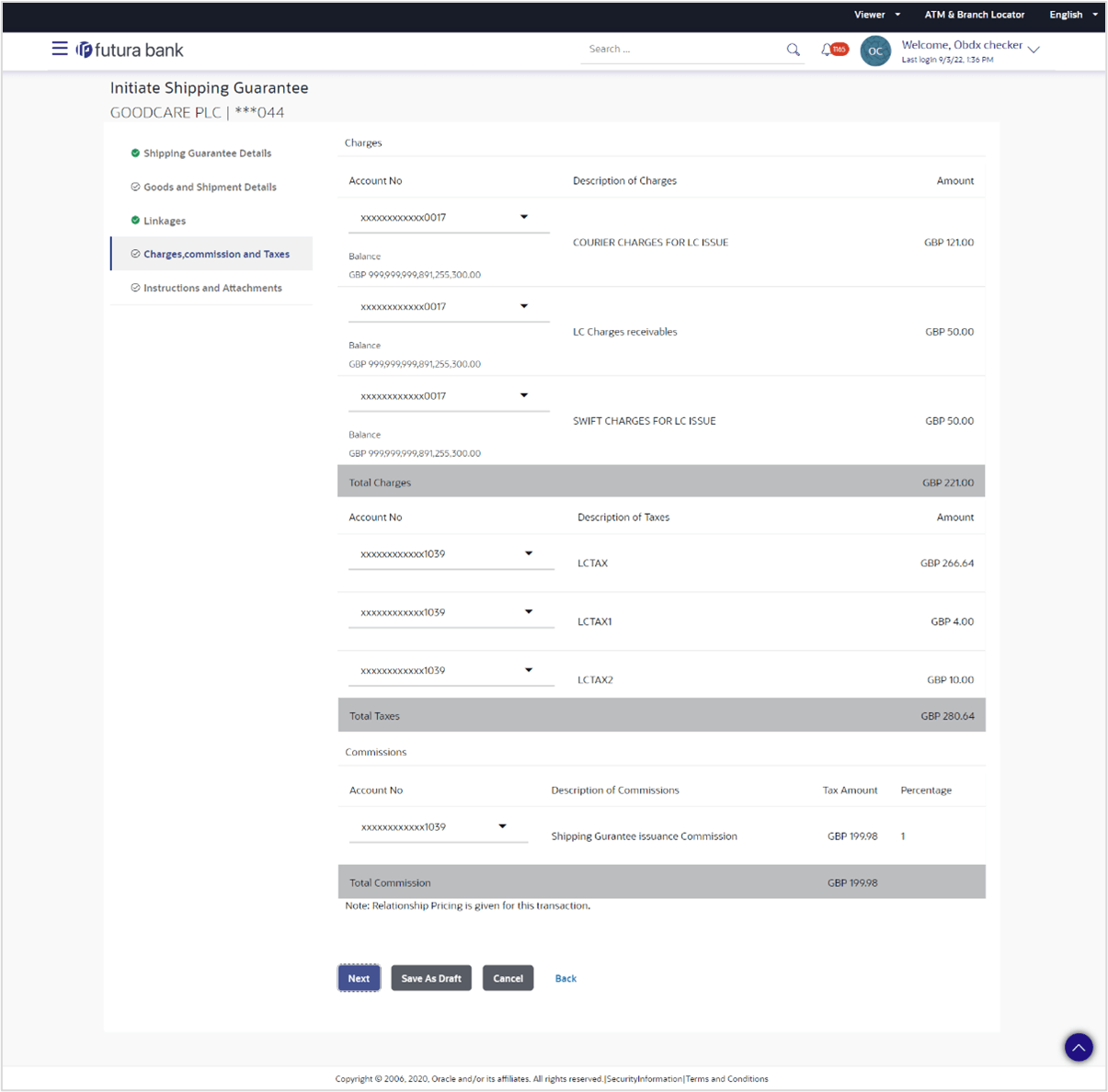
Description of the illustration initiate-shipping-guarantee-charges-commissions-and-taxes.pngNote:
The fields which are marked as Required are manadatory.For more information refer to the field description table below:
Table 30-7 Initiate Shipping Guarantee – Charges Commissions and Taxes - Field Description
Field Name Description Charges This section displays the Charges details. Account No Select the account number for levying Cancellation Charges / Advice Charges. Description of Charges Displays the the reason of charges levied for various Guarantee related processes. Amount Displays the amount charged for the various processes. Total Charges Displays the total charge that will be levied in the transaction. Taxes This section displays the Taxes details. Account No Select the account from which the taxes will be taken. Description of Taxes Displays the description taxes applicable. Amount Displays the amount that is maintained under the taxes. Total Taxes Displays the total Taxes amount. Commissions This section displays the Commission details. Account No Select the account from which the commission will be taken. Description of Commissions Displays the description commission applicable. Tax Amount Displays the amount that is maintained under the commission. Percentage Displays the percentage of Guarantee amount charged as commission. Total Commission Displays the total commission amount. - In the Charges section, select the appropriate account, from the Account No list.
- Perform any one of the following actions:
- Click Next to save the entered details and proceed to the next
level.
The Instructions and Attachments tab appears in the Initiate Shipping Guaranteet screen.
- Click Save As Draft, system allows transaction details to be saved as a template or draft. (For more details, refer Save As Template or Save As Draft sections.)
- Click Cancel to cancel the
transaction.
The Dashboard appears.
- Click Back to go back to previous screen.
- Click Next to save the entered details and proceed to the next
level.
Parent topic: Initiate Shipping Guarantee