28.2 Charges Commissions and Taxes
This topic provides the systematic instructions to view the Charges Commissions and Taxes details in the application.
This screen allows the user to view the Cash Margin Amount and the account used for the cash Margin. He can however change the account (one of his mapped accounts) in which reversal of cash margin (if any) can be credited.
- Navigate to the Charges Commissions and Taxes details tab.
Figure 28-3 Cancel Outward Guarantee - Charges Commissions and Taxes tab
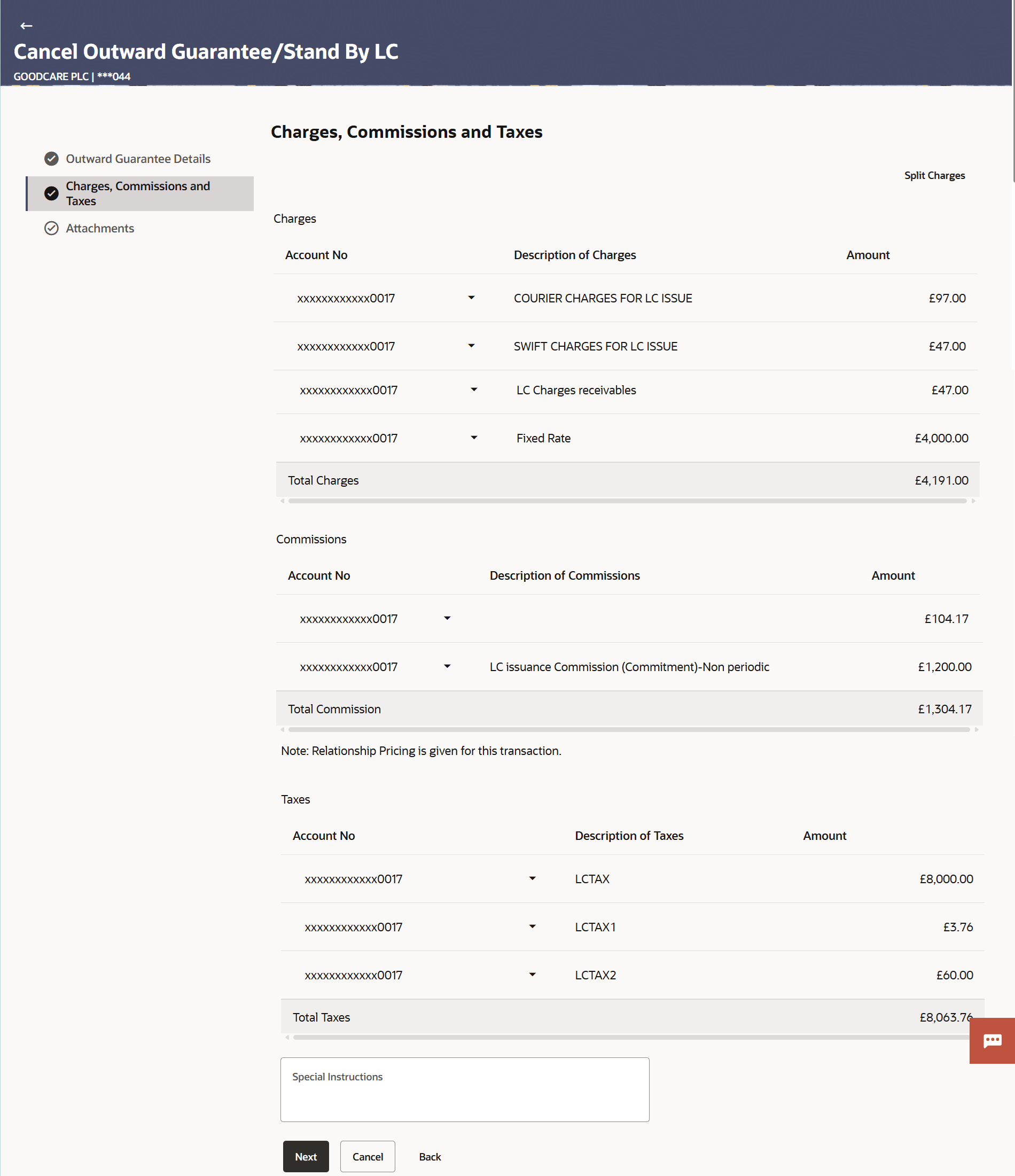
Description of the illustration cancel-outward-guarantee-charges-commissions-and-taxes.pngFor more information refer to the field description table below:
Table 28-4 Charges Commissions and Taxes - Field Description
Field Name Description Charges This section displays the Charges details. Account No Displays the account number of the applicant. Description of Charges Displays the description of the charges. Amount Displays the amount that is maintained under the charges. Total Charges Displays the total charge amount. Commissions This section displays the Commission details. Account No Displays the debit account number of the applicant. Description of Commissions Displays the description of commissions charged by bank. Amount Displays the amount of commission. Total Commission Displays the total commission amount. Taxes This section displays the Taxes details. Account No Displays the debit account number of the applicant. Description of Taxes Displays the description of taxes applicable. Amount Displays the amount of taxes. Equivalent Amount Displays the equivalent amount of taxes. Total Taxes Displays the total Taxes amount. Special Instructions Specify the special instructions against the transaction. Note:
If there is a Relationship pricing maintained for the customer, the same would be reflected in the charges instead of the standard pricing. - Select appropriate account from the Account No list.
- Specify the special instructions against the transaction in the Special Instructions field.
- Perform any one of the following actions:
- Click Next to proceed to the next
level.
The Attachments tab appears in the Cancel Outward Guarantee/Stand By LC screen.
- Click Attachments tab to view list of commissions and charges for the Outward Bank Guarantee.
- Click Cancel to cancel the
transaction.
The Dashboard appears.
- Click Back to go back to previous screen.
- Click Next to proceed to the next
level.
Parent topic: Cancel Outward Guarantee/Stand By LC