26.3 Modify Claim - Charges, Commissions and Taxes
This topic provides the systematic instructions to view the Charges, Commissions and Taxes details in the application.
This tab lists charges and taxes specific to claim generated at every respective stage of the claim.
- Navigate to the Charges, Commissions and Taxes tab to view list of charges,
commissions and taxes for the claim.
Figure 26-5 Modify Claim - Charges, Commissions and Taxes
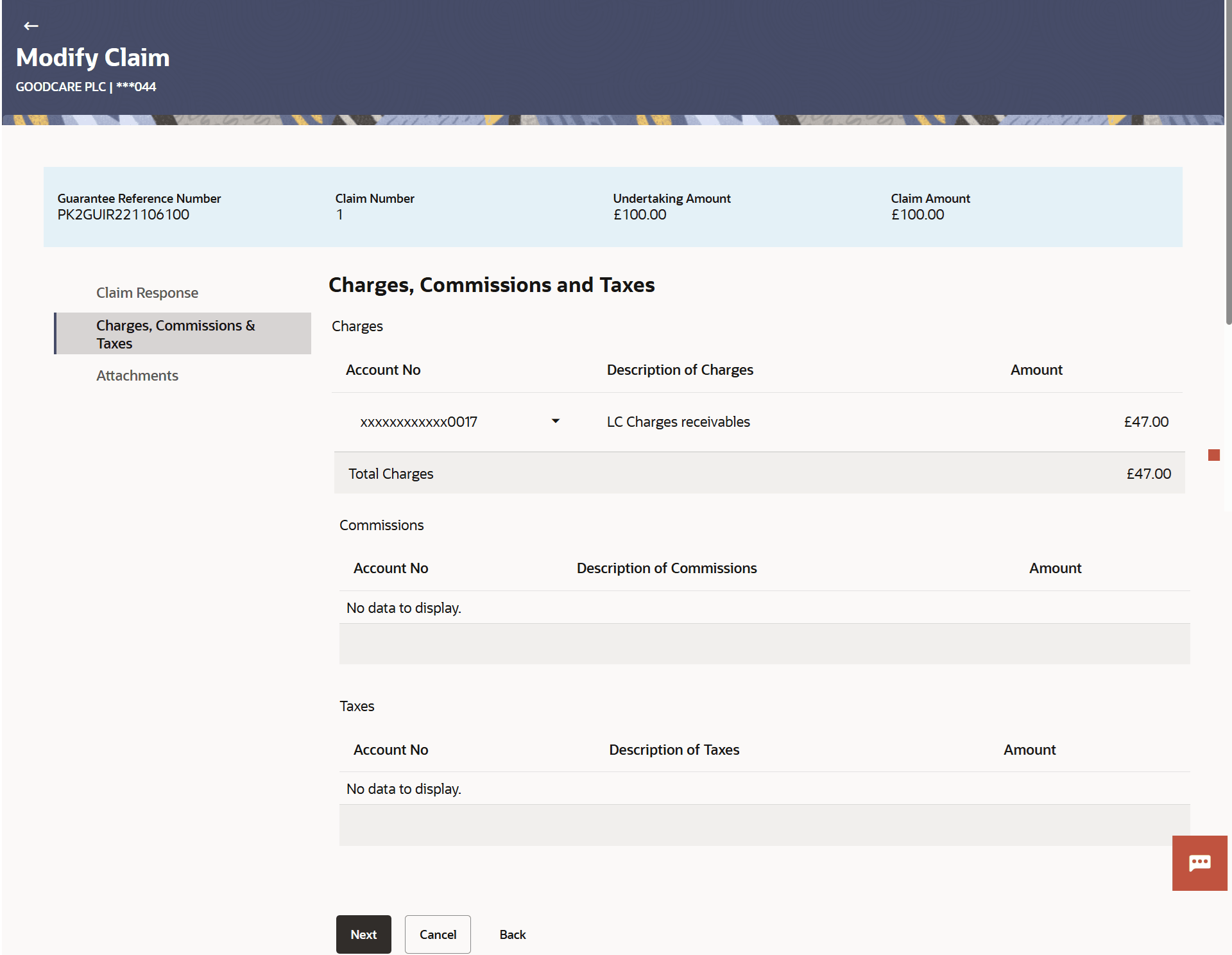
Description of the illustration modify-claim-charges-commissions-taxes.pngFor more information refer to the field description table below:
Table 26-4 Modify Claim - Charges, Commissions and Taxes - Field Description
Field Name Description Charges This section displays the Charges details. Account No Select the debit account number of the applicant. Description of Charges Displays the description of the charges applicable. Amount Displays the amount of charges. Total Charges Displays the total charge that will be levied in the transaction. Commission This section displays the Commission details. Account No Select the debit account number of the applicant. Description of Commission Displays the description of commissions charged by bank. Amount Displays the amount of Commission. Total Commission Displays the total Commission amount. Taxes This section displays the Taxes details. Account No Select the debit account number of the applicant. Description of Taxes Displays the description of taxes applicable. Amount Displays the amount of taxes. Total Taxes Displays the total Taxes amount. Note:
If there is a Relationship pricing maintained for the customer, the same would be reflected in the charges instead of the standard pricing. - In the Charges, Commissions and Taxes section, select the appropriate account, from the Account No. list
- Perform any one of the following actions:
- Click Next to save the entered details and proceed to the next level.
- Click Cancel to cancel the transaction, The Dashboard appears.
- Click Back to navigate back to previous screen.
Parent topic: Modify Claim