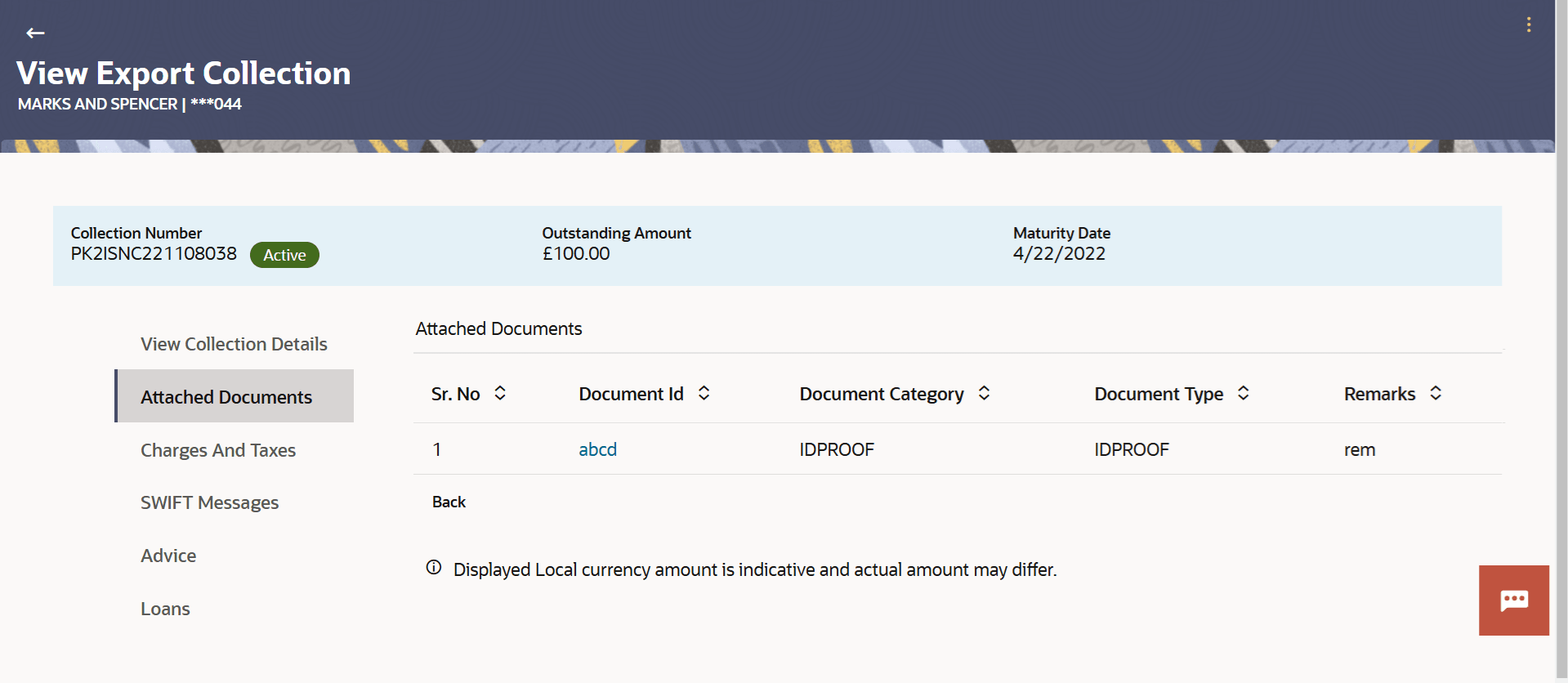20.3 View Export Collection - Attached Documents
This topic provides the systematic instructions to view and download the Collection Attachments in the application.
This tab displays the list of all documents uploaded by user. It allows the user to download the attachments done under the selected Export Collection.
To View and download the attach documents:
Parent topic: View Export Collection