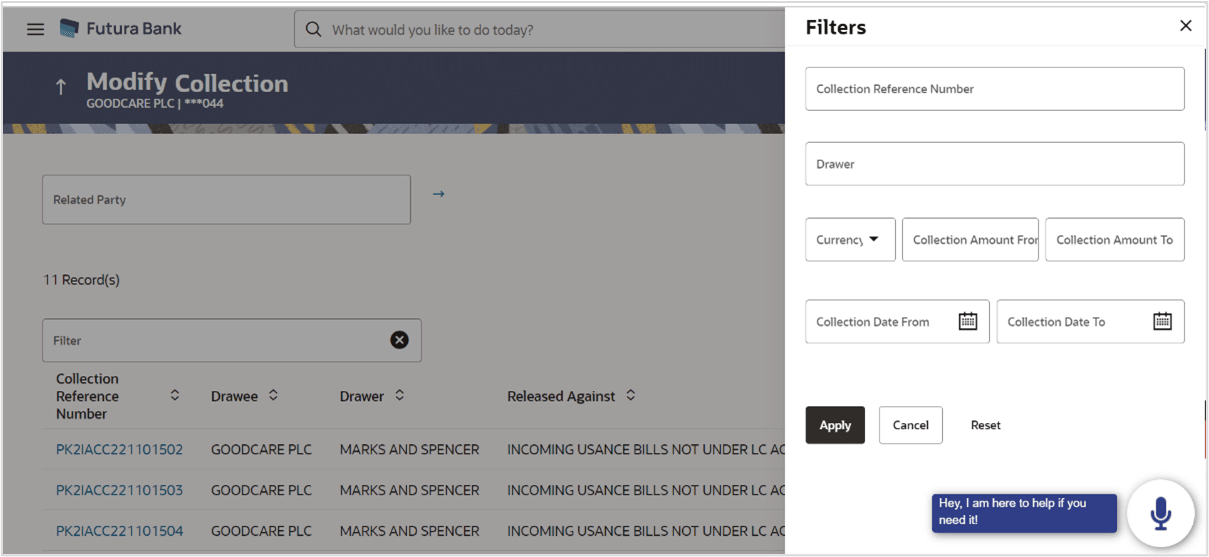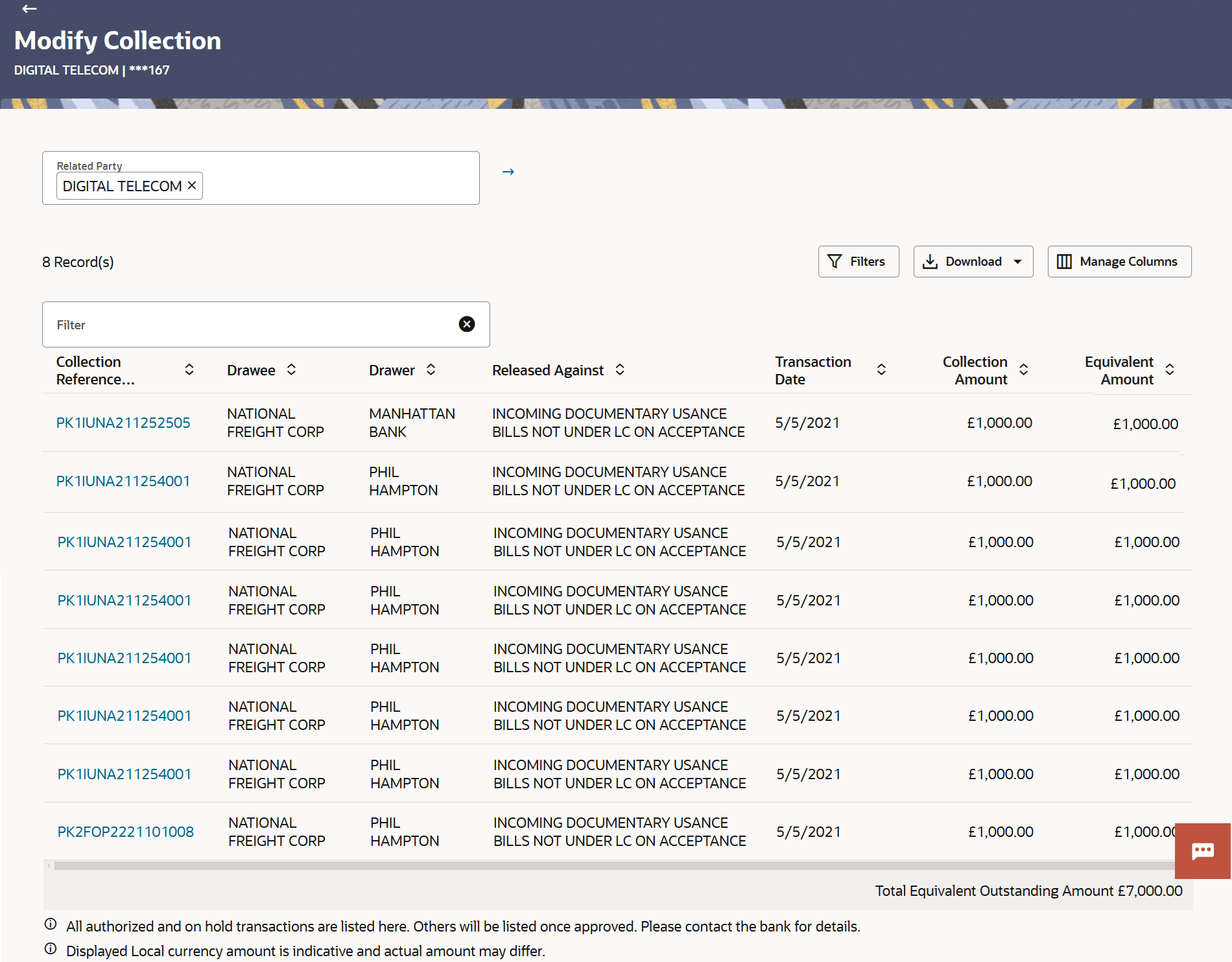18.1 Modify Collection - Search
This topic provides the systematic instructions to search an view the existing Import Collection.
User can search the list existing import Collection using Collection Reference Number, Drawer, Collection Amount From- Collection Amount To and Collection Date From - Collection Date To.
To search the existing import Collection:
- Perform any one of the following actions:
- From the Related Party list, select the appropriate option to initiate a search for the warranty related to the specific party.
- Specify the Collection Reference Number/Drawee/ Drawer/Released Against/ Collection Amount/ Equivalent Amount in the Filter field.
- Click
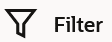 to specify the filter criteria. The Filter overlay screen appears. Based on
the defined criteria you can view transactions.
to specify the filter criteria. The Filter overlay screen appears. Based on
the defined criteria you can view transactions.
For more information refer to the field description table below:
Table 18-1 Modify Collection - Filter - Field Description
Field Name Description Collection Reference Number Specify the Import Collection reference number. Drawer Specify the name of the drawer under the Collection. Currency Select the currency under the Collection. Collection Amount From- Collection Amount To Specify the Collection amount range used for searching the Collection. Collection Date From - Collection Date To Specify the start date and end date of the Collection date range used for searching the Collection. - Click Apply.The searched results are displayed based on the parameters provided.
Figure 18-3 Modify Collection - Search Result
For more information refer to the field description table below:
Table 18-2 Modify Collection - Filter Result Field Description
Field Name Description Related Party Specify the Related Party name to filter the Collection by Party Name. Filter Specify the Collection Reference Number/Drawee/ Drawer/Released Against/ Collection Amount/ Equivalent Amount to view the Import Collection. Filter Results This section displays the filter results. Collection Reference Number Displays the Import Collection reference number. Displays the link to view the Import collection details.
Drawee Displays the name of the drawee of the Import Collection. Drawer Displays the name of the drawer of the Import Collection. Released Against Displays the product name of the Import Collection. Transaction Date Displays the transaction date of the Import Collection. Collection Amount Displays the Import Collection amount. Equivalent Amount Displays the equivalent Import Collection amount. Total Equivalent Outstanding Amount Displays the total outstanding equivalent amount in local currency. - Perform one of the following actions:
- Click on the desired Collection Reference Number link to view the Collection details. The Modify Collection screen appears with the details of the selected Import Collection. By default, Settlement Details tab appears.
- Click the
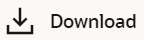 icon to download the records in CSV & PDF format.
icon to download the records in CSV & PDF format.
- Click the
 icon to setup a column preference by rearranging or removing
columns.
icon to setup a column preference by rearranging or removing
columns.
Note:
If there is a Relationship pricing maintained for the customer, the same would be reflected in the charges instead of the standard pricing.
Parent topic: Modify Collection