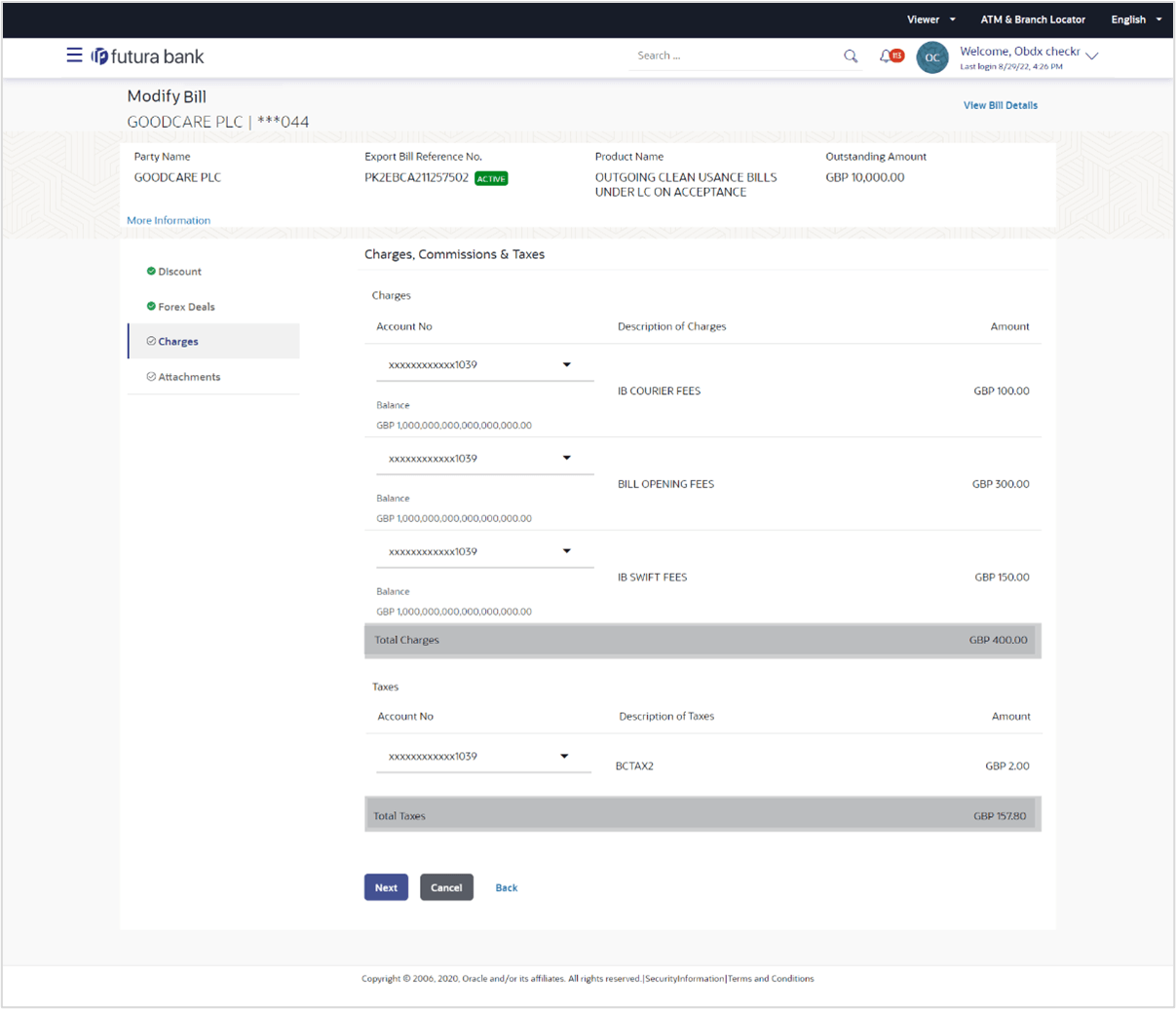13.4 Modify Bills - Charges and Taxes
This topic provides the systematic instructions to capture the Charges and Taxes details against bills.
This tab lists and modifies charges and Taxes against bills.
- Navigate to the Charges Commissions and Taxes details tab, modify the account
numbers, if required.
Figure 13-6 Modify Bills - Charges and Taxes
Note:
The fields which are marked as Required are manadatory.For more information refer to the field description table below:
Table 13-5 Modify Bills - Charges and Taxes - Field Description
Field Name Description Charges This section displays the Charges details. Account No Select the account which will be charged for the specific charge. Description of Charges Displays the description of the charges. Amount Displays the amount that is maintained under the charge. Total Charges Displays the total charge that will be levied in the transaction. Commissions This section displays the Commissions details. Account No Select the account number of the applicant. Description of Commissions Displays the description commissions applicable. Amount Displays the amount of commissions. Total Commissions Displays the total commissions amount. Taxes This section displays the Taxes details. Account No Select the account from which the taxes will be taken. Description of Taxes Displays the description taxes applicable. Amount Displays the amount that is maintained under the taxes. Total Taxes Displays the total Taxes amount. - From the Account No. list, select the applicant account.
- Perform any one of the following actions:
- Click Next to save the entered details and proceed to the next level.
- Click Cancel to cancel the
transaction.
The Dashboard appears.
- Click Back to go back to previous screen.
Note:
If there is a Relationship pricing maintained for the customer, the same would be reflected in the charges instead of the standard pricing.
Parent topic: Modify Bill