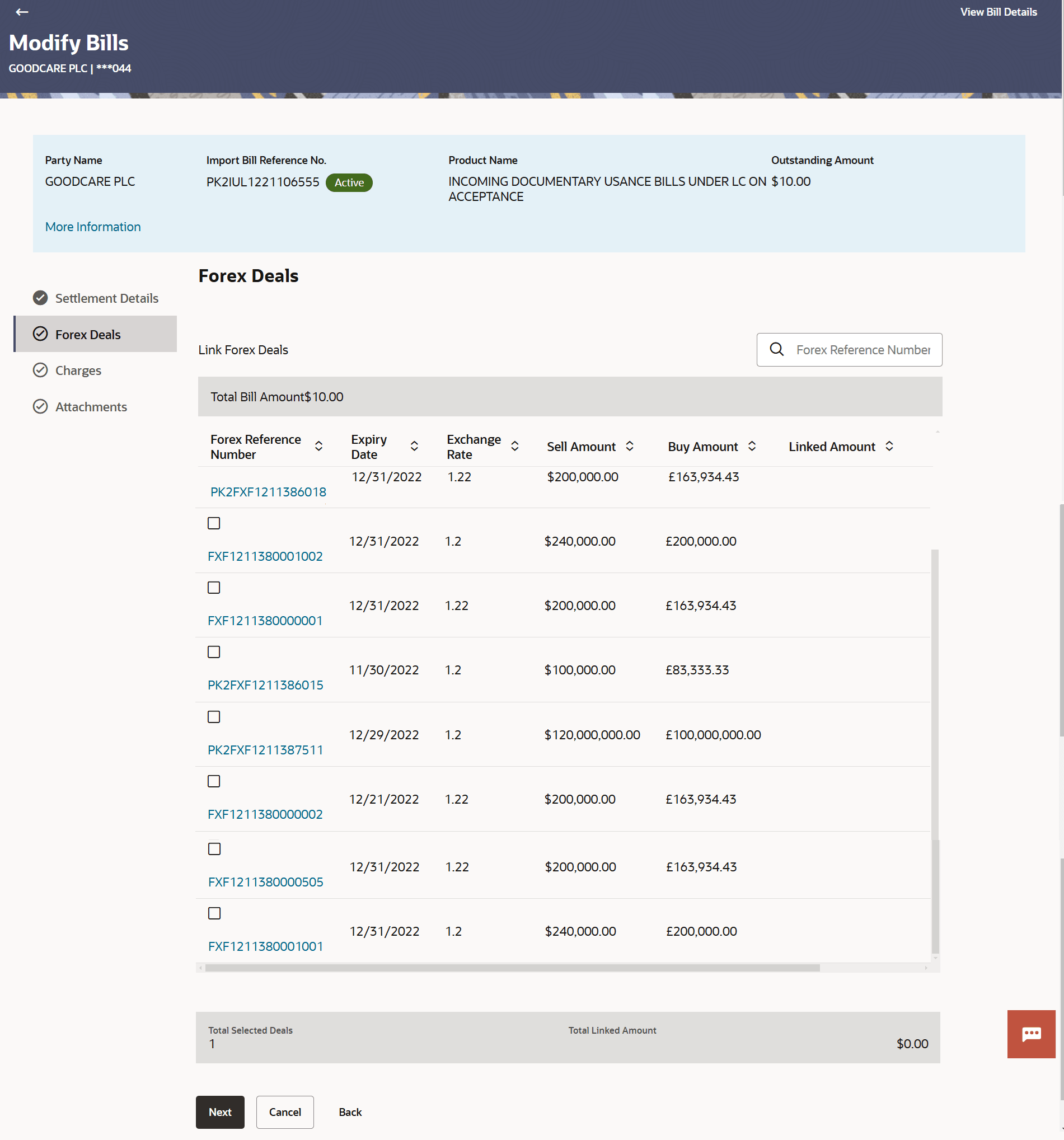9.3 Modify Bill – Forex Deals
This topic provides the systematic instructions to view and link the forex deals in Modify Bill in the application.
This tab allows the corporate user to view and link the forex deals.
To view and link the Forex deals:
Parent topic: Modify Bill