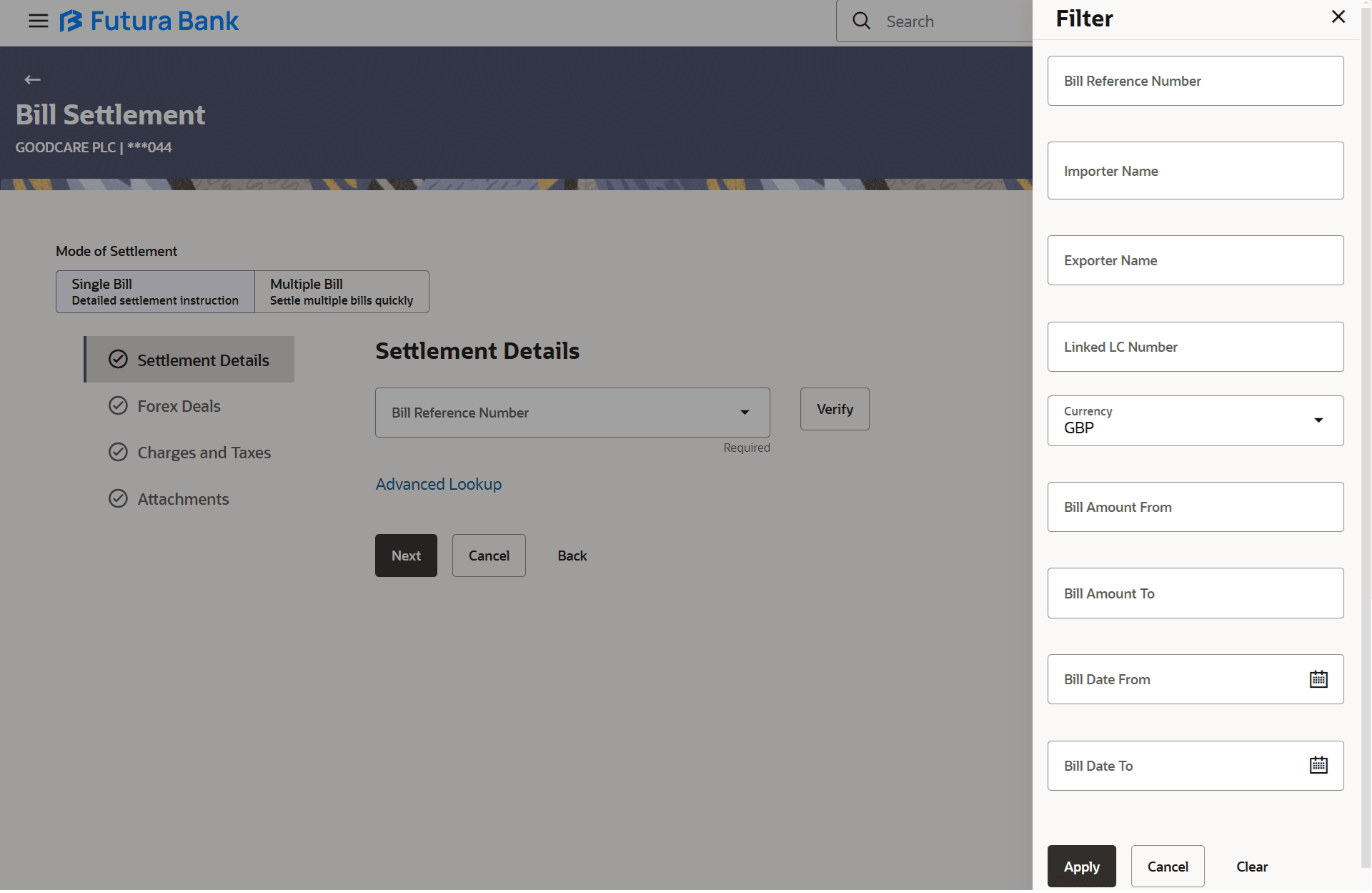8.1 Bill Settlement – Single Bill – Settlement Details
This topic provides the systematic instructions to settle single Import Bills in the application.
This facility allows the corporate users, to settle single Import Bills so that transaction can be initiated directly from channel as per the laws.
To settle a single Bill:
- Navigate to Settlement Details tab of Bill Settlement screen.
- Perform any one of the following actions:
- From the Bill Reference Number list, select the appropriate bill refernce number and click Verify.
- Click the Advanced Lookup link. The Filter overlay screen appears. Based on the defined criteria you can view transactions.
Figure 8-2 Bill Settlement – Single Bill – Filter
For more information refer to the field description table below:
Table 8-1 Bill Settlement – Single Bill - Filter - Field Description
Field Name Description Bill Reference Number Specify the Bill reference number of the guarantee against which the settlement has to be made. Importer Name Specify the name of Importer. Exporter Name Specify the name of Exporter who has uploaded the Bill. Linked LC Number Specify the LC number which is linked to the Bill. Currency Select the currency of the bill. Bill Amount From- Bill Amount To Specify the Bill amount range used for searching the Bill. Bill Date From - Bill Date To Specify the start date and end date of the Bill date range used for searching the Bill. - Click Apply. The searched results are displayed based on the parameters provided
on the Bill Settlement – Single Bill – Settlement Details screen.
Figure 8-3 Bill Settlement – Single Bill – Settlement Details
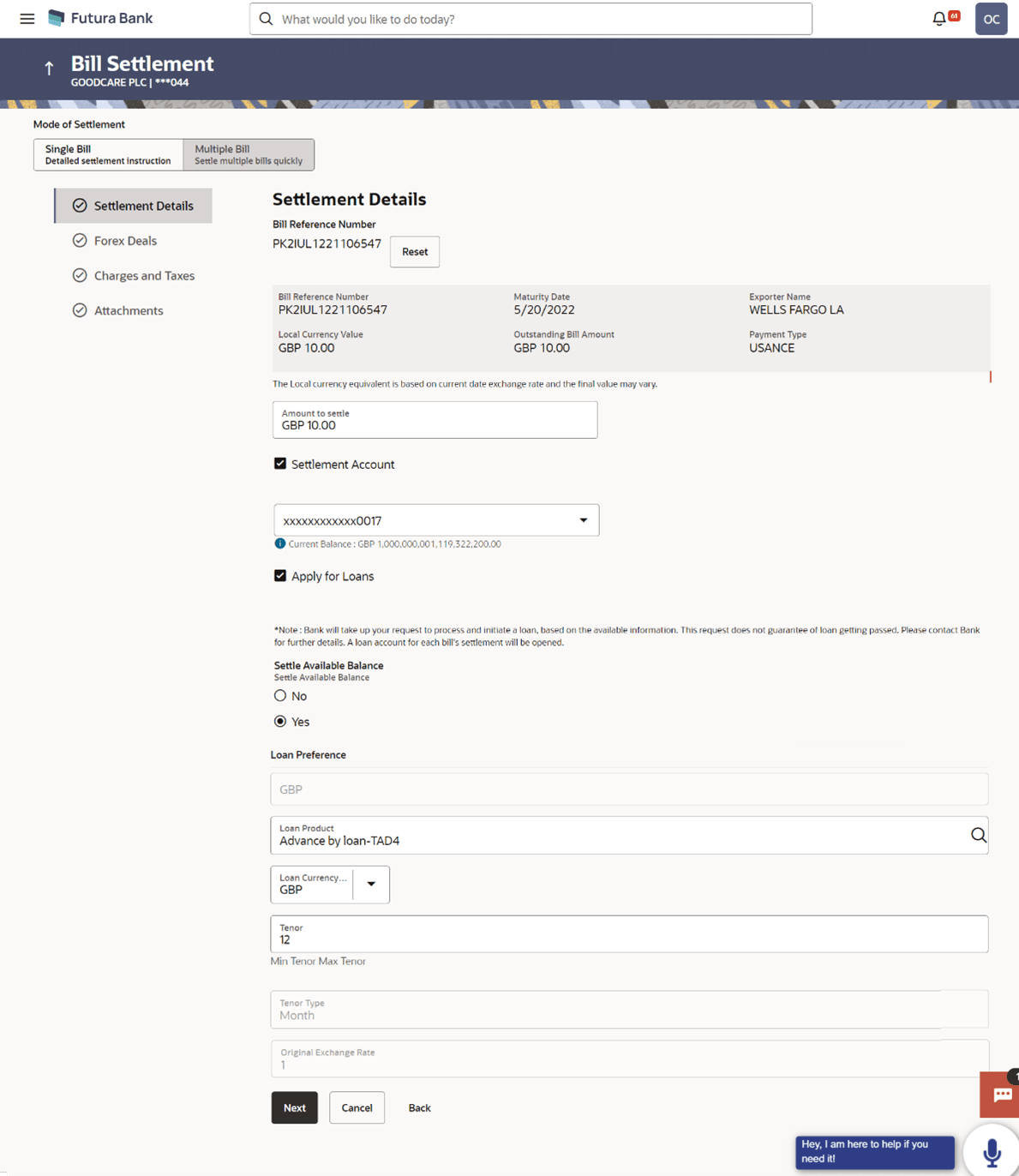
Description of the illustration bill-settlement-single-bill-settlement-details.pngFor more information refer to the field description table below:
Table 8-2 Bill Settlement – Single Bill – Settlement Details - Field Description
Field Name Description Bill Reference Number Displays import bill reference number, which is attached to the Bill. Below fields appear after selecting the LC Reference Number from the Advance Lookup filter.
Bill Reference Number Displays import bill reference number, which is attached to the Bill. Maturity Date Displays the maturity date of the export Bill. Exporter Name Displays the name of the Exporter party. The exporter uploads the Bills.
Local Currency Value Displays the Bill value in local currency. Outstanding Bill Amount Displays the outstanding amount for the settlement of Bill. Payment Type Displays the type of payment associated with the Bill. The options are:
- Sight
- Usance
Amount to Settle Displays the bill settlement amount. Select Mode Option to select a Current and Savings Account or Loan account for settlement of Bill. - Settlement Account: The user can select the CASA
account, if he wishes to use for settlement of bill.
Note:
The balance in CASA account should be equal or more than the equivalent amount of claim in claim’s currency, which is being settled, in case of single claim being liquidated. - Loan Account: The user can select this option to apply for a loan directly from the page. Bank would be informed that the corporate user is looking for a loan.
- Custom Account: The user can select this option to apply for custom loan.
Action The action to view the collateral details (in case the user selects ‘Collateral’ option), select the CASA account which user wishes to use for settlement (in case user selects ’Current and Savings’ option), view the linked loan details settlement (in case user selects Loan’ option . The available balance in the casa account is also displayed so that he can take an informed decision.
Deal Reference Number Displays the deal reference number of the forex deal. Settle Available Balance Option to select whether the user wishes to settle all funds available in the settlement account. The options are:
- Yes
- No
This field appears if Immediate Liquidation is applicable and will be populated with the Outstanding Bill Amount in read only mode.
The field is applicable only when the existing “Import Sight Bill” under the Immediate Liquidation product is marked as discrepant and the Operation is “Pay” in Bills Product Parameters.Loan Preference Displays the Loan Preference. Loan Product Displays the Loan Product defaulted from back-office. The user can change the value.
Loan Currency Displays either the Contract Currency or a Branch Local currency. The default should be Contract currency. The user can change the value.
Tenor The system fetches the default Loan Tenor from the back-office system. The user can change the value.
Tenor Type Displays the tenor type fetches from the back-office system. Original Exchange Rate Displays the Original Exchange Rate fetches from the back-office system. - In the Amount to Settle field, enter the bill settlement amount.
- Select the option for mode of settlement.
- Select the Settlement Account option and select the account, if he wishes to use it for settlement of bill.
- Select Apply for Loans option to apply for a loan directly from the page.
- In the Settle Available Balance, select the appropriate option.
- From the Loan Product field, change the product if required.
- In the Tenor field, modify the value for tenor, if required.
- On the View Limits screen, perform the following actions:
- Perform any one of the following actions:
- Click Next to save the entered details and proceed to the next level.
- Click Cancel to cancel the transaction, The Dashboard appears.
- Click Back to navigate back to previous screen.
Parent topic: Bill Settlement