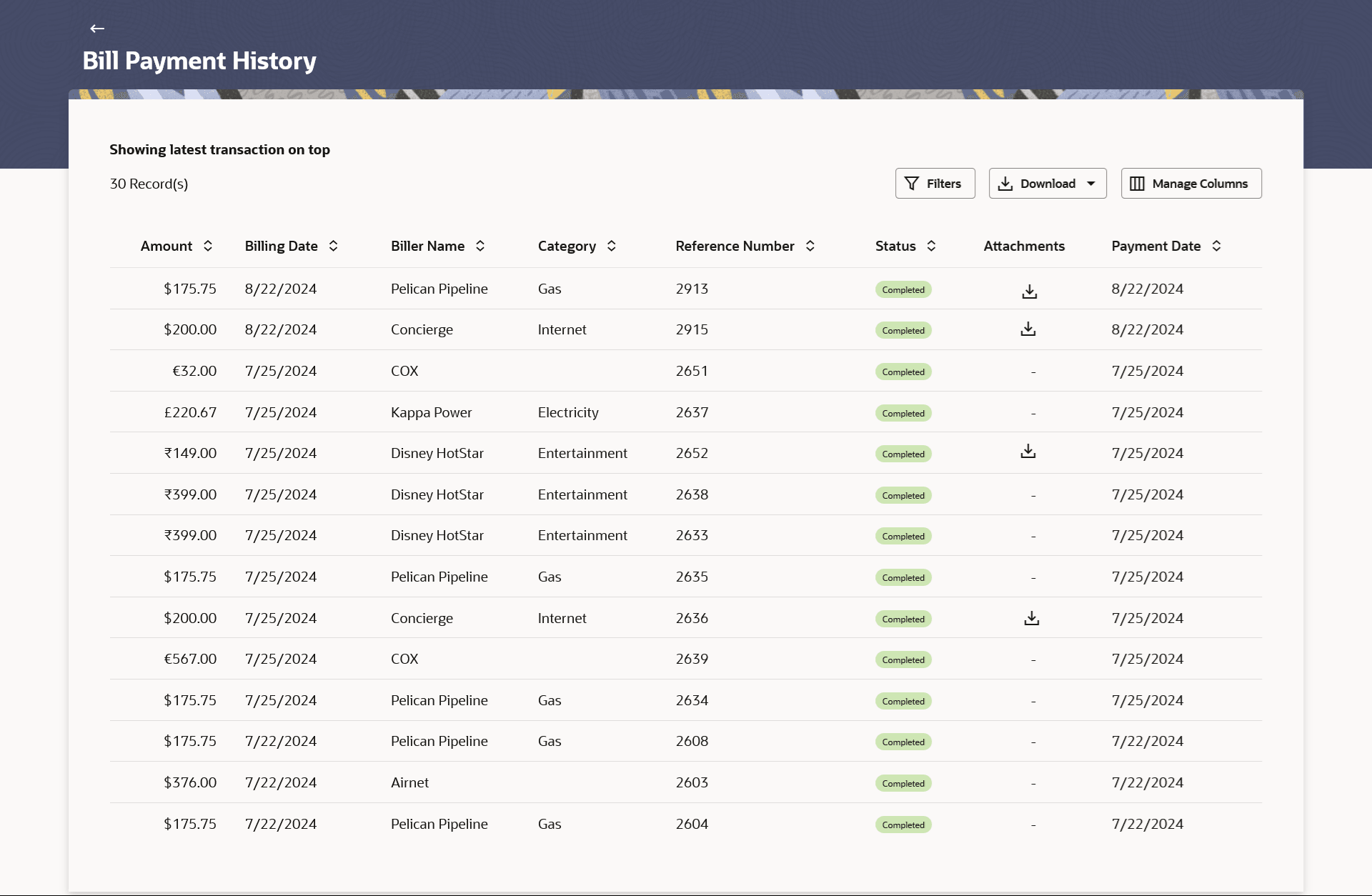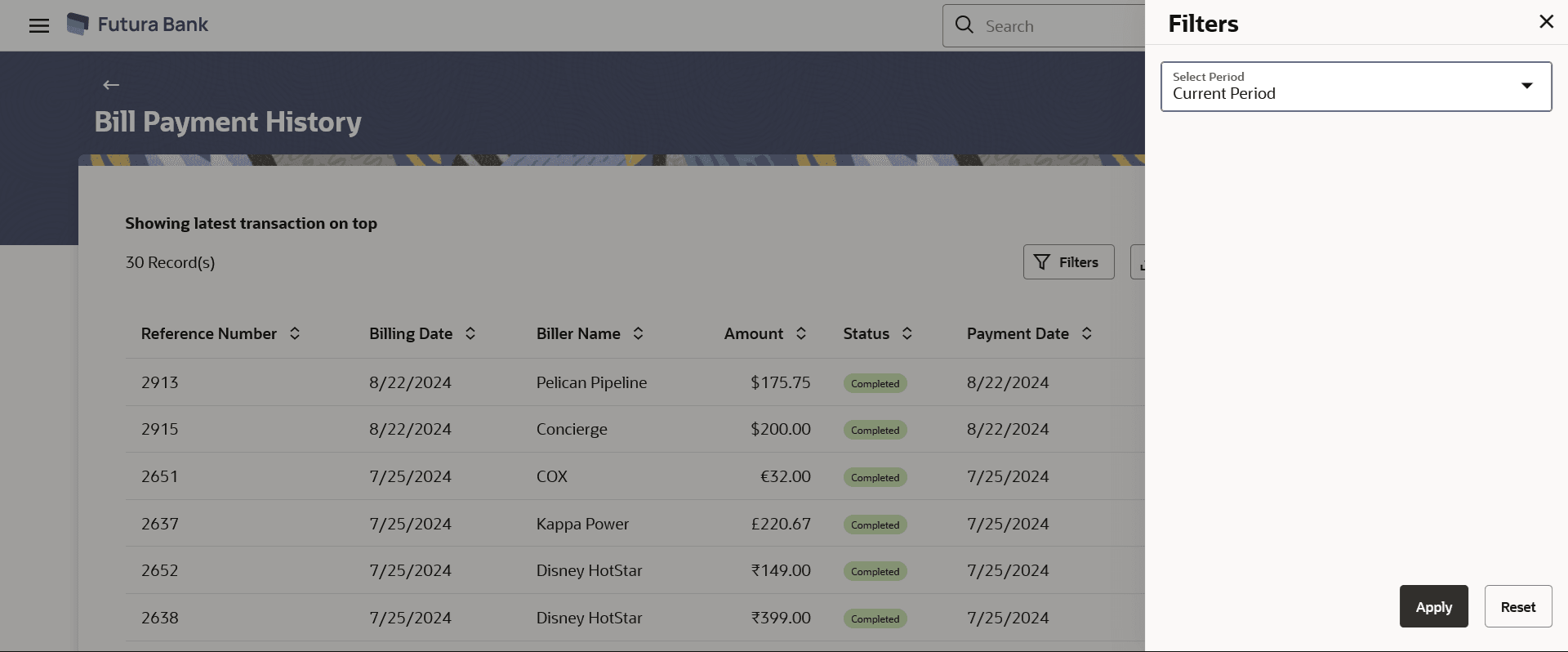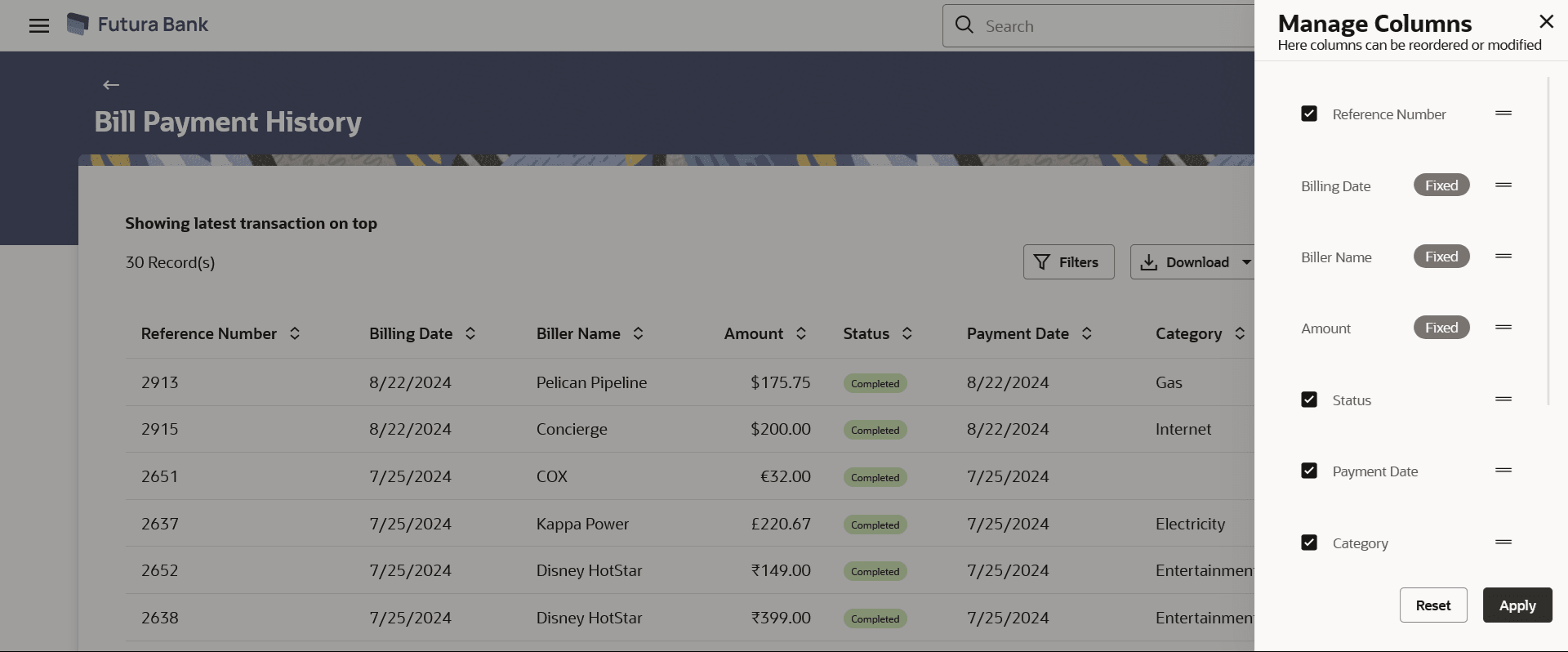11 Bill Payment History
This topic provides the systematic instructions to users to review and track all payment transactions completed within a specified timeframe.
Payment history allows the users to review and keep track to all the payment transactions done in a given period. The user can search and view the past bill payment transactions done for both registered and un-registered billers. A user can search transactions based on category and biller nickname.
Using the Manage Columns feature, bank can configure and enable customizable UI display/download option for the end users. Using this feature, users can personalize the information to be displayed/downloaded from search grid displayed on the screen.
By clicking on Manage Columns option available on the screen, user can
- Rearrange columns
- Remove specific columns.
Note:
- The downloaded report will have the same columns as displayed on the UI as per user preference as well as there will also be an option to modify the column selection while downloading.
- The column preferences setup by the user will be saved for future reference i.e. in case the user revisits this screen, the preferred columns will only be displayed in the table.
The user can view the following details of past bill payment transactions in the 'Payment History' screen.
- Date of bill payment
- Name of the biller (nick name for registered billers and official name for unregistered billers)
- Category of the biller
- Bill Amount
- Reference number of the payment transaction
- Status of the bill payment transaction
- Attached Documents
Pre-requisites:
- Transaction access is provided to the Small & Medium Business user
- Transaction working window is maintained
- Billers are maintained
- Transaction limits are assigned to the user to perform the transaction
Features supported in application
- Payment History
To view the bill payment records:
- View Bill Details
This topic provides the systematic instructions to users to view the bill details whose payment has been done.