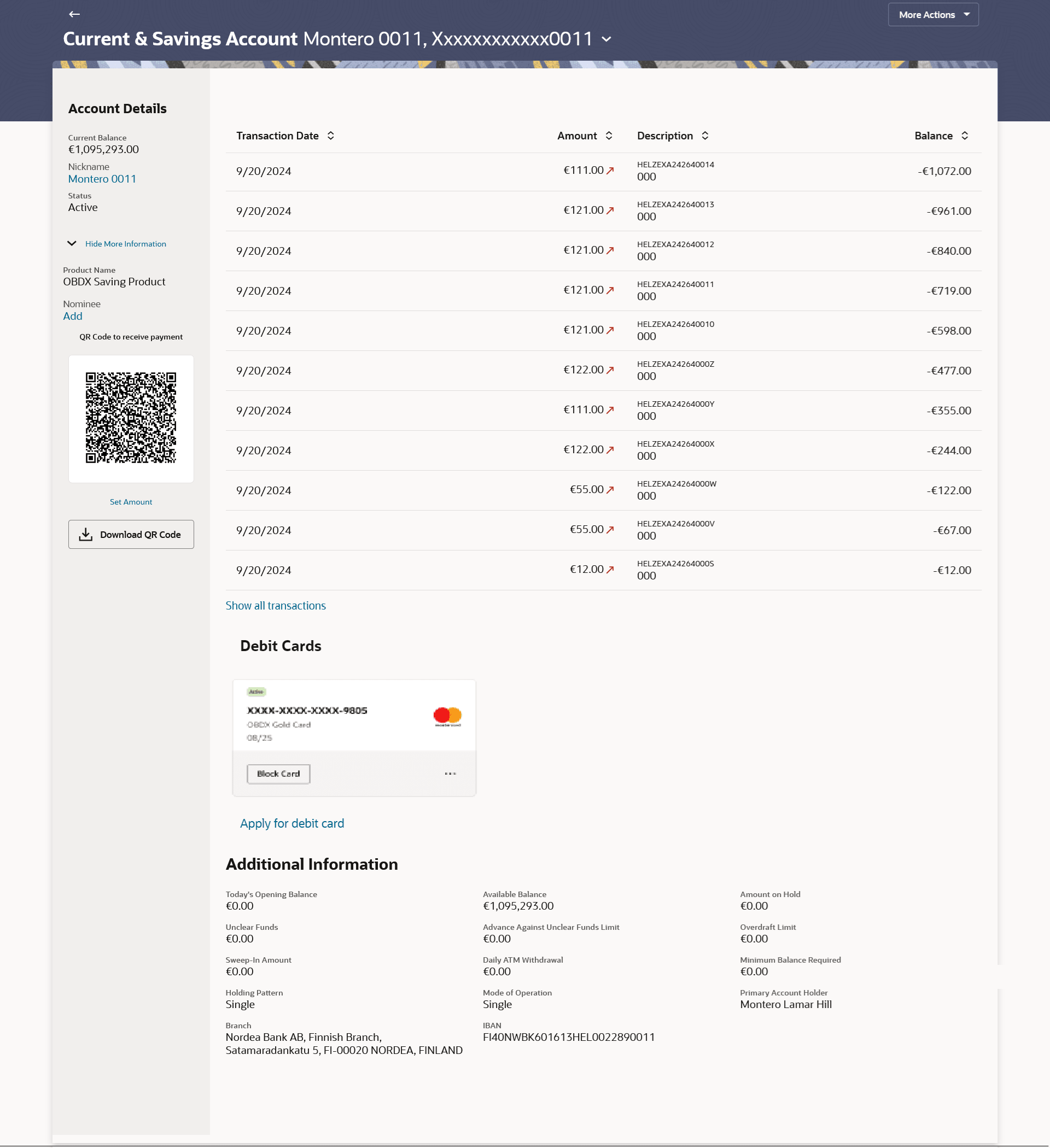3 Current & Savings Account Details
This topic describes the account details screen and the pertinent information it displays for current and savings accounts.
The account details screen displays important information pertaining to a current or savings account such as the account holding pattern and the names of all the account holders, the current status of the account and the branch in which the account is held along with details on various balances and limits applicable on the account. The details are displayed under four main section Account Details, Recent Transactions, Debit Cards, and Additional Information. To navigate between the different sections, Recent Transactions, Debit Cards, and Additional Information the user can use the bookmark options available on top right corner.
The Account Details section provide general information about the account such as the current balance, nickname, status of the account and product name, unclear funds, and overdraft limit. The Recent Transactions sections displays the debit and credit entries along with each transaction amount and reference details. The Debit Cards section lists all the Debit Card/s linked to the account in the card form and also to apply for a new debit card on any of their accounts. The Additional Information section displays the account holding pattern and the names of all the account holders, the branch in which the account is held along with details on various balances and limits applicable on the account. It has feature to generate the QR to receive payment. Users can account details via a QR code, so that within-bank account holders can initiate payments using the Scan and Pay QR code functionality.
Note:
- This feature is available from scan to pay from both pre and post login case.
- Desktop platforms support the Download function exclusively, and mobile platforms support both Download and Share functions.
Perform anyone of the following navigation to access the Current & Savings Details screen.
- On the Dashboard, click Overview widget, click Current and Savings card, then click Current and Savings Account Number.
- From the Search bar, type Current & Savings – Current & Savings Details and press Enter.
- From the Dashboard, click Toggle menu, click Menu, then click Accounts, and then click Current and Savings Accounts tab, and then click Current and Savings Account Number.
The Current and Savings Account Details screen appears.
Figure 3-1 Current and Savings Account Details
Note:
The fields which are marked as Required are mandatory.For more information on fields, refer to the field description table.
Table 3-1 Current and Savings Account Details - Field Description
| Field Name | Description |
|---|---|
| Account Number | Select the account of which you want to view details. |
| Account Details | |
| Current Balance | The current available balance in the account. |
| Nickname | The nickname if set will be displayed.
Click on Add link to add the nickname to the account. |
| Status | The current status of the account.
The possible values are:
|
| Show More Information | Click on the link to view more account information. |
| Product Name | The name of the CASA product. |
| Nominee | The registered nominee set for the account.
Click on Add link to add the nominee to the account. |
| QR Code to receive payment | This feature is available only in case of Within Bank payment. |
| QR Code | Displays the generated QR code as per the set currency and amount for
the payment transfer.
Note: QR code to be displayed only for active accounts only. |
| Set Amount | Click the link to set the amount you wish to transfer. |
| Enter Amount | Specify the transfer amount.
Note: Currency is auto-populated on entering amount. Same as account currency. |
| Amount | Displays the currency and amount below the QR code.
This will get displayed if the amount is set. |
| Recent Transactions For more information, refer Transactions screen. |
|
| Transaction Date | Date on which the activity was performed. |
| Amount | The transaction amount. |
| Description | Short description of the transaction. |
| Balance | Balance in the account. |
| Show all transactions | To view all the transactions in account.
On clicking the link, the user will be navigated to the Transactions screen. |
| Debit Cards For more information, refer Debit Cards screen. |
|
| Card Product | The debit card product name. |
| Card Number | The debit card number in masked format. |
| Status | The current status of the debit card will be displayed. |
| Customer Name | Name of the debit card holder. |
| Card Expiry Date | The date on which card will expired. |
| Block Card | Link to block the card. |
| Apply for Debit card | Link to apply for the new debit card.
On clicking the link, the user will be navigated to the New Debit Card screen. |
| Additional Information | |
| Today’s Opening Balance | The opening balance in the account for the day. |
| Available Balance | The current available balance in the account. |
| Amount on Hold | Displays the earmarked amount or the amount on hold in the account. |
| Unclear Funds | That amount of funds that have not yet been credited to the account. This amount will include the amount deposited through cheques and drafts that have not yet completed the bank’s clearing cycle. |
| Advance Against Unclear Funds Limit | The maximum amount that can be utilized as advance against funds that have not yet been cleared. |
| Overdraft Limit | The maximum credit allowed by the bank for the account. |
| Sweep-In Amount | The amount to be transfer from savings account to a sweep-in deposit. |
| Daily ATM Withdrawal | The maximum amount allowed for withdrawal at an ATM of own bank for the daily Domestic / International Usage limits. |
| Minimum Balance Required | The minimum average monthly amount required for the bank's regular current & savings account. |
| Holding Pattern | The holding pattern of the account i.e. single or joint.
The possible values are:
|
| Mode of Operation | Operation mode of the account.
The possible values are:
|
| Primary Account Holder | The name of the primary holder of the account. |
| Joint Account Holder | Name of the joint account holder. This field appears only if the holding pattern of the account is Joint. |
| Nominee | Whether the account has a registered nominee or not. |
| Sweep-In | Identifies whether or not sweep-in facility is enabled for the
account. The values against this field can be either of the two:
|
| Branch | Branch name in which the account is held along with address. |
| IBAN | Displays the IBAN associated with selected CASA account. |
You can also perform the following account related transaction:
- Click Show More Information to view more account information.
- Under the QR Code to receive payment section, click Set Amount link to
set the amount you wish to transfer.
- In the Set Amount field, enter the transfer amount.
- Perform anyone of action:
- Click Save the data entered. The detail of amount is get saved in the QR code, and generated QR code is displayed as per the set currency and amount for the payment transfer.
- Click Cancel to cancel the transaction.
- Click Download QR Code to download the generated QR code for payment
transfer.
Note:
For mobile, the Share Account Details option will be displayed, whereas on the desktop, the Download QR Code option will be shown. - For more information on Nickname (add/ modify/ delete), the option available under Account Details section. Refer Account Nickname section.
- For more information on Nominee, Add
Nomineethe option available under Account Details section.
Refer Nomination section in Oracle Banking Digital Experience Retail
Customer Services User Manual.
Note:
If a nominee is already defined for the account, then the Edit Nominee option is displayed in kebab menu to modify it. - Click on the kebab menu on the debit card footer section to access additional action related to debit cards.
- Click on the More Actions menu to access account related transactions.