3.2.2 Virtual Account Management
This topic describes the systematic instruction to System Configuration – Virtual Account Management – View and Edit screen.
Using this option the system administrator can view and edit the Virtual Account Management details that have already been created.
- Perform any one of the following navigation to access the screen.
- From the Dashboard, click Toggle menu, click Configuration, and then click System Configurations.
- From the Dashboard, click Configuration, and then click System Configurations.
The System Configuration screen along with details as setup for Virtual Account Management appears. - Click the Entity Id link to view and edit the details of the entity that you want to view and edit.
- Click the Virtual Account Management tab.The System Configuration - Virtual Account Management - View screen appears.
Figure 3-78 System Configuration - Virtual Account Management - View
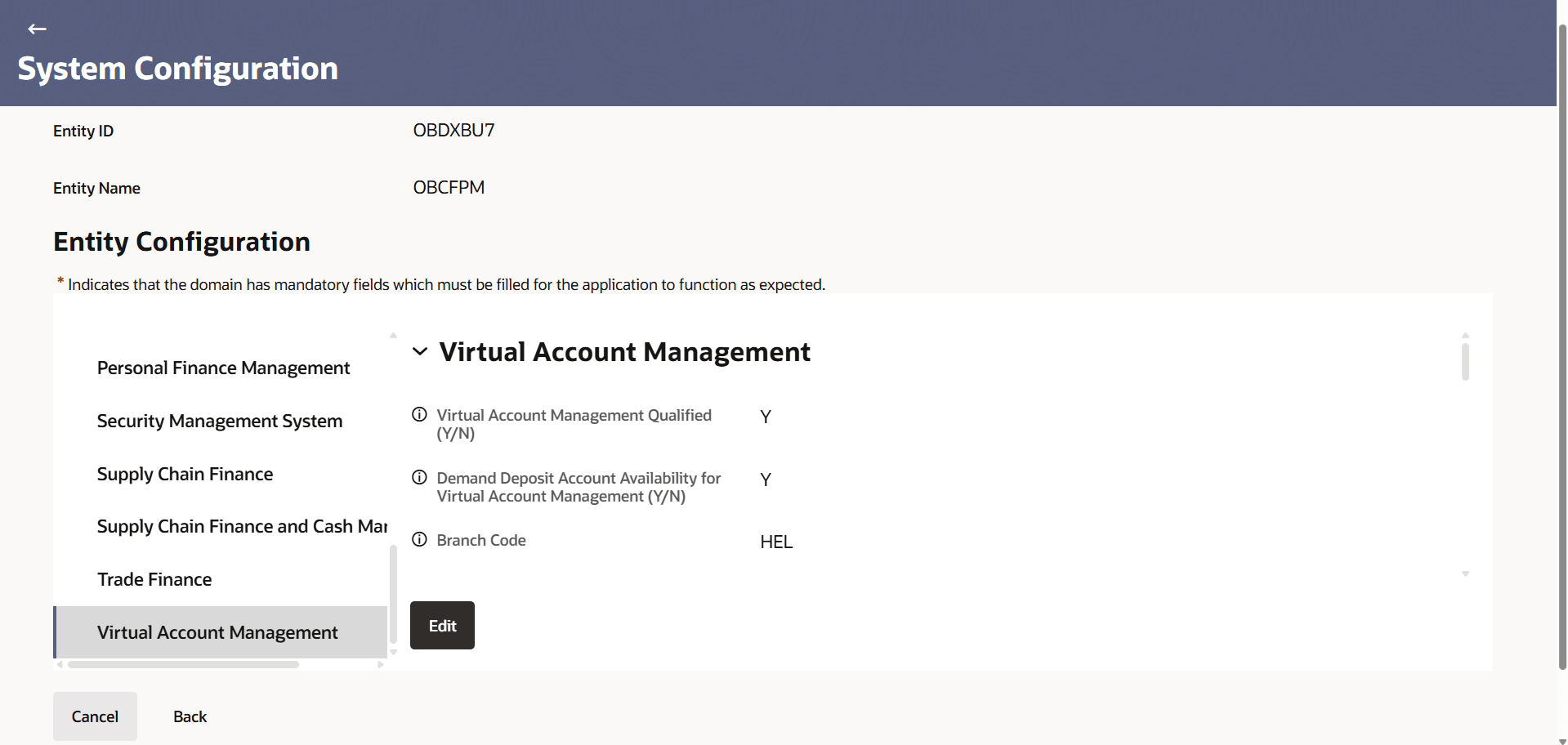
Description of the illustration system-configuration_vam.png - Click Edit to edit the details.
Figure 3-79 System Configuration - Virtual Account Management - Edit

Description of the illustration system-configuration_vam-edit.pngFor more information on fields, refer to the field description table.
Table 3-43 System Configuration – Virtual Account Management - Field Description
Field Name Description Virtual Account Management Qualified (Y/N) Displays whether the Virtual Account Management services are enabled or not and available for edit. Demand Deposit Account Availability for Virtual Account Management (Y/N) Displays the configuration to capture whether integration with Bank’s DDA is available or not and available for edit. Branch Code Displays the branch code details and available for edit. This is sent in the header to the host and is a mandatory property.
Entity ID Displays the host entity ID and available for edit. This is sent in the header to the host and is a mandatory property.
All Source Code Displays the all source code and available for edit. This is sent in the header to the host and is a mandatory property.
All User ID Displays the all user ID and available for edit. This is sent in the header to the host and is a mandatory property.
Feed Source Code Displays the host feed source code and available for edit. This is sent in the header to the host and is a mandatory property.
Offset Transaction Code Displays the offset transaction code and available for edit. Host Transaction Code Displays the host feed source code and available for edit. Maximum Accounts Per Level in a Virtual Accounts Structure (Tree View) Displays the maximum accounts that can be shown per page in Virtual Account structure and available for edit. Structure Child Node Limit (Tabular View) Displays the structure child node limit and available for edit. Virtual Account Maximum Record Displays the maximum record of Virtual Account to be shown on screen and available for edit. Number of Virtual Accounts Fetch Size Displays the number of Virtual Accounts to be fetched and shown on screen and available for edit. Balance Range for Cash Position Specify balance range for Cash Position widget. Balance Trends Period Displays the period to maintain in Balance Trends widget and available for edit. Balance Trends Points Displays the points to maintain in Balance Trends widget and available for edit. Structure Address (Y/N) Indicates if Structured Address to be maintained (Yes or No ) and available for edit. Maximum Date Interval for Inter-Entity Position Inquiry Displays the maximum date interval for Inter Entity Position Enquiry and available for edit. Maximum Days Interval for the Interest History of a Virtual Account Displays the maximum days interval to be maintained for the Interest History of a Virtual Account and available for edit. Negative Balance Closure Allowed (Y/N) Displays if negative balance closure Allowed (Y/N) and available for edit. Positive Balance Closure Allowed (Y/N) Displays if positive balance closure Allowed (Y/N) and available for edit. Virtual Account Closure Limit Specify the Number of Virtual Accounts that can be closed. Maximum Days Interval for Virtual Identifier Transaction Inquiry Displays the maximum days interval to be maintained for the Virtual Identifier Transaction and available for edit. Virtual Account Statement Period Specify the Period to be maintained for Virtual Account Statement. Maximum Date Interval Allowed for Statements Displays the maximum date interval allowed for statements and available for edit. Virtual Account Mandatory for PDF Ad hoc Statement (Y/N) Indicates if Virtual Account should be made mandatory to get PDF Adhoc Statement or not (Yes/No). Charge Inquiry Maximum Period Displays the set maximum period for which Charge Inquiry can be performed and available for edit. - Modify the fields, if required.
- Perform anyone of the following actions:
- Click Save to save the
changes.
The System Configuration - Virtual Account Management - Review screen appears.
- Click Back to navigate back to the previous screen.
- Click Save to save the
changes.
- Verify the details, and click Confirm.The screen with success message along with the reference number and status appears.
Parent topic: Entity Configuration