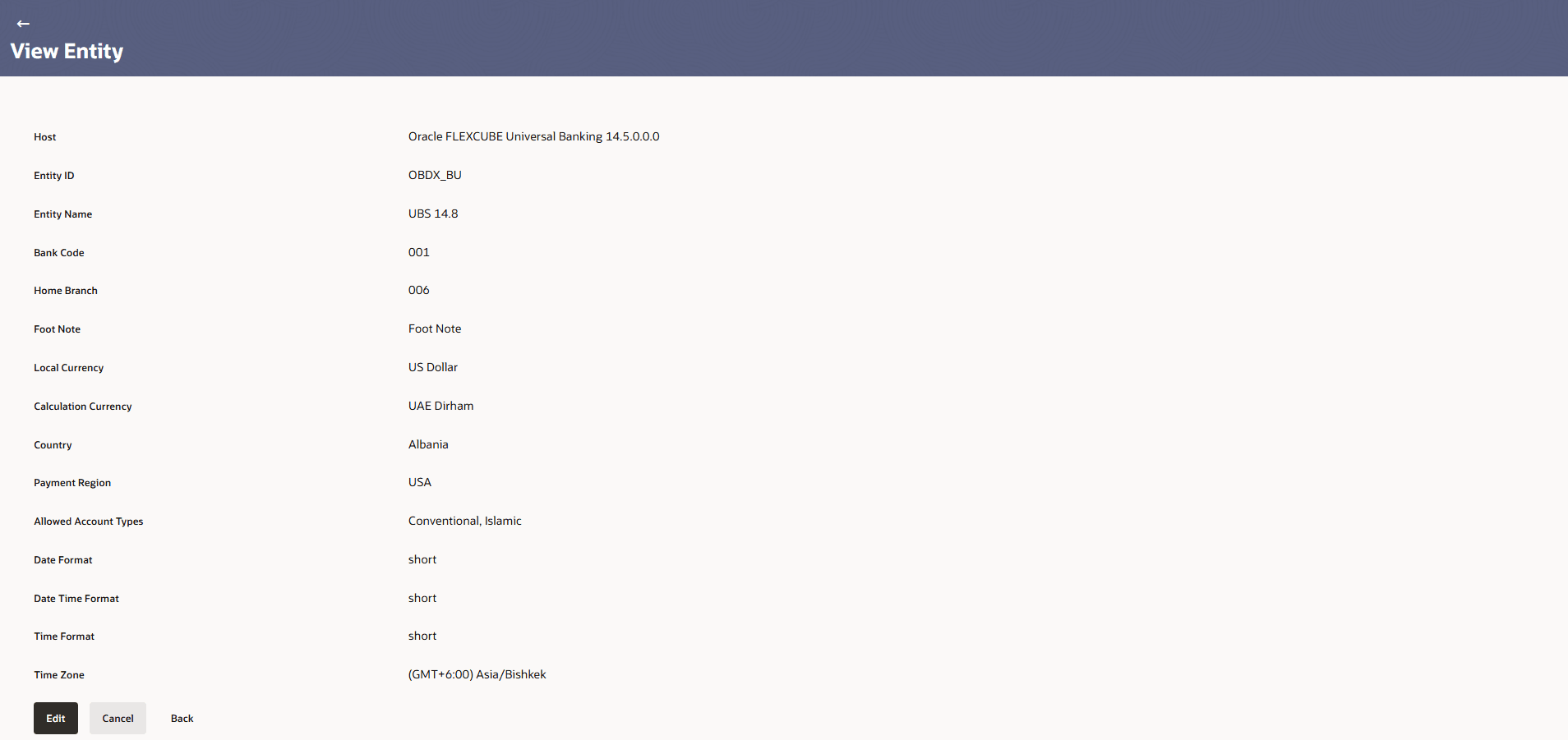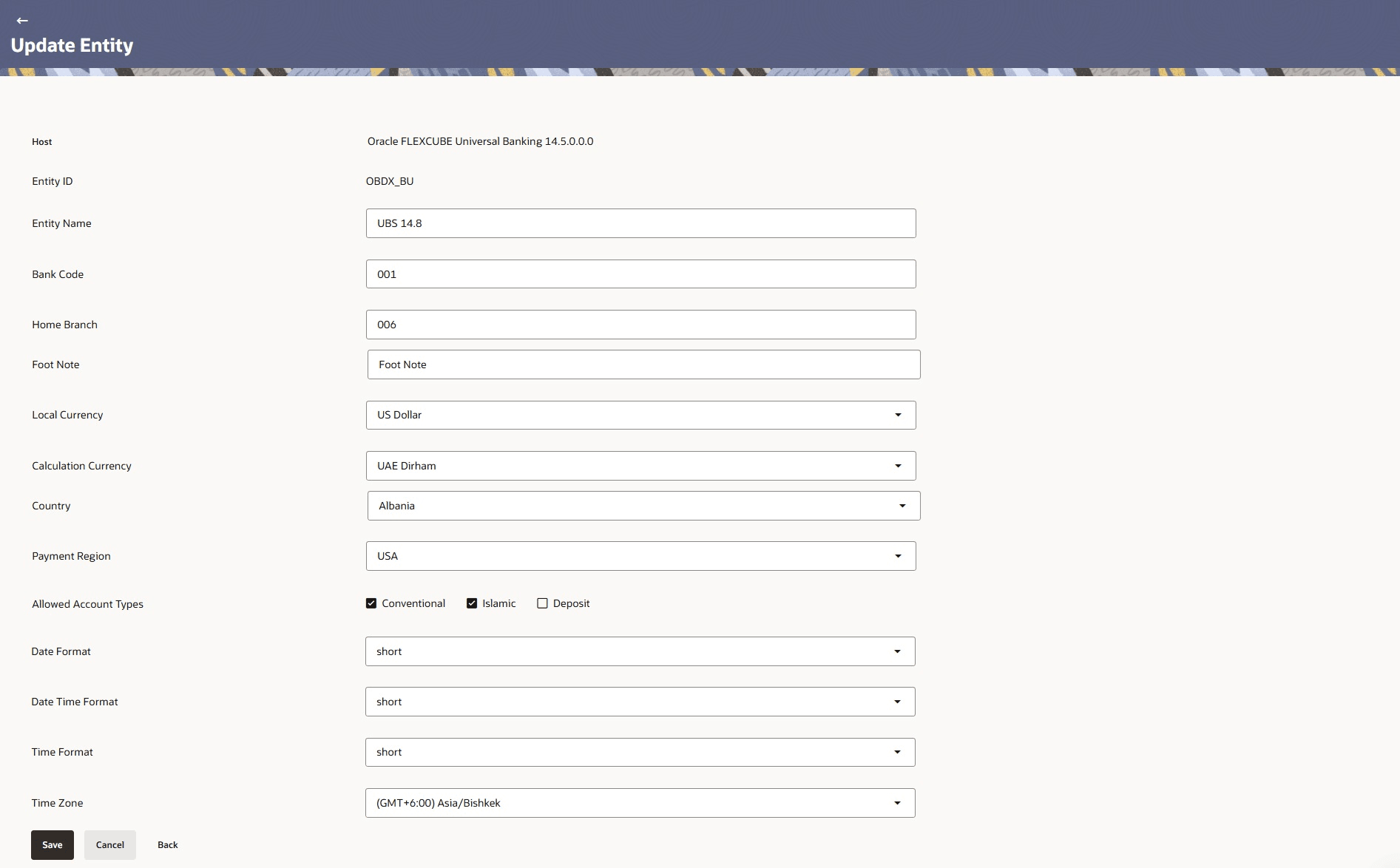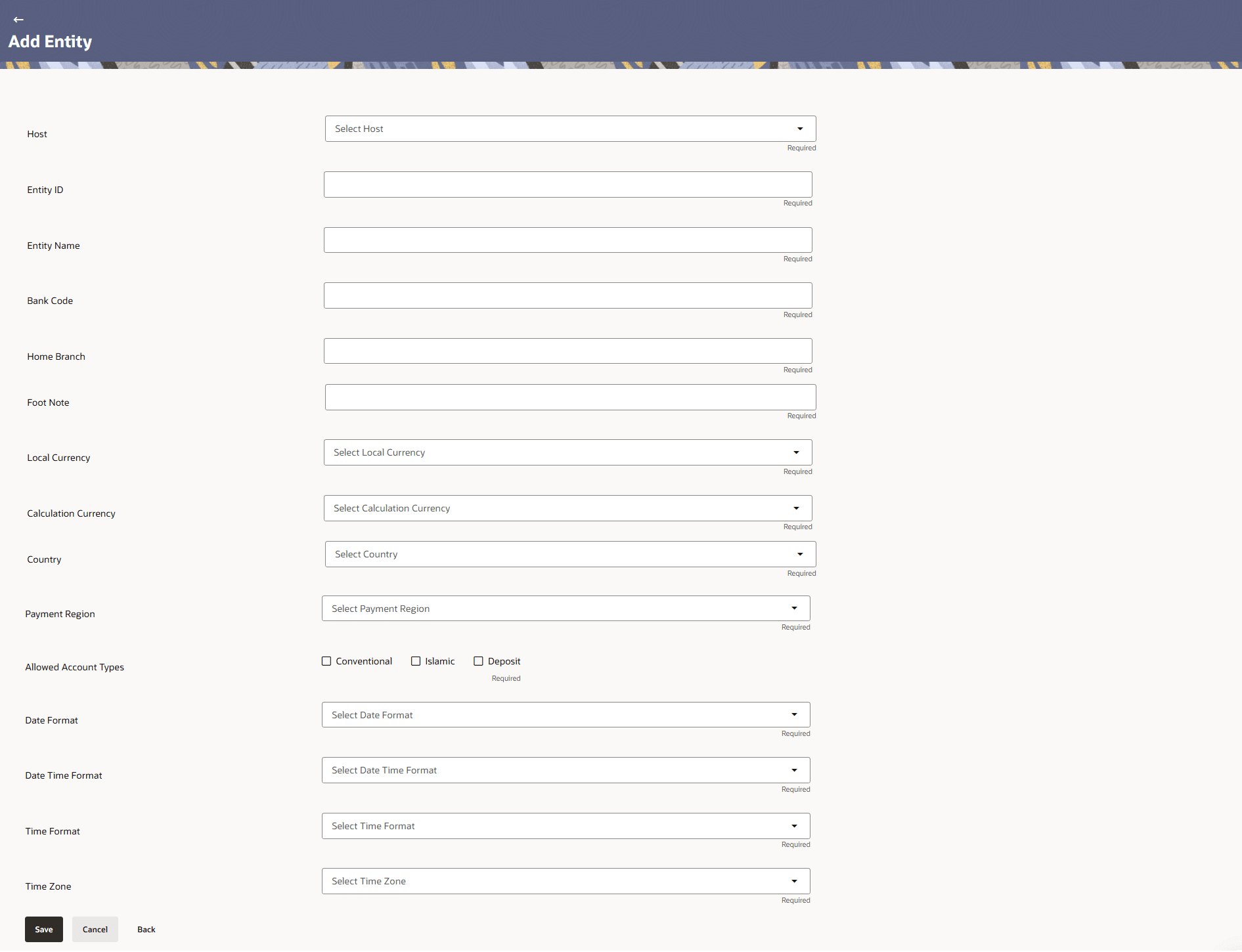2 Entity Maintenance
This topic describes about the systematic instructions to add an entity.
- From Homescreen, click Menu, under Menu, click Configuration.
- Under Configuration, click Entity
Maintenance.The Entity Maintenance screen is displayed.
- In the Entity Maintenance screen, specify the
fields.
Note:
The fields marked as Required are mandatory.For more information on fields, refer to the field description table.
Table 2-1 Entity Maintenance
Field Description Entity ID Displays the entity ID. Entity Name Displays the entity name.
View Entity
- Click the hyperlink of the respective Entity ID.The View Entity screen is displayed.
View Entity - Update
- On View Entity screen, click Edit
to edit the required details.The View Entity - Update screen is displayed.
For more information on fields, refer to the field description table.
Table 2-2 View Entity - Update
Field Description Host Displays the host associated with the entity. Entity ID Displays the entity ID associated with the entity. Entity Name Displays the entity name associated with the entity. User can modify the same.
Bank Code Displays the bank code associated with the entity. User can modify the same.
Home Branch Displays the home branch associated with the entity. User can modify the same.
Foot Note Displays the foot note associated with the entity. User can modify the same.
Local Currency Displays the local country associated with the entity. User can modify the same.
Calculation Currency Displays the calculation currency associated with the entity. User can modify the same.
Country Displays the country associated with the entity. User can modify the same.
Payment Region Displays the payment region associated with the entity. User can modify the same.
Allowed Account Types Displays the account types selected for the entity. User can modify the same.
Date Format Displays the date format configured for the entity. User can modify the same.
Date Time Format Displays the date time format configured for the entity. User can modify the same.
Time Format Displays the time format configured for the entity. User can modify the same.
Time Zone Displays the time zone associated with the entity. User can modify the same.
- Click Save to save the details.
- Click Cancel to cancel the details.
- Click Back to navigate to previous screen.
Add Entity
- On Entity Maintenance screen, click Add
Entity to add the new entity.The Add Entity screen is displayed.
- In the Add Entity screen, specify the fields.
Note:
The fields marked as Required are mandatory.For more information on fields, refer to the field description table.
Table 2-3 Add Entity
Field Description Host Select the host for the entity from the drop-down list. The host defines the system or environment with which the entity will be associated. Entity ID Specify the ID for the entity. This ID serves as a distinct identifier that differentiates the entity from others within the system. Entity Name Specify the name of the entity corresponding to the specified ID. Bank Code Specify the bank code associated with the entity. The bank code uniquely identifies the financial institution linked to the entity Home Branch Specify the home branch linked to the entity. The home branch represents the primary branch of the bank or organization where the entity is registered or managed. Foot Note Specify the footnote information related to the entity. The footnote provides additional context, explanations, or remarks that may be useful for understanding the entity’s configuration, purpose, or special conditions. Local Currency Select the local currency linked to the entity from the drop-down list. Calculation Currency Select the calculation currency linked to the entity from the drop-down list. Country Select the country associated with the entity from the drop-down list. Payment Region Select the payment region associated with the entity from the drop-down list. The options are:- INDIA
- USA
- SEPA
- KSA
Allowed Account Types Select the account types to be associated with the entity. The options are:- Conventional
- Islamic
- Deposit
Date Format Select the date format to be associated with the entity. The options are:- short
- medium
- long
- full
Date Time Format Select the date time format to be associated with the entity. The options are:- short
- medium
- long
- full
Time Format Select the time format to be associated with the entity. The options are:- short
- medium
- long
- full
Time Zone Select the time zone to be associated with the entity. - Click Save to save the details.
- Click Cancel to cancel the details.
- Click Back to navigate to previous screen.