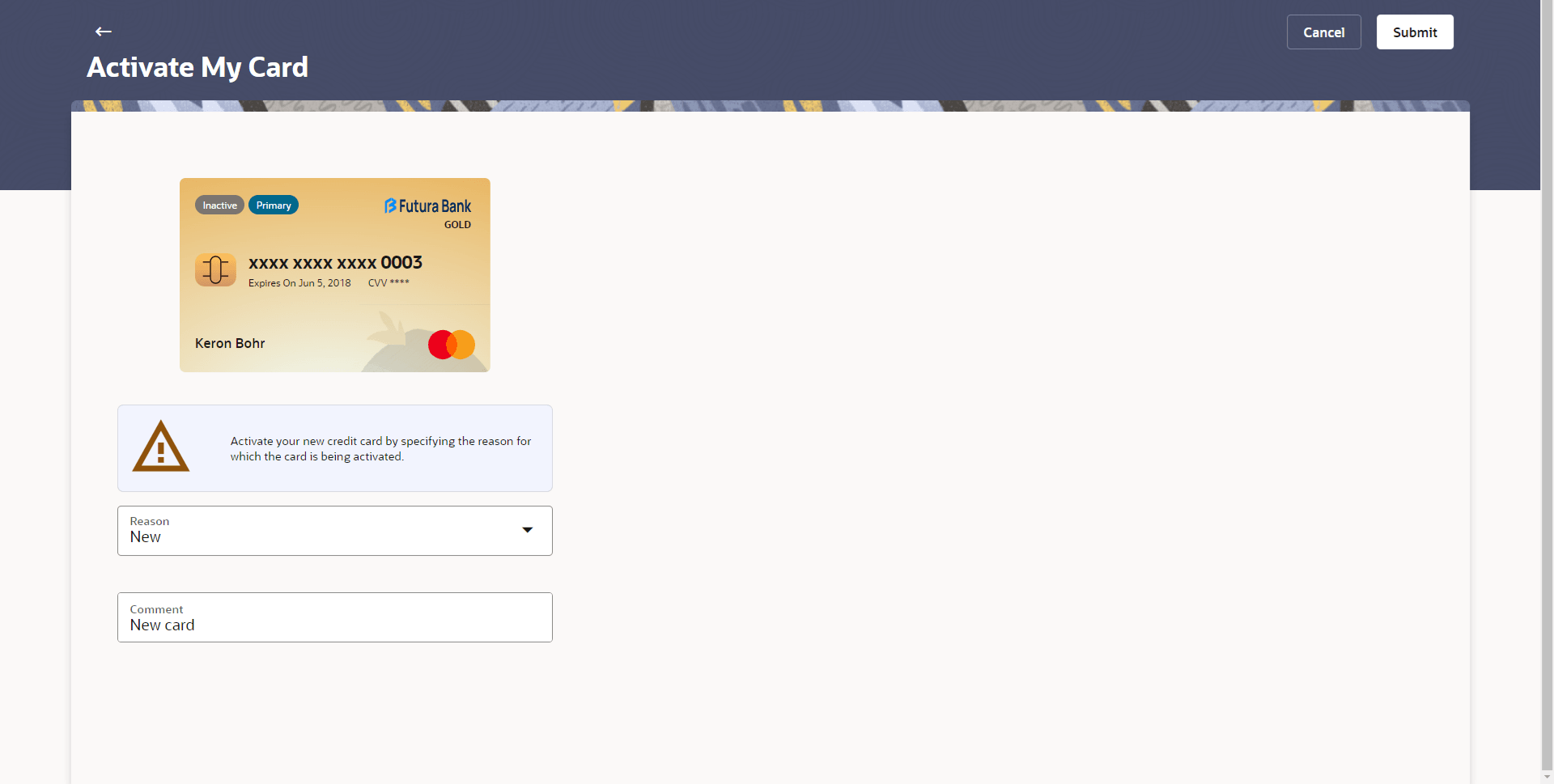2.1 Activate Card
This topic provides the systematic instructions to users to activate inactive cards.
User might need to activate a credit card in the following cases:
- A new card is issued to the user, which needs to be activated
- The card which was in Deactivate state is now ready for use.
While initiating a request to activate a card, the user is required to specify the reason for which the card is being activated.
Once a card has been activated, it will no longer be displayed under inactive cards and will be available on the credit cards dashboard under the section listing down all the active credit cards.
To activate a deactivated card:
Parent topic: Credit Cards List