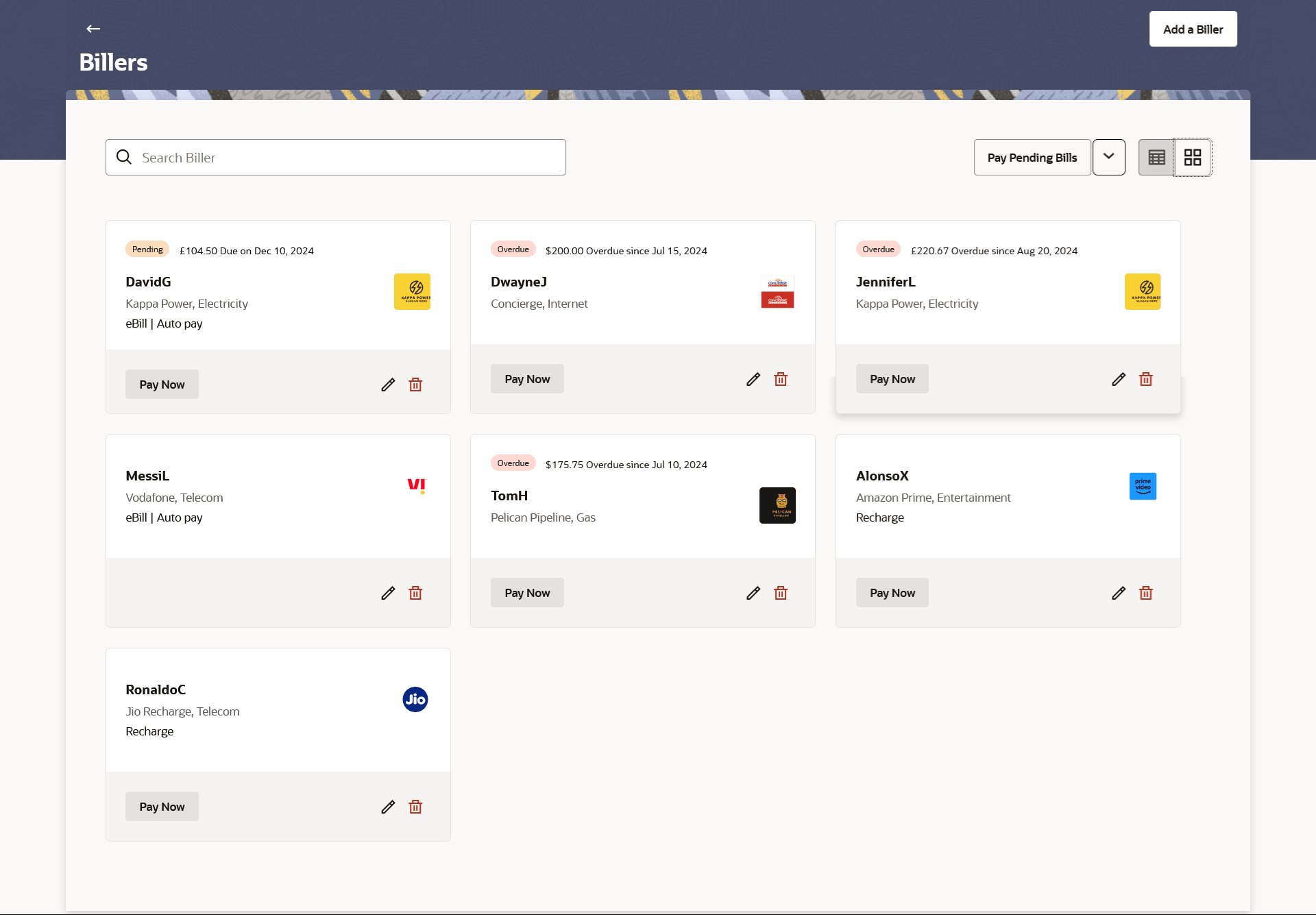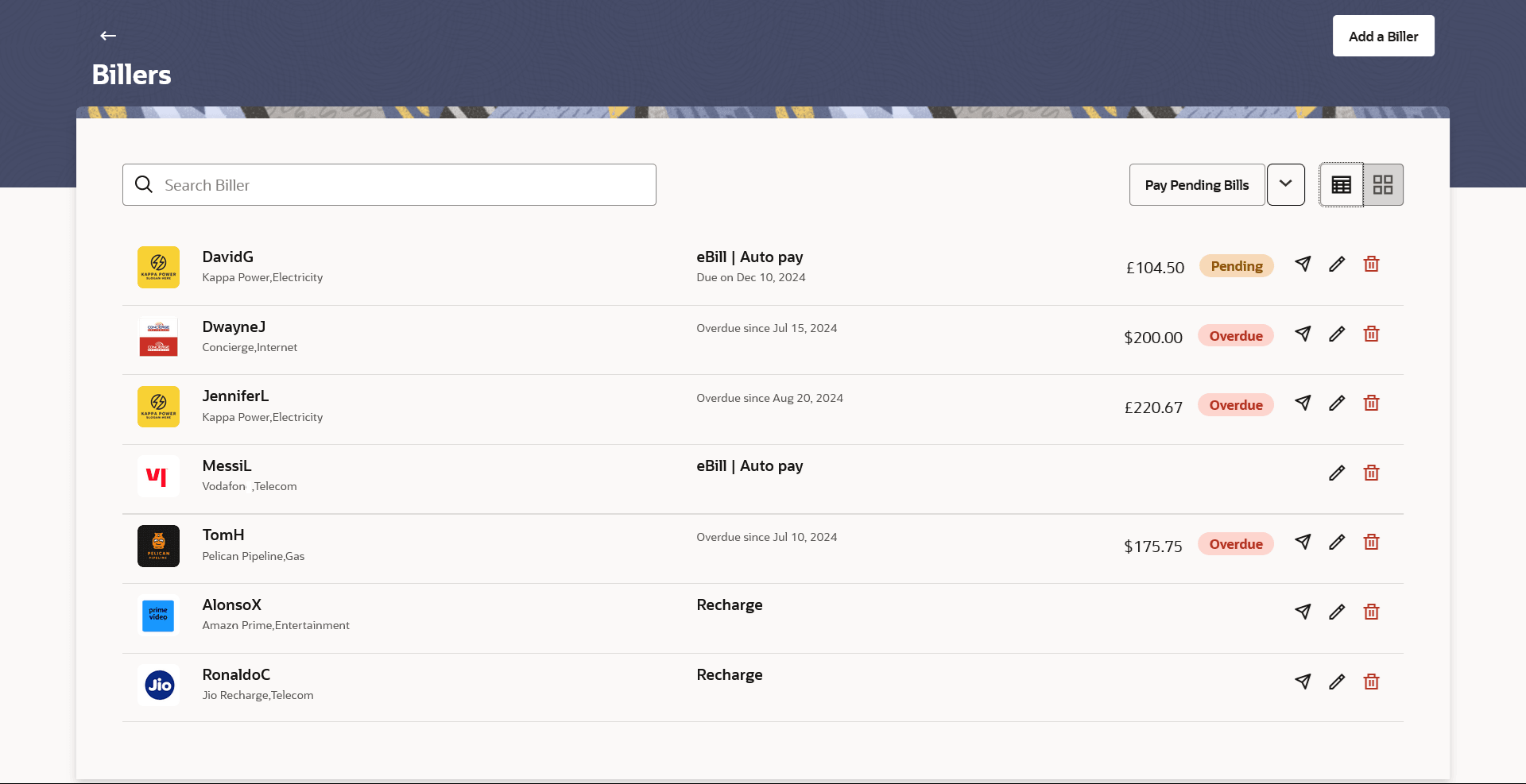5.1 Billers - Summary
This topic provides the systematic instructions to user to list the all registered billers associated with the customer.
All the registered billers of the user are listed on this page. Users can initiate bill payments towards those billers against which bills are due. Apart from paying bills, the user can also view the details of each biller and can edit or delete a biller record by selecting the provided option. The user can select multiple presented bills for payment from the same screen. Further, user will be able to specify payment details for each record.
The ![]() list and
list and ![]() card view options are provided on screen to view the billers. In
the
card view options are provided on screen to view the billers. In
the ![]() list view, the billers are listed in tabular form. Whereas in
list view, the billers are listed in tabular form. Whereas in
![]() card view billers are listed in card format. Each card displays
details like Bill Status, Pending Bill/ Paid Bill Information, Biller Avatar/ Logo, Biller
Nickname, Biller name along with the category, Biller Type, Instructions, Edit/ Delete
icons, and Pay Bill button (shown only in case of Pending/Overdue Bills). Click on the
specific card to view further details of each card.
card view billers are listed in card format. Each card displays
details like Bill Status, Pending Bill/ Paid Bill Information, Biller Avatar/ Logo, Biller
Nickname, Biller name along with the category, Biller Type, Instructions, Edit/ Delete
icons, and Pay Bill button (shown only in case of Pending/Overdue Bills). Click on the
specific card to view further details of each card.
Note:
- The left swipe and Long Press gesture is implemented on mobile and tablets devices.
- Swipe gesture - This feature is available on the list view which triggers Edit
Biller Details, De-register Biller, Pay Bill (if applicable) functionalities.
Long press gesture - Users can now press and hold down on a screen for an extended duration, which displays additional options or actions. This feature is available on the card view which triggers Edit Biller Details, De-register Biller, Pay Bill (if applicable) functionalities.
Figure 5-1 Billers- Card View
Figure 5-2 Billers- List View
Note:
The fields which are marked as Required are mandatory.For more information on fields, refer to the field description table.
Table 5-1 Billers- List View - Field Description
| Field Name | Description |
|---|---|
| Search Biller | This field enables the user to search for a specific biller by entering the biller name, nick name, category etc. |
| Pay Pending Bills | Click on the link to initiate bill payment for all pending & overdue bills at once. The system redirects to the Bulk Bill Payment screen if multiple bills are selected. If 1 bill is selected, then it will re-direct to Bill Payment screen. |
| V icon | The menu provides users with options to pay all overdue bills or
select multiple bills to pay at once.
The option are:
|
| Below are the details displayed for each biller card. | |
| Bill Status | The status of bill payment i.e. whether a bill is due or not. The date on which the bill is payable will be displayed if the bill has been generated and not paid yet. |
| Bill Amount | The bill amount that is to be paid by the user. |
| Biller Avatar/ Logo | The image associated with the biller. |
| Biller Nickname | The Biller nickname. |
| Biller Details | The name of the biller along with the category as maintained in
the administrator biller maintenance is displayed.
The following information of the biller is displayed under this column:
|
| Bill Type | The type of biller i.e. recharge, e-bills. |
| Bill Information | Displays the Pending Bill/ Paid Bill Information. |
| Pay Bill | This icon is shown only in case of Pending/Overdue Bills in the list view |
Parent topic: Billers