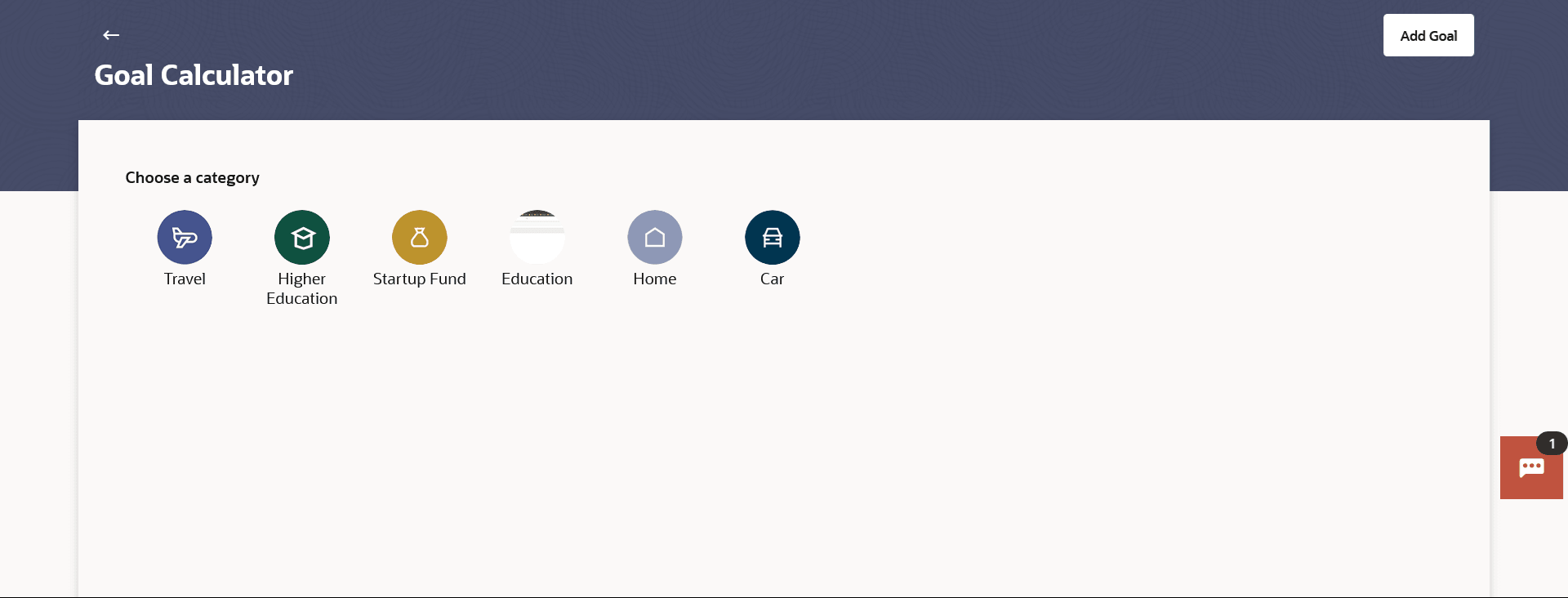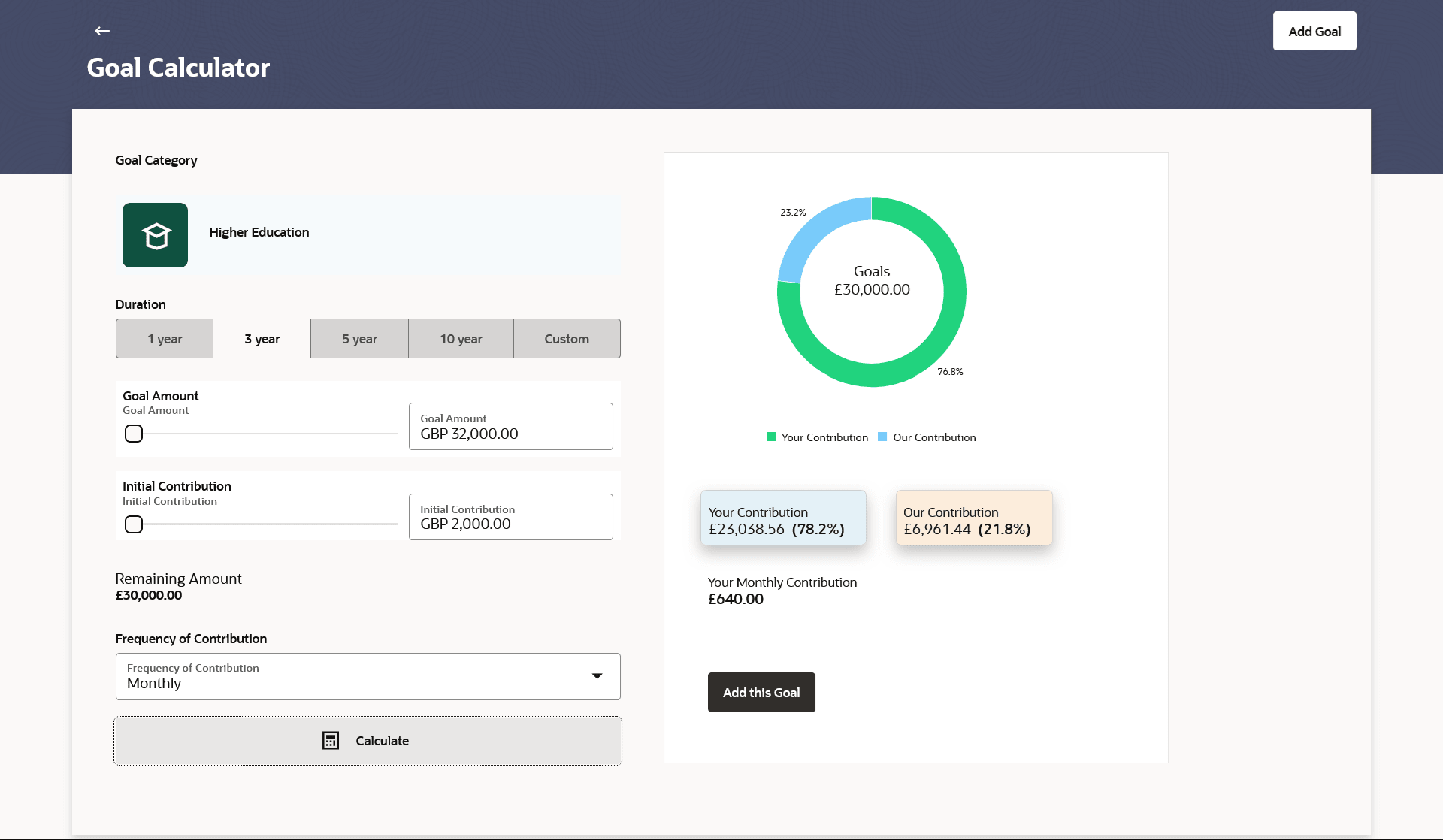6.7 Goal Calculator
This topic describes the systematic instruction to Goal Calculator screen. The goal calculator helps to calculate how much money the user will need to contribute at a regular frequency in order to arrive at a specific savings goal.
This option allows the user to identify the amount of savings that has to be done to achieve a certain goal. This feature, hence, enables the user to figure out the feasibility of creating a goal based on the regular contribution amount for a defined period.
The user needs to enter the goal details along with his targeted amount. The outcome will be based on the values entered by user.
- Perform anyone of the following navigation to access the Goal Calculator screen.
- In Search bar, type Personal Finance Management - Goals , and press Enter, and then click Goal Calculator .
- In Search bar, type Personal Finance Management - Goal Calculator, and press Enter.
- Navigate to the above the path.The Goal Calculator screen appears.
Figure 6-7 Goal Calculator - Choose Category Step
Note:
The fields which are marked as Required are mandatory.For more information on fields, refer to the field description table.
Table 6-7 Goal Calculator - Choose Category Step - Field Description
Field Name Description Choose a Category Select a goal category, e.g. Shopping, Education, Vacation etc. Each category must be shown as an image along with the name of the goal.
- From the Choose a Category list, select the desired goal
category for which calculation is to be done. The system navigates to the screen where goal calculation will be done.
Note:
The fields which are marked as Required are mandatory.For more information on fields, refer to the field description table.
Table 6-8 Goal Calculator - Field Description
Field Name Description Goal Category Displays the goal category for which calculation is to be done. Duration Specify the tenure of the goal. The options are:
- 1 year
- 3 Year
- 5 Year
- 10 Year
- Custom
Note: The pre-set duration can be selected, or Custom can be specified. On selecting Custom, the time in years and months can be provided.
Goal Fulfilment period in Years Specify the tenure of the goal in years. This field is displayed only if the Custom option is selected in the Duration field.
Goal Fulfilment period in Months Specify the tenure of the goal in months. This field is displayed only if the Custom option is selected in the Duration field.
Goal Amount Enter the targeted amount of your goal. Initial Contribution Enter an amount, if any, that you are willing to contribute upfront towards the goal. Remaining Amount Application calculates and displays the amount that is remaining after deducting the initial contribution amount from the goal amount. Frequency of Contribution Select the frequency in which you will be making regular contributions towards the goal. The options are:
- Quarterly
- Monthly
- Weekly
Graph Displays the a doughnut graph of the contribution in the percentage with the following details: - Remaining Amount
- Your Contribution- calculates and displays the amount you will be required to contribute monthly/quarterly/weekly
- Our Contribution- displays the amount paid by the bank
- Your <Frequency> Contribution - displays the total savings percentage in the specified period.
- In the Duration field specify the tenure of the goal.
- If you select the Custom option in the
Duration field;
- From the Goal Fulfilment Period in Years list, select the tenure of the goal in years, i.e. the time frame in which you plan to achieve the goal.
- From the Goal Fulfilment Period in Months list, select the tenure of the goal in months, i.e. the time frame in which you plan to achieve the goal.
- If you select the Custom option in the
Duration field;
- In the Goal Amount field, enter the targeted amount.
- In the Initial Contribution field, enter the amount that you are
willing to contribute upfront towards the goal. The Remaining Amount is calculated and get displayed.
- From the Frequency of contribution list, select the desired
option. By default, the Monthly option appears selected.
The system calculates and displays the amount that you will be required to contribute regularly in order to achieve your goal. The percentage of the amount that you will be required to contribute towards the goal, as well as the percentage of amount that the bank will contribute towards your goal, will be displayed alongside a bar graph.
- Click Calculate.The system calculates and displays the amount that you will be required to contribute regularly in order to achieve your goal. The percentage of the amount that you will be required to contribute towards the goal, as well as the percentage of amount that the bank will contribute towards your goal, will be displayed alongside a bar graph.
- Click Add this Goal .
The system redirects to the Add a Goal where all the values as already defined, will be prefilled.
Parent topic: Goals