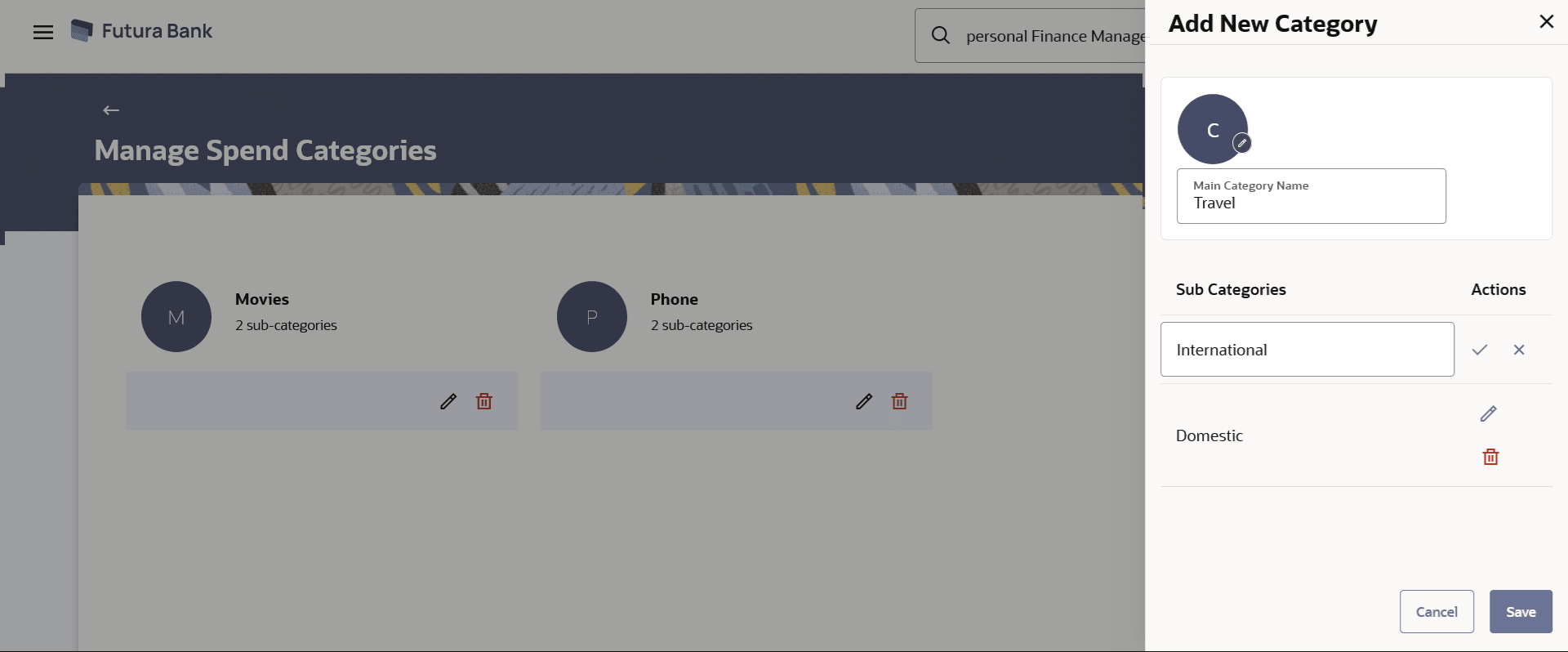4.3 Add a Category
This topic describes the systematic instruction to Add Category. The user can create a new categories by using this option.
Using this option, the user can create new categories and sub categories. The user can also use this option to add new sub categories under already existing categories. All newly added categories or sub categories will be available only to the customer who has created the categories/sub categories.
To edit a category:
The success message appears on the screen.
Parent topic: Manage Spend Categories