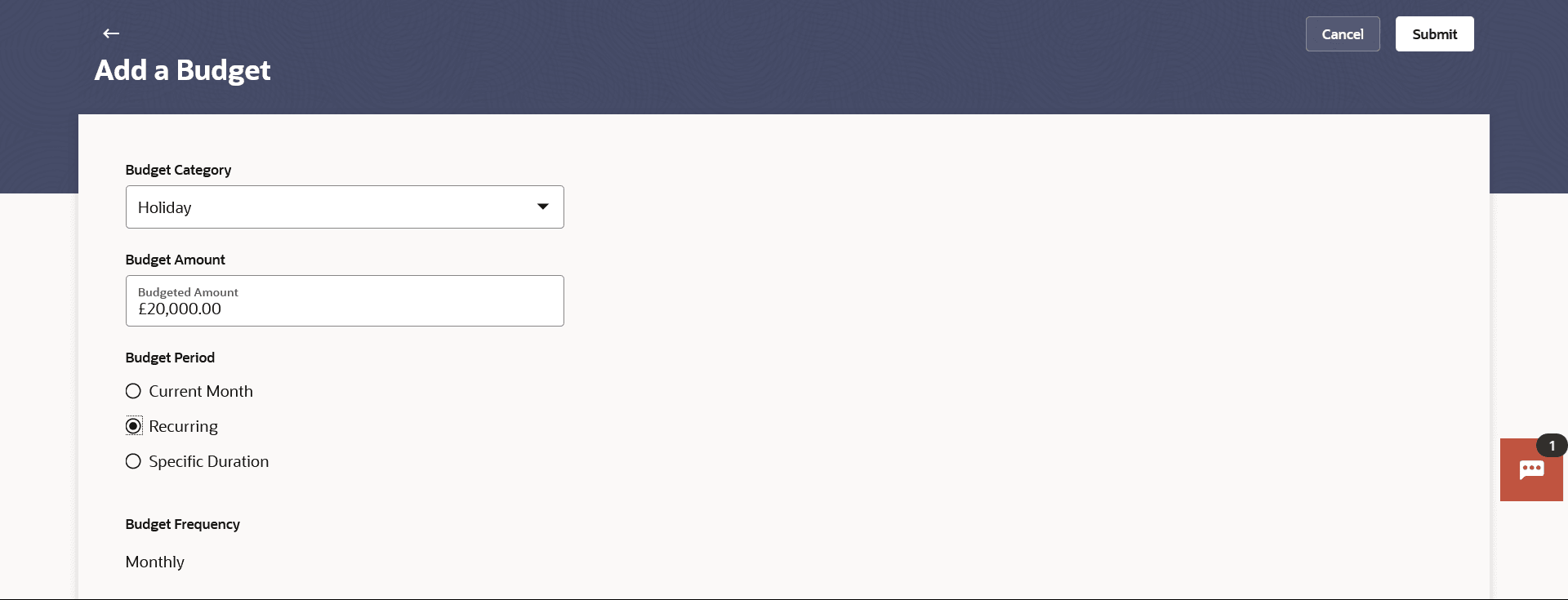5.3 Add Budget
This topic describes the systematic instruction to Add Budget. The user can set a budget for a particular period in this screen.
This function enables the user to set a budget for a particular period with a monthly frequency. User can create a budget for the set category. The option to continue with the same budget on a rolling basis is also available.
Budget can be set for this month, Recurring or Specific Duration. User can also view, modify and delete his created budgets. Once the set time is over budget for that duration gets expired, and user can then create another budget in the same category for any duration.
To create a budget:
Parent topic: Budgets