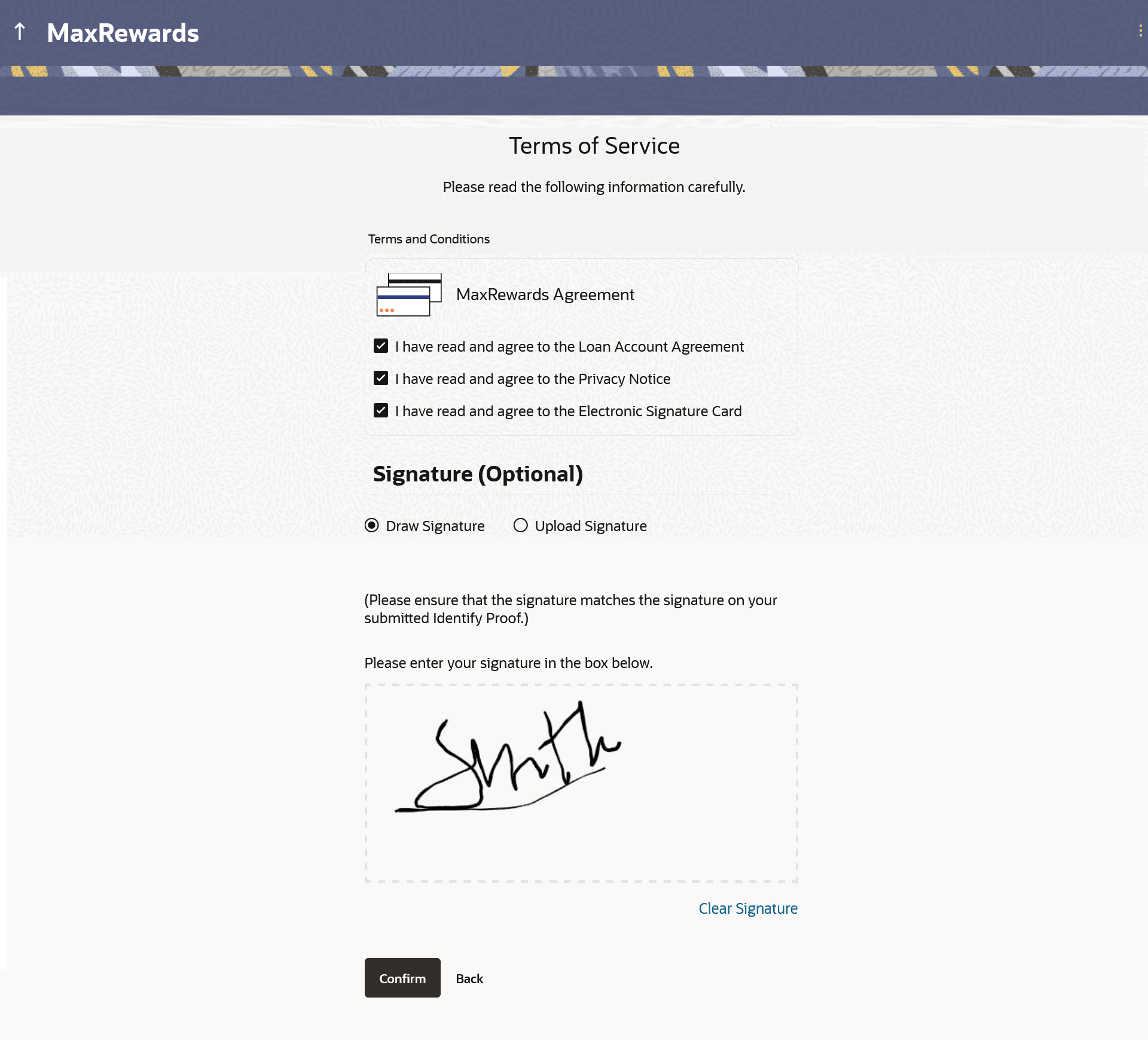1.12 Terms of Service
This topic describes the terms and conditions associated with the product for which you are applying.
You will be required to read the terms and conditions and then click on the checkbox to provide your acknowledgment to having agreed to the terms and conditions. Additionally, any other disclaimers and notices, specific to banking product application in the United States of America, will also be displayed, as required by the bank.
You will be required to read these terms and conditions, disclosures and notices and then click on the respective checkboxes to provide your acknowledgment to having agreed to the terms and conditions.
You can also provide your digital signature at this step. If you are applying for the product from a touchscreen device, you can also digitally sign the area identified. Alternately, you can upload a document containing your signature.
Parent topic: Credit Cards Application