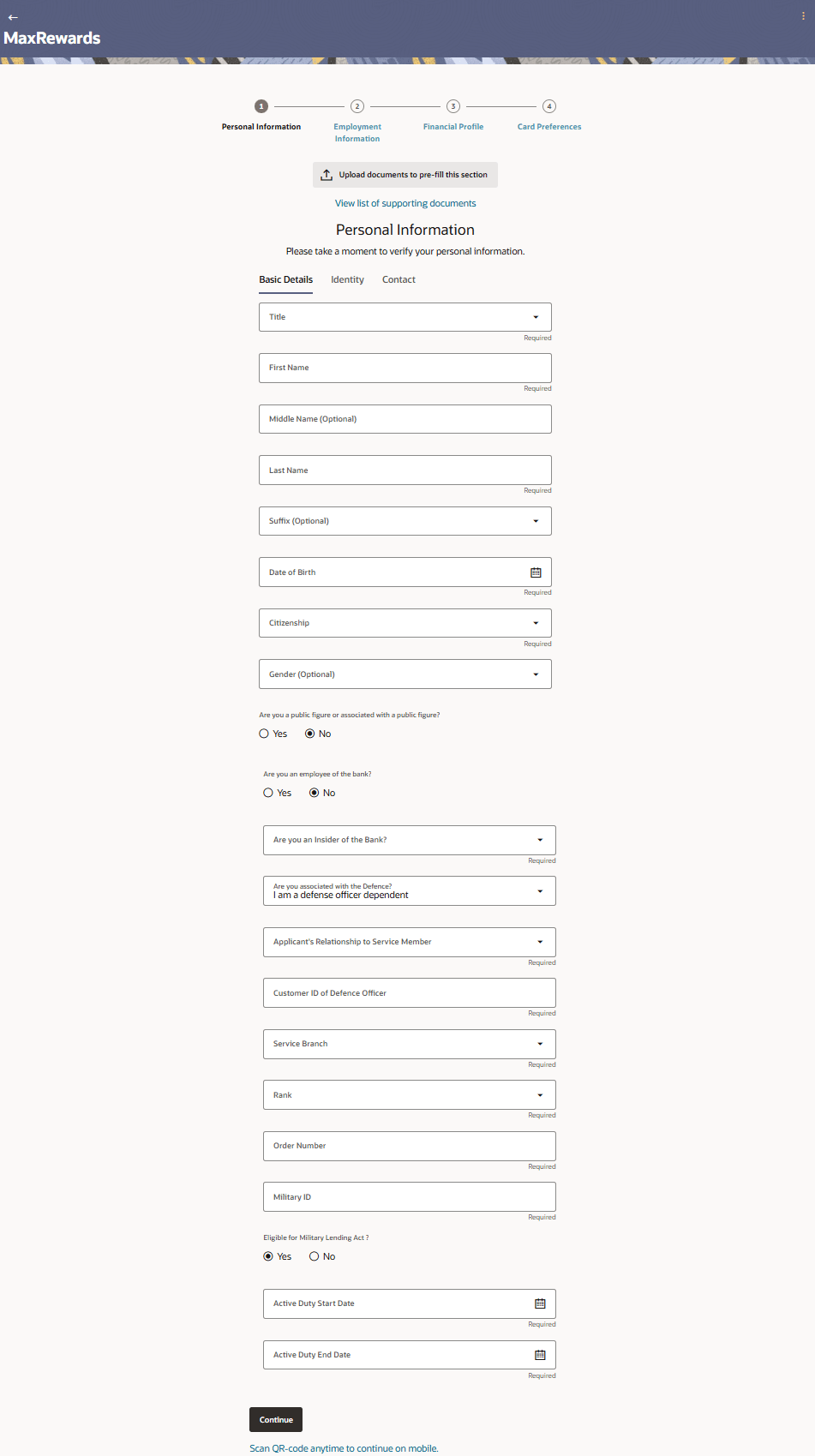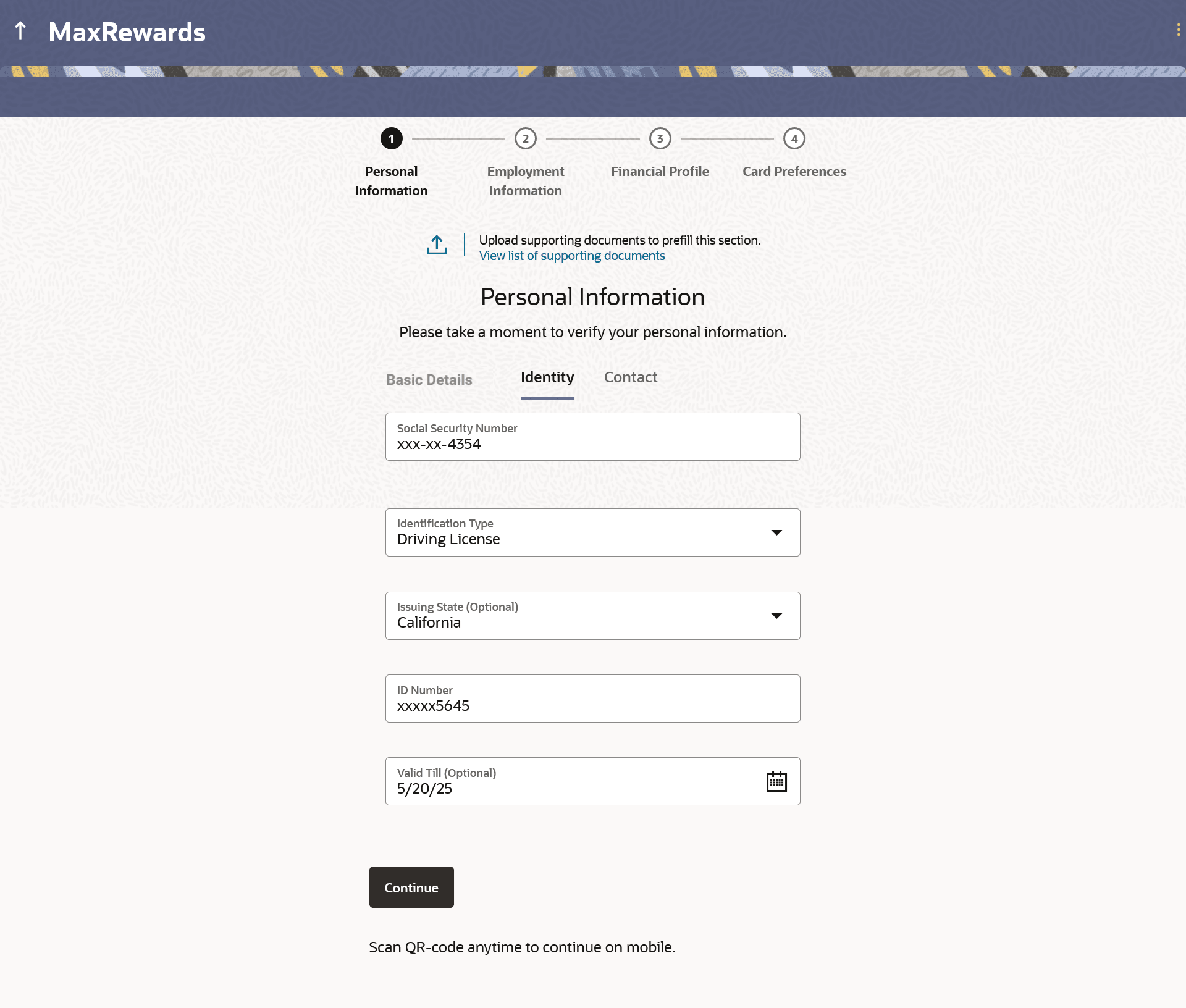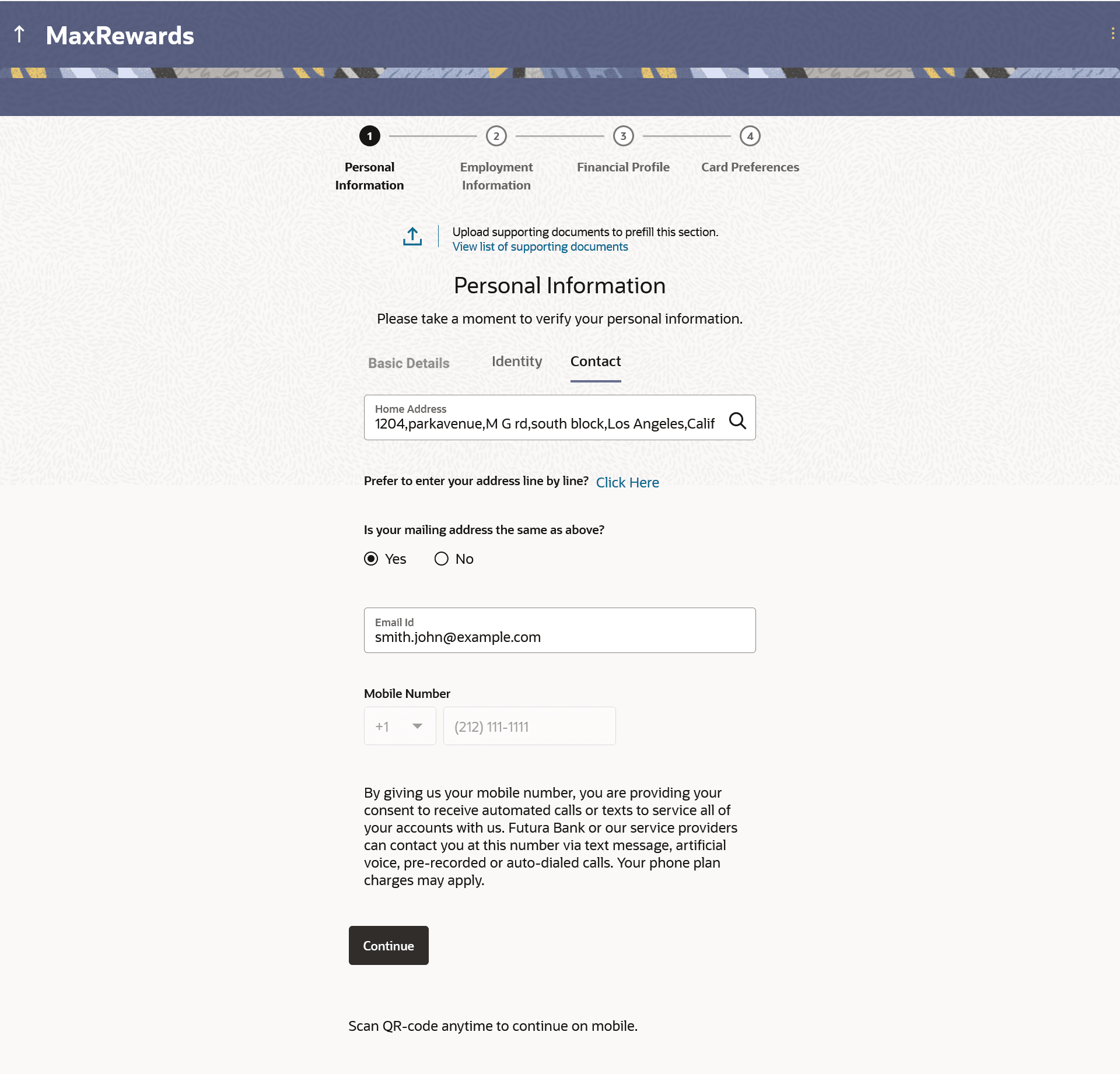1.7 Personal Information
This topic describes the section of the application form where you provide your personal information.
You can opt to upload your ID proof so as to have your information pre-populated on the basis of the ID document.
- Click the Upload documents to prefill this section option to
upload the supporting documents to prefill the section.
Note:
The fields which are marked as Required are mandatory.For more information on fields, refer to the field description table.
Table 1-8 Personal Information – Upload Documents - Field Description
Field Name Description Upload documents to prefill this section Click this link to upload an ID proof document so as to auto fill this section with the information available in your ID proof. These documents will also serve to support your application. View list of supporting documents Click on the link to view the documents supported for this section to be prefilled with data. - In the Basic Details section, enter the required details.
Figure 1-9 Personal Information - Basic Details
Note:
The fields which are marked as Required are mandatory.For more information on fields, refer to the field description table.
Table 1-9 Personal Information - Basic Details - Field Description
Field Name Description Title The salutation/title applicable to you. Examples of salutation are Mr., Mrs., Dr. etc. First Name Specify the first name of the applicant. Middle Name Specify the middle name of the applicant, if applicable. Last name Specify the last name of the applicant. Suffix Specify the suffix of the applicant, if applicable. Examples are Jr, Sr, I, II, etc. Date of Birth Specify the date of birth of the applicant. The system validates your date of birth against your state of residence (as identified on the basis of zip code entered in the zip code modal window) so as to identify whether you have attained age of majority as per your state specifications.
The format of the date should be MM/DD/YYYY.
Citizenship Specify the country of your citizenship. Citizenship Status In case you are not a citizen of the United States of America, you are required to identify whether you are a resident alien or non-resident alien.
The options are:
- Resident Alien
- Non-Resident Alien
This field is displayed only if any country other than United States is selected in the “Citizenship” field.
In case Non-Resident Alien is selected, an error message will be displayed stating that you will not be allowed to proceed with the application online. Only U.S. citizens or resident aliens will be able to submit online applications.
Gender Select the gender of the applicant from the drop-down list. The options are:
- Male
- Female
- Other
- Do not wish to disclose
Are you a public figure or associated with a public figure? Specify whether you are a public figure (aka politically exposed person) or related to a public figure. The options are:
- Yes
- No
Are you an employee of the bank? This field captures your relationship with the bank in terms of employment i.e. whether you are an employee of the bank or not. This information is captured to handle possible conflicts of interest and to provide special employee benefits, if applicable or relevant.. The options are:- Yes
- No
Are you associated with Futura Bank? Specify whether you are an employee of the bank or related to an employee of the bank. The options are:
- No
- I am an Employee
- I am related to an Employee
Employee’s Customer ID Specify the customer ID/party ID of the Futura Bank employee. This field will be displayed if the option I am related to an Employee selectedin the Are you associated with Futura Bank? list.
Role Specify the role at which you or your relation is employed with the bank. This field will be displayed if the options I am an Employee or I am related to an Employee is selected in the Are you associated with Futura Bank? list.
Are you associated with the Defense? Specify whether you are a serving defense officer or a dependent of a serving defense officer. The options are:
- No
- I am a defense officer
I am a defense officer dependent
Relationship with Defense Officer Specify your relationship to the serving defense officer. This field will be displayed if the option I am a defense officer dependent is selected in the Are you associated with the Defense? list.
Customer ID of Defense Officer Specify the customer ID (as registered with the bank) of the related serving defense officer. This field will be displayed if the option I am a defense officer dependent is selected in the Are you associated with the Defense? list.
Service Branch Select your branch of service (in case you are a defense officer) or the branch of service of the defence officer of whom you are a dependent. This field will be displayed if you have selected either the option I am a defense officer or I am a defense officer dependent is selected in the Are you associated with the Defense? list.
Order Number Enter your defense enrollment order number (in case you are a defense officer) or the defense enrolment order number of the defense officer of whom you are a dependent. This field will be displayed if you have selected either the option I am a defense officer or I am a defense officer dependent is selected in the Are you associated with the Defense? list.
Military ID Enter your military ID number (in case you are a defense officer) or the military ID number of the defense officer of whom you are a dependent. This field will be displayed if you have selected either the option I am a defense officer or I am a defense officer dependent is selected in the Are you associated with the Defense? list.
Rank Rank of the defence officer. Eligible for Military Lending Act? Specify whether you or the defense officer, of whom you are a dependent, is serving active military duty currently. The options are:
- Yes
- No
This field will be displayed if you have selected either the option I am a defense officer or I am a defense officer dependent is selected in the Are you associated with the Defense? list.
Active Duty Start Date The date on which you or your related serving officer starts active duty. This field will be displayed if option I am a serving officer of defence or I am a serving officer of defence dependent is selected in the Are you a serving defence officer or a serving defence officer dependent? list.
Active Duty End Date The date on which you or your related serving officer s active duty ends. This field will be displayed if option I am a serving officer of defence or I am a serving officer of defence dependent is selected in the Are you a serving defence officer or a serving defence officer dependent? list.
- From the Title list, select the title that applies to you.
- In the First Name field, enter your first name.
- In the Middle Name field, enter your middle name, if applicable.
- In the Last Name field, enter your last name.
- From the Suffix list, select the suffix, if applicable
- From the Date of Birth date picker, select your date of birth of yours.
- In the Citizenship list, select the country of which the applicant is a citizen.
- From the Citizenship Status list, select the status of the citizenship in case you are not a citizen of the United States of America.
- From the Gender list, select your gender.
- In the Are you a public figure or associated with a public figure? field, specify whether you are a politically exposed person or related to a politically exposed person.
- Under the Are you an employee of the bank? field, select Yes if you are currently serving as an employee of the bank, or select No if you are not an employee of the bank.
- From the Are you associated with Futura Bank? list, select
the option to specify whether you are an employee of the bank or related to an
employee of the bank.
- If you select the option I am related to an Employee
;
- In the Employee’s Customer ID field specify the customer ID/party ID of the Futura Bank employee.
- From the Role list, specify the role at which you or your relation is employed with the bank.
- If you select the option I am related to an Employee
;
- From the Are you associated with the Defense? list, select
the option to specify whether you are an employee of the bank or related to an
employee of the bank.
- If you select the option I am a defense officer
dependent
- From the Relationship with Defense Officer list, select your relationship to the serving defense officer.
- If you select the option I am a defense officer or I am a defense officer dependent
- In the Customer ID/Party ID of Serving Officer field, enter the customer ID of the related serving officer considering that he/she (SO) is an existing customer of the bank.
- From the Service Branch list, select the branch of service of you or your related serving officer.
- In the Order Number field, enter your defense enrollment order number.
- In the Military ID field, enter the military/defence ID of the you or your related serving officer.
- In the Rank field, enter the Military Rank of the you or your related serving officer.
- In the Eligible for MLA? field, select the desired option to specify whether you or the related serving officer is serving active duty currently.
- From the Active Duty Start Date date picker list, select the date on which you or your related serving officer starts active duty.
- From the Active Duty End Date date picker list, select the date on which you or your related serving officer' s active duty ends
- If you select the option I am a defense officer
dependent
- Click Continue to move to next sub-section.The Identity sub-section appears.
Figure 1-10 Personal Information - Identity
- In the Identity sub-section, specify the required details.
Note:
The fields which are marked as Required are mandatory.For more information on fields, refer to the field description table.
Table 1-10 Personal Information - Identity - Field Description
Field Name Description Social Security Number Specify the Social Security Number (SSN) for tax identification purposes. Your Social Security Number is a 9 digit number issued by the U.S. government to U.S. citizens, permanent residents and temporary residents for taxation and other purposes. The format of the SSN number should be xxx-xx-xxxx.
Identification Type Select the type of identification that the applicant wishes to provide as proof of identity. The options are:
- Passport
- Driving License
Issuing State The state/territory in which the specified ID was issued. ID Number The applicant’s identity number of the proof of identity selected. Valid Till The date till which the identification document is valid. This field is optional. - In the Identity sub-section;
- In the Social Security Number field, enter your Social Security Number (SSN) for tax identification purposes.
- From the Identification Type list, select an identification document which you would like to provide as proof of identity.
- From the Issuing State list, select state/territory in which the specified ID was issued.
- In the ID Number field, enter the identity number of the proof of identity selected.
- From the Valid till date picker, select the date till which the identification document is valid , if required.
- Click Continue to move to next sub-section.The Contact sub-section appears.
Figure 1-11 Personal Information - Contact
- In the Contact sub-section, specify the required details.
Note:
The fields which are marked as Required are mandatory.For more information on fields, refer to the field description table.
Table 1-11 Personal Information - Contact - Field Description
Field Name Description Home Address Enter the applicant’s address in this field. This field is prompt enabled, hence, as you type characters, addresses that match the characters will be listed and you can select the desired address. Home Address Overlay This overlay is displayed when you click on the Click Here link available under the Home Address field. On this overlay, you can enter the applicant’s address line by line. House/Unit Number The applicant’s house or flat number. Building Name Enter the building name of the applicant’s home address. Street Specify the street address of the applicant’s home address. Country The country in which the applicant’s home address is located. City Specify the city in which the applicant resides. State Select the state in which the applicant’s home address is located. Locality Specify the locality in which the applicant’s home address is located. Zip Code The zip code of the applicant’s home address. Is your mailing address the same as above? Identify if your mailing address is the same as the home address entered. The options are:- Yes
- No
Mailing Address Enter your mailing address in this field. This field is prompt enabled, hence, as you type characters, addresses that match the characters will be listed and you can select the desired address. This option will appear only if you have selected option No under the Is your mailing address the same as above? field. Mailing Address Overlay This overlay is displayed when you click on the Click Here link available under the Mailing Address field. On this overlay, you can enter your mailing address line by line. House/Unit Number The house or flat number of the applicant’s mailing address. Building Name Enter the building name of the applicant’s mailing address. Street Specify the street address of the applicant’s mailing address. Country The country in which the applicant’s mailing address is located. City The city in which the applicant’s mailing address is located. State The state in which the applicant’s mailing address is located. Locality Specify the locality in which the applicant’s mailing address is located. Zip Code Enter the zip code of the applicant’s mailing address. Email ID Enter the applicant’s email ID. Mobile Number Displays the mobile number that you had entered on the mobile verification page. This is applicable in the case of single applicant application forms and also for Primary Applicant’s Contact sub-section. When entering contact information of the joint applicant, this field will be blank and you will be required to specify the joint applicant’s mobile number in this field.
- In the Contact sub-section;
- In the Home Address field, enter your home address.
- Click the Click Here link provided under theHome Address field to invoke the overlay on which you can enter your address line by line.
- If you have clicked the Click Here link, the Home
Address overlay is displayed. You can specify your home address as
follows:
- In the House/Unit Number field, enter your house or flat number.
- In the Building Name field, enter the building/house name of your permanent address, if applicable.
- In the Street field, enter the name of the street on which your permanent address is located.
- From the Country field, select the country in which your home address is located.
- In the City field, specify the city in which your home address is located.
- From the State field, select the state in which your home address is located.
- In the Locality field, enter the locality in which your permanent address is located.
- In the Zip Code field, enter the zip code of your permanent address.
- Click the Add button to add the address.
The overlay window will be closed and the address will be updated in the Home Address field under the Contact Details section on the Personal Information page.
- From the Current Location list, select your current location in terms of home address.
- In the Is your mailing address the same as above? field,
select the option of choice;Perform any of the following actions:
- If you select No;
- In the Mailing Address field, enter your mailing address.
- Click the Click Here link provided under the Mailing Address field to invoke the overlay on which you can enter your address line by line.
- If you have clicked the Click Here
link, the Mailing Address overlay is displayed. You can specify your
mailing address as follows:
- In the House/Unit Number field, enter your house or flat number.
- In the Building Name field, enter the building/house name of your mailing address, if applicable.
- In the Street field, enter the name of the street on which your mailing address is located.
- From the Country field, select the country in which your mailing address is located.
- In the City field, enter the name of the city in which your mailing address is located.
- From the State field, select the name of the state in which your mailing address is located.
- In the Locality field, enter the locality in which your mailing address is located.
- In the Zip Code field, enter the zip code of your mailing address.
- Click the Add button to add the address. The overlay window will be closed and the address will be updated in the Mailing Address field under the Contact Details section on the Personal Information page.
- If you select Yes, your home address will be considered as your mailing address.
- If you select No;
- In the Email ID field, enter your email ID.
- Perform any of the following actions:
- Click Continue to proceed to the next step in the application.
- Click Back to navigate back to the previous step in the application.
- Click the Scan QR-code anytime to continue on mobile link to continue the application on mobile or tablet device.
- Under the kebab menu, perform any of the following actions:
- Click the Save and Continue Later option to save the application.
- Click the Continue on Mobile option to continue the application on a mobile device.
Parent topic: Credit Cards Application