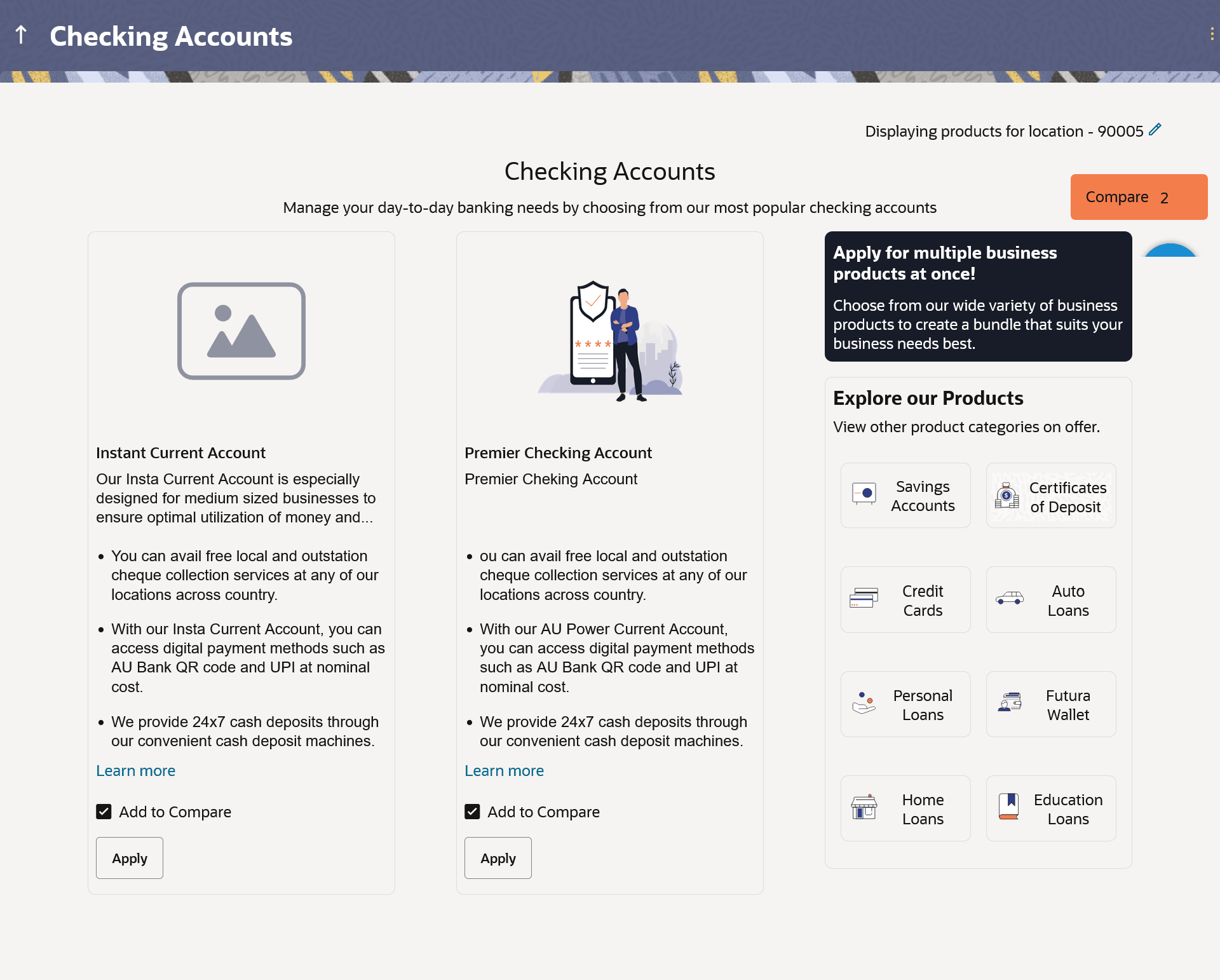1.2 Checking Account - Product Listing
This topic describes the page on which the Checing Accounts products offered by the bank that can be applied for online are displayed.
This page is displayed once you select the Checking Accounts category on the bank portal. All the Checking Account products of the bank that are available in the zip code specified, for online application are displayed on this page as cards. Each card will display the product name, a short description of the product as well as the key features of each product. You can view all the products and select the best suitable one as per your needs. You can directly apply for a specific product on this page or can opt to view a detailed description of any product by selecting the Learn More link provided on each product card. Alternately, you can also compare up to three products at a time so as ensure you are taking an informed decision while applying for a specific product.
The zip code entered in the Zip Code modal window, is displayed on the top of the screen to identify that the products being displayed on this screen are those that are available within the specific location. You can modify the zip code by selecting the edit option.
This page also displays cross sell cards i.e. cards which enable the user to navigate to the other product offering pages of the bank.
Parent topic: Checking Account Application