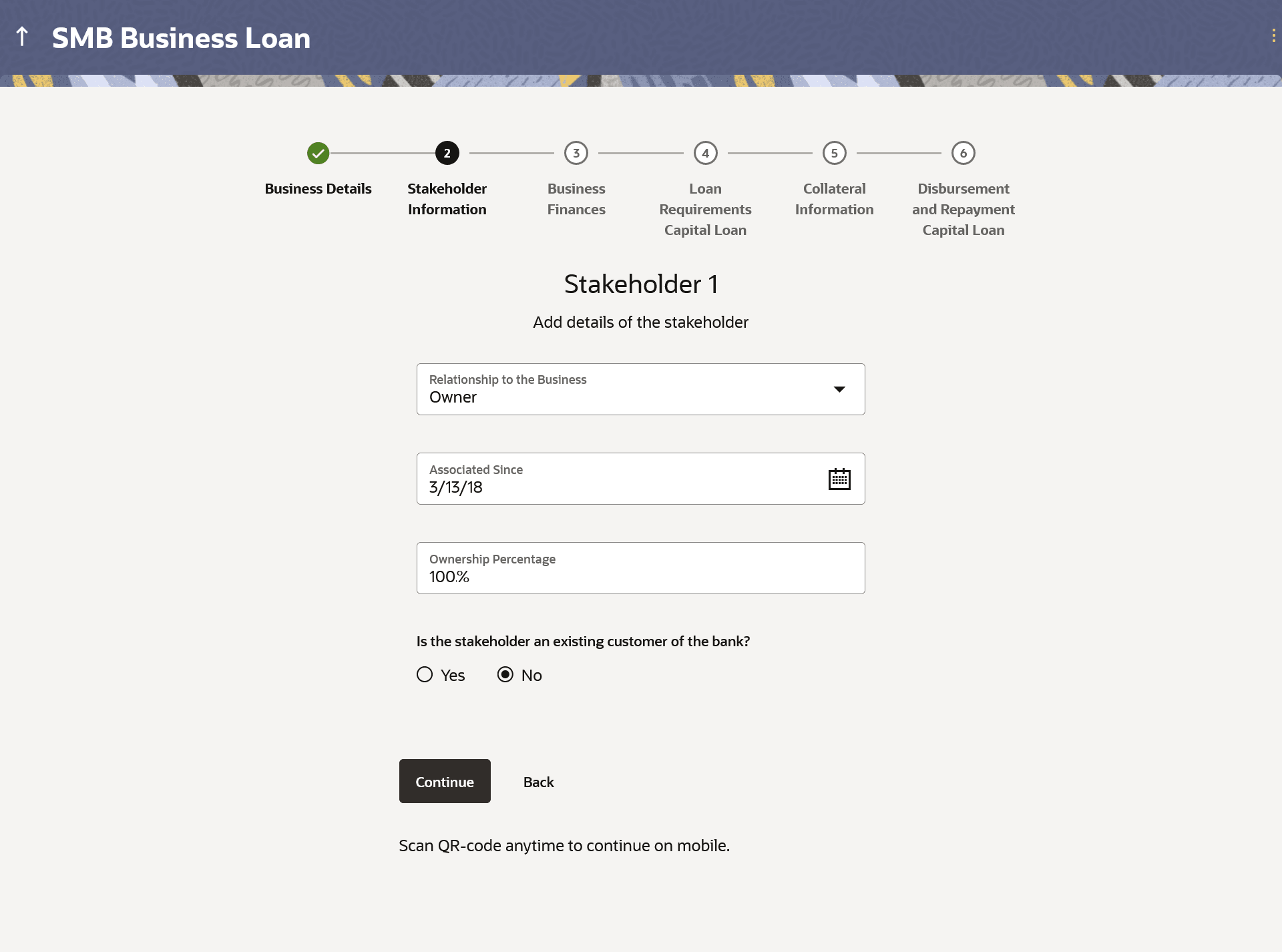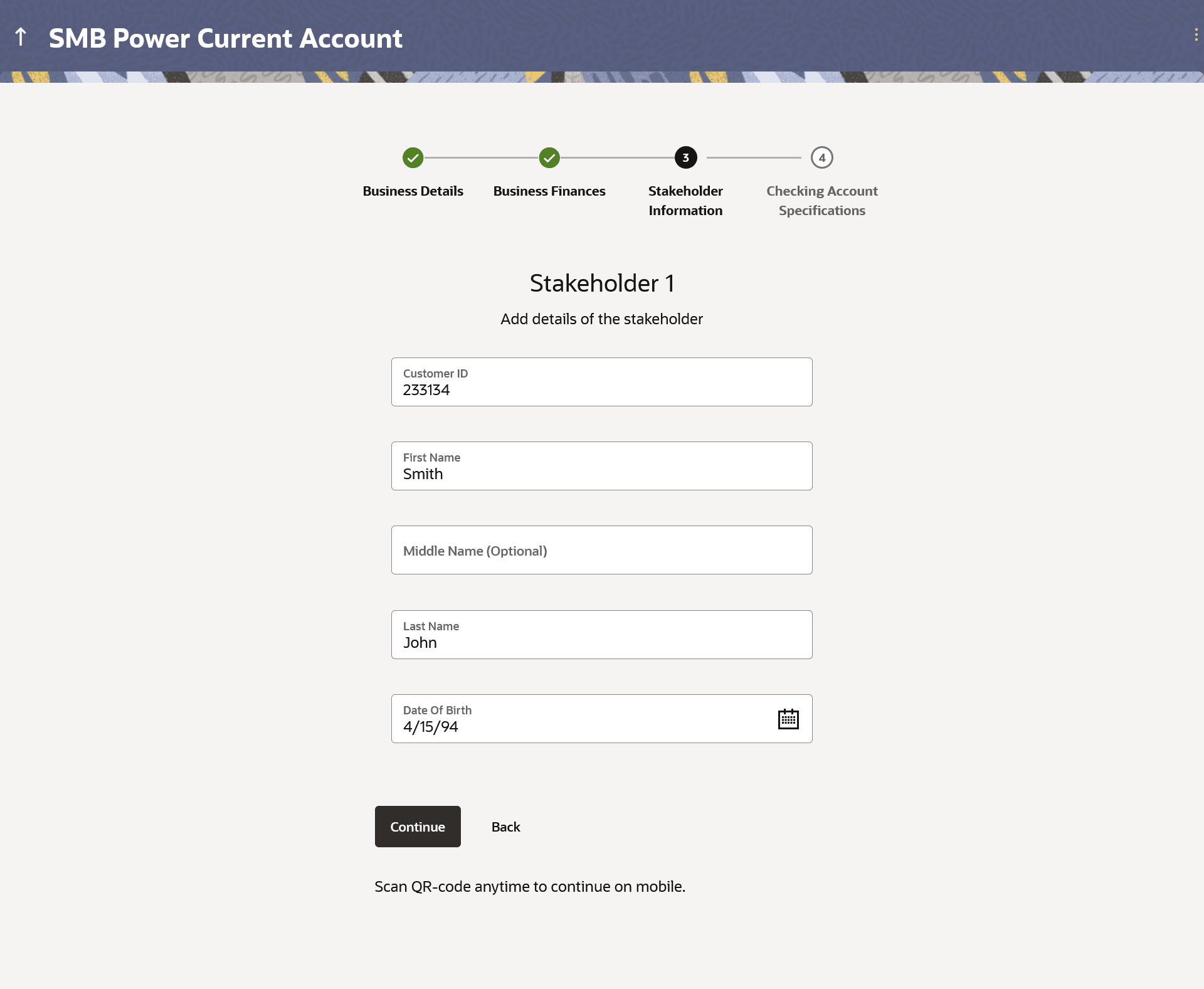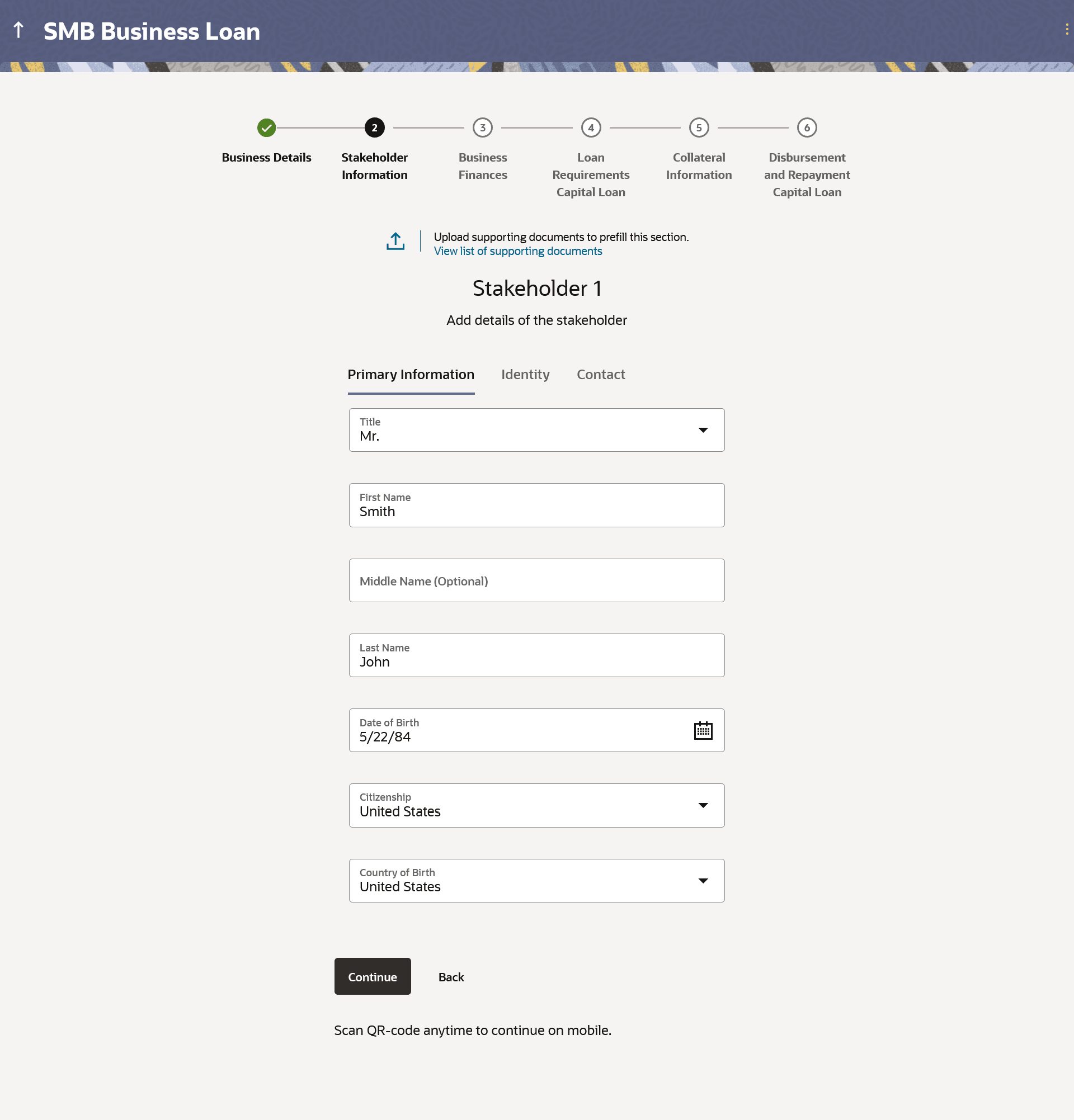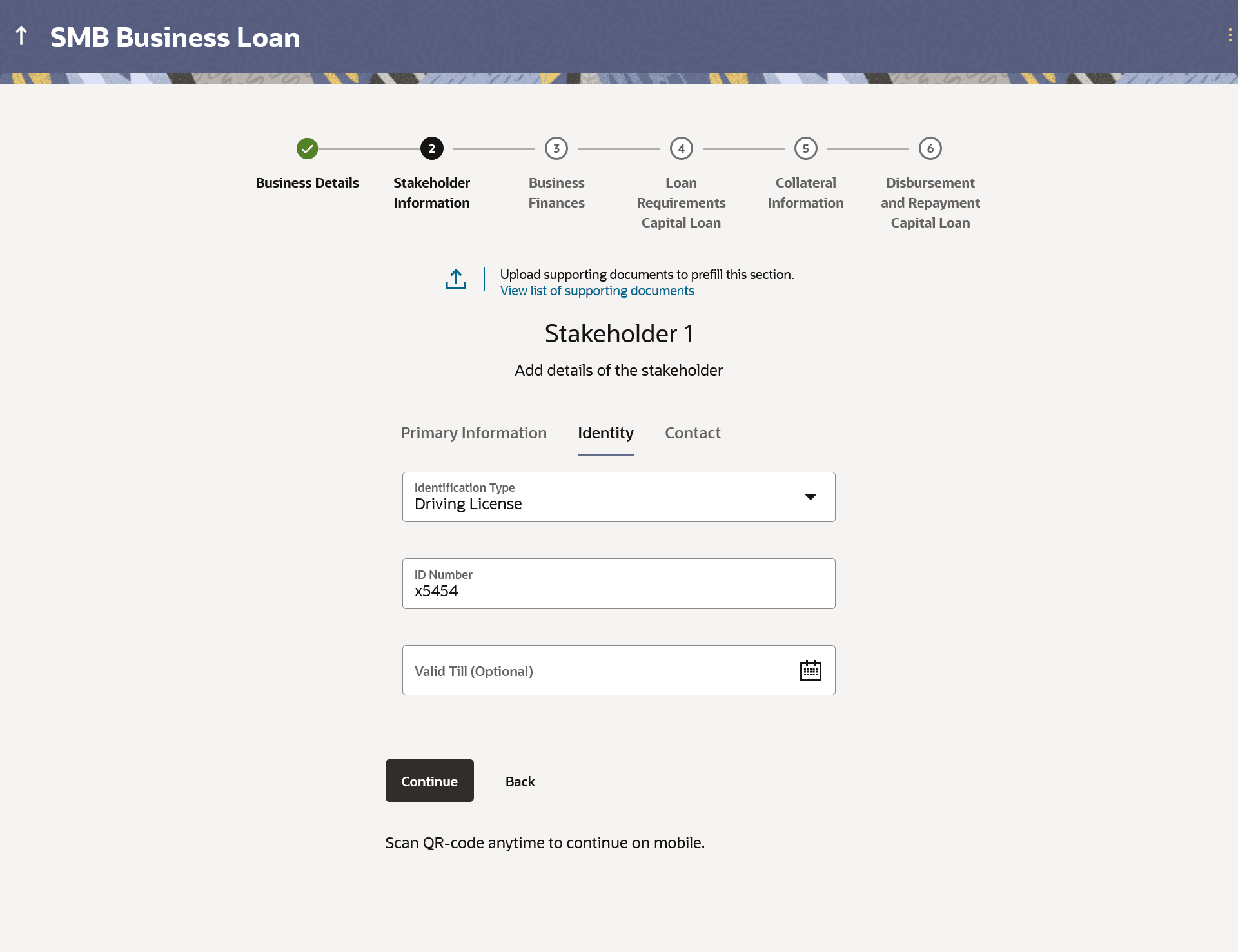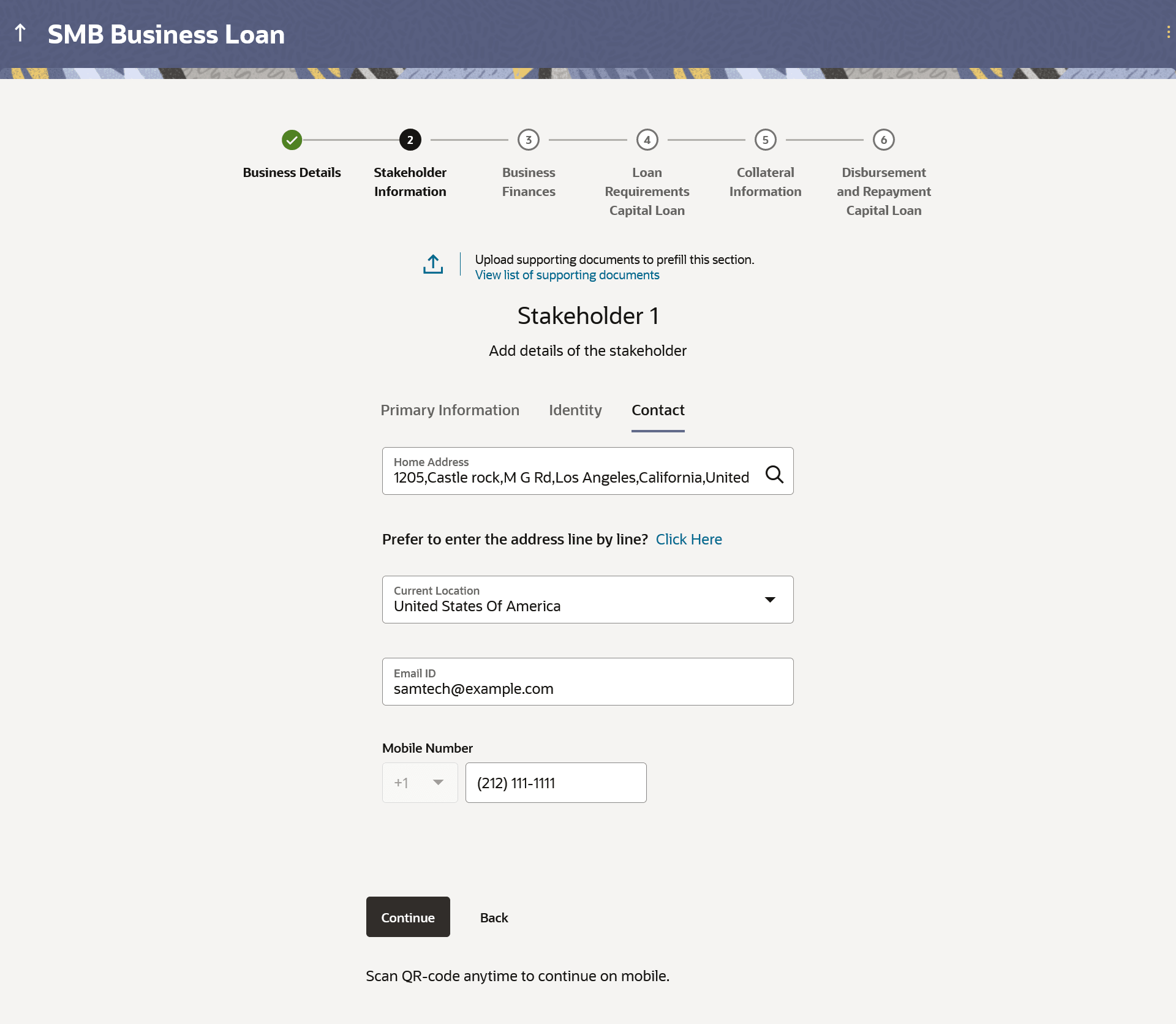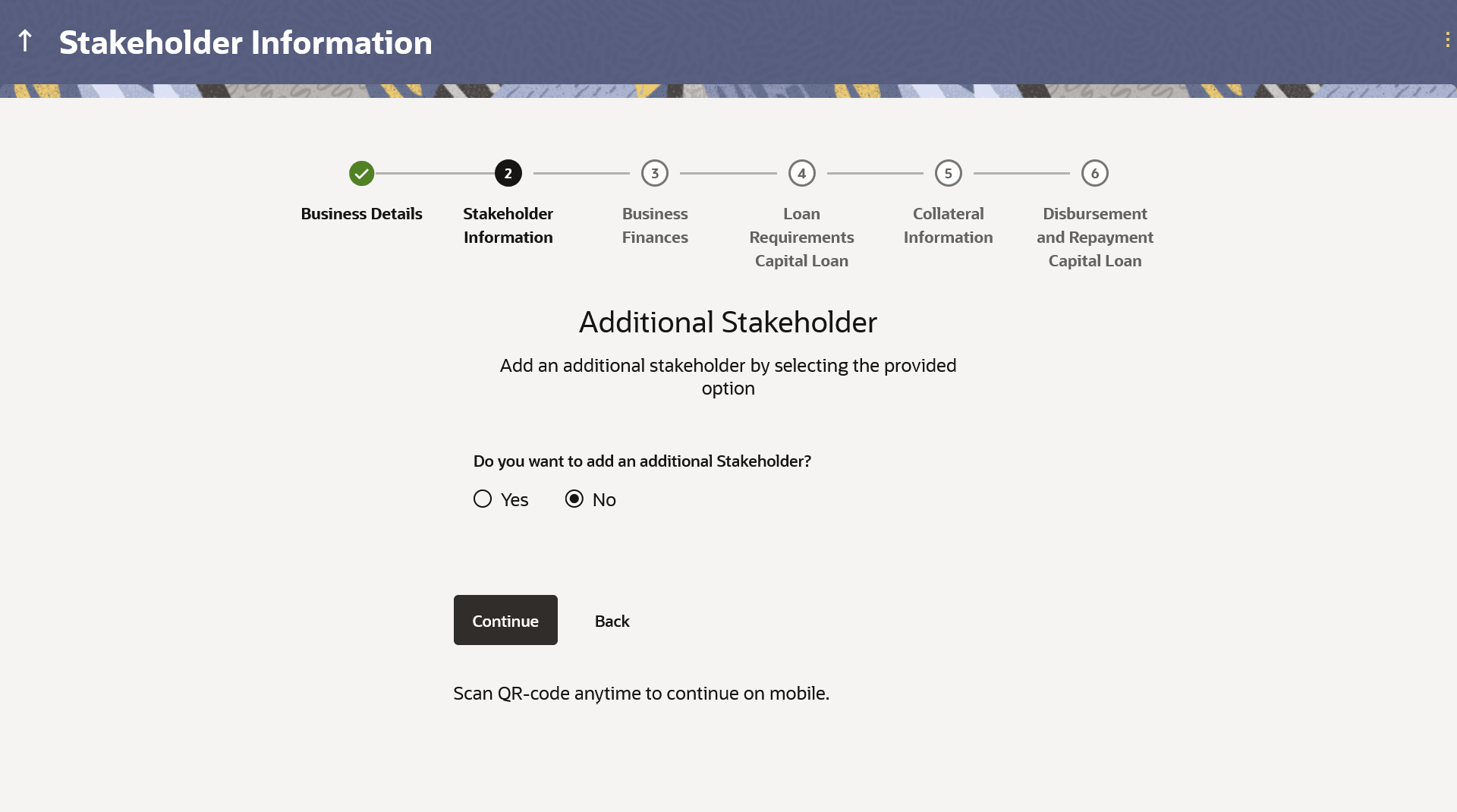This topic describes the section of the application where you provide
information about the business's stakeholders.
By default, capture of atleast one stakeholder is mandatory. You will be
required to first specify information related to the type of stakeholder i.e. whether the
stakeholder is an owner or an authorized signatory and specify additional information if
the stakeholder is an owner. Additionally, you will also be required to specify whether
the stakeholder is new to the bank or has an existing relationship with the bank. Based on
this information, you will either be required to specify extensive information including
personal, contact and identify, if the stakeholder is new to the bank; or simply specify
basic information such as customer ID, name and date of birth, if the stakeholder is an
existing customer of the bank.
The following sub sections document the information captured under the stakeholder
information section.
Figure 1-10 Stakeholder Information – Step1 –
Stakeholder 1
Note:
The fields which are marked as
Required are mandatory.
For more information on fields, refer to the field description table.
Table 1-10 Stakeholder Information – Step1 –
Stakeholder 1 - Field Description
- From the Relationship to the Business drop-down list, select the
stakeholder type.
- From the Associated Since date picker list, select the date
since when the applicant has been associated with the business.
This field will be enabled and displayed only if
Owner has been selected in the field Relationship to
the Business.
- In the Ownership Percentage field, enter the percentage by which
the owner owns the business.
This field will be enabled and displayed only if
Owner has been selected in the field Relationship to
the Business.
- In the Is the stakeholder an existing customer of the bank?
field, specify whether the stakeholder is an existing customer of the bank or not.
- If you select the option Yes and click
Continue to proceed to the next step in the
application.
The Stakeholder Information- Stakeholder 1 Details
screen appears on which you can specify basic information of the stakeholder which
will include Customer ID, First Name, Last Name and Date of Birth.
- If you select the option No, and click
Continue to proceed to the next step in the application.
The steps by way of which you can specify personal information
of the stakeholder including the option to perform KYC of the stakeholder, will be
displayed.
Stakeholder Information – Step 2 – Stakeholder 1
(Existing Customer)
The following screen will be displayed
if the option Yes has been selected under the field
Is the stakeholder and Existing Customer of the
Bank?.
Note:
The fields which are marked
as Required are mandatory.
For more information on fields,
refer to the field description table.
- In the Customer ID field, enter the
stakeholder's Customer ID.
- In the First Name field, enter the first
name of the stakeholder.
- In the Middle Name field, enter the middle
name of the stakeholder.
- In the Last Name field, enter the last name
of the stakeholder.
- In the Date of Birth field, enter the date
of birth of the stakeholder.
- If you select the option No, and click
Continue to proceed to the next step in the application.
Stakeholder Information- Step 2 - Stakeholder 1 (Stakeholder is new
to the bank)
For details on Online KYC Mode, please refer the User Manual Oracle
Banking Digital Experience Originations - KYC Modes.
Note:
The fields which are marked as
Required are mandatory.
For more information on fields, refer to the field description
table.
- Click the link to upload documents in support of stakeholder information, browse
and upload documents that contain information of the business.
The system prefill details in the Stakeholder
Information section.
- In the Primary Information section, the required details.
- From the Title list, select the title that
applies to the stakeholder.
- In the First Name field, enter the
stakeholder’s first name.
- In the Middle Name field, enter the
stakeholder’s middle name, if applicable.
- In the Last Name field, enter the
stakeholder’s last name.
- From the Date of Birth date picker, select
the stakeholder’s date of birth.
- From the Citizenship list, select the country
in which the stakeholder is a citizen.
- From the Country of Birth field, select the
country in which stakeholder was born.
- Click Continue to move to next sub section.
The
Stakeholder Information- Stakeholder 1 Identity Details
section appears.
Note:
The fields which are marked as
Required are mandatory.
For more information on fields,
refer to the field description table.
- From the Identification Type list, select an
identification document which stakeholder would like to provide as proof of
identity.
- In the ID Number field, enter the identity
number of the proof of identity selected.
- From the Valid till date picker, select the date
till which the identification document is valid.
- Click Continue to move to next sub section.
The
Stakeholder Information- Stakeholder 1 Contact
Details section appears.
Note:
The fields which are marked as
Required are mandatory.
For more information on fields,
refer to the field description table.
- In the Home Address field, enter stakeholder’s
home
address.
Click on the Add Manually link provided under the Home Address field to invoke the overlay on which you can enter stakeholder’s home address line by line.
You can specify the stakeholder’s home address as follows:
- In the House/Unit Number field, enter the
stakeholder’s house or unit number.
- In the Building Name field, enter the
building/house name of stakeholder’s home address, if applicable.
- In the Street field, enter the name of the street
on which stakeholder’s home address is located.
- In the Locality field, enter the locality in
which stakeholder’s home address is located.
- In the Zip Code field, enter the zip code of
stakeholder’s home address.
- In the City field, enter the name of the city in
which stakeholder’s home address is located.
- In the State field, enter the name of the state
in which stakeholder’s home address is located.
- In the Country field, enter the name of the
country in which stakeholder’s home address is located.
- From the Current Location field, select the
current location of the stakeholder.
- In the Email ID field, enter the stakeholder’s
email ID.
- In the Mobile Number field, enter the
stakeholder’s mobile number.
- In the Alternate Phone Number field, enter an
alternate phone number by which the bank will be able to contact the stakeholder.
Additional Stakeholder
This screen is displayed once the
information of a stakeholder (existing customer or new to the bank) has been specified.
Through this option, the applicant will be able to add an additional stakeholder, if
he/she wishes to. This option will appear after each stakeholder is added (in case of
additional stakeholders being added as well) till the maximum number of stakeholders
allowed to be added to a business, has been reached.
- Click Continue to proceed to the next step in the application.
The
Additional Stakeholder screen will be
displayed on which you can specify whether you wish to add an additional stakeholder or
not.
- In the Additional Stakeholder section, specify the
fields.
Note:
The fields which are marked as
Required are mandatory.
For more information on fields, refer to the field description table.
- Select option Yes under the Do you want to add an
additional stakeholder? field, if you wish to add another stakeholder’s
details.
The screen on which you can specify basic details of the
stakeholder followed by others steps depending on whether the stakeholder is an
existing customer of the bank or not, will appear, once you click on
Continue.
- Perform any of the following actions:
- Repeat steps 1 to 7 for the new stakeholder.
- Select option No under the Do you
want to add an additional stakeholder? field, if you do not wish to
add another stakeholder.
The next step in the application form will be displayed once you click on Continue.
- Perform any of the following actions:
- Click Continue to proceed to the next step in the
application.
- Click Back to navigate back to the previous step in the
application.
- Click the Scan QR-code anytime to continue on mobile link to
continue the application on mobile or tablet device.
- Under the kebab menu, perform any of the following actions:
- Click the Save and Continue Later option to
save the application.
- Click the Continue on Mobile option to
continue the application on a mobile device.