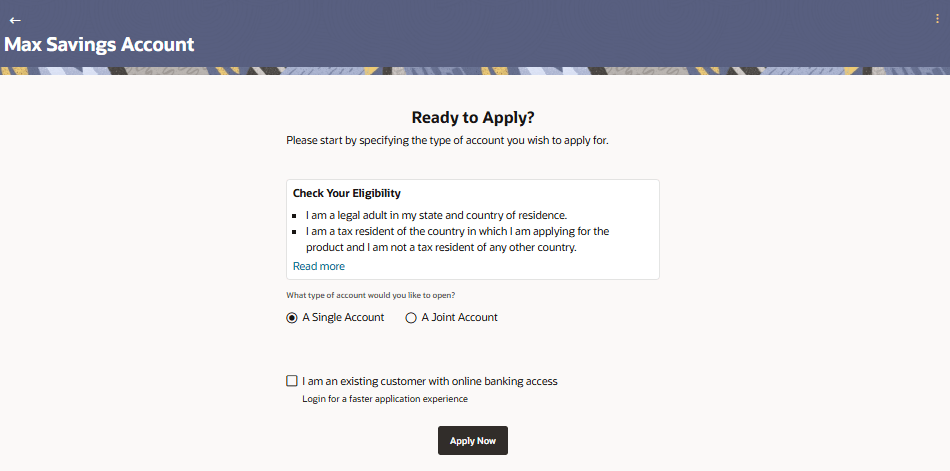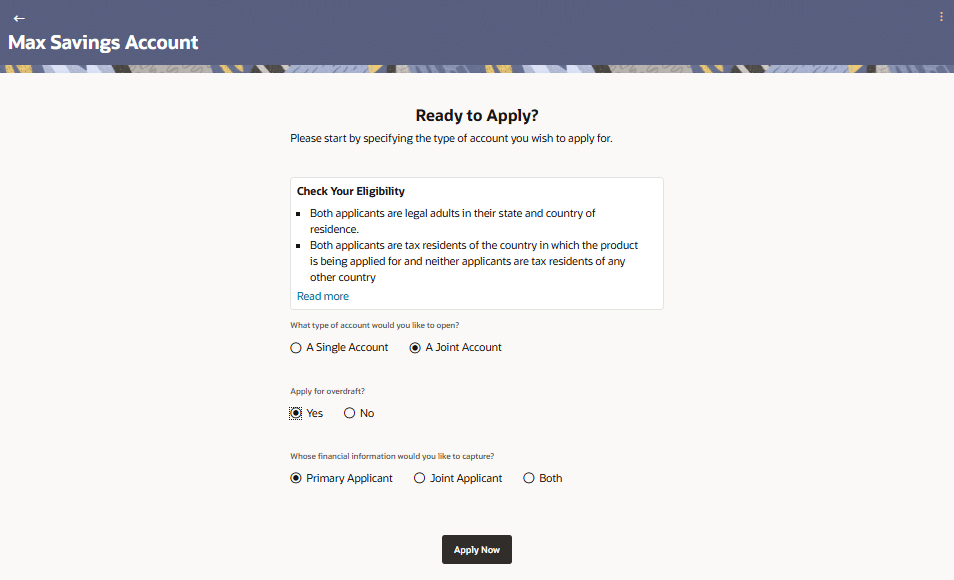1.4 Kick Off Page
This topic describes the product application kick off page and the options available to the applicant to proceed with the application form.
The information will cover the eligibility criteria you are required to meet in order to apply for the product and the documents that can serve as various proofs including ID proof, address proof etc. This page also provides the means by way of which you can proceed with the application form – as an existing customer of the bank or as a guest who has no current relationship with the bank.
In case the product you have selected, allows for joint applications, this page will also provide the option by way of which you can choose to apply for a single account or joint account. In case you select the option to apply jointly, the eligibility criteria will reflect the conditions that both you, as the primary applicant, as well as the joint applicant, will need to meet in order to be able to apply for the account. Also, if the product allows for an overdraft facility, and you decide to apply for a joint account, the option to apply for an overdraft will appear on this page. If you opt to apply for the overdraft option, an additional field will appear asking you to indicate whose financial details you will provide. The bank needs to confirm that at least one applicant can meet the overdraft terms to enable the overdraft feature. Therefore, depending on your choice, the application form will include a section to capture the financial details of the primary applicant, the joint applicant, or both applicants.
If you are an existing customer of the bank with online access (this applies only to single applications), you can select the option provided and continue to log in using your online banking credentials. In this case, you will be required to only specify information pertaining to the account. Information related to your personal details, etc will not be required to be entered as it is already available with the bank.
On the other hand, if you are new to the bank, you will be required to furnish all information including information pertaining to your personal details and will also be provided with the option to complete online KYC. You will also be required to upload mandatory documents such as ID proof, proof of employment etc. to support your application.
Note:
- In case of Joint Applications, Oracle Banking Digital Experience only supports two applicants to apply i.e. the primary applicant along with one joint applicant.
- Currently, joint online applications are only available to primary applicants are new to the bank. The joint applicant can either be a prospect or a current customer of the bank.
Parent topic: Savings Account Application