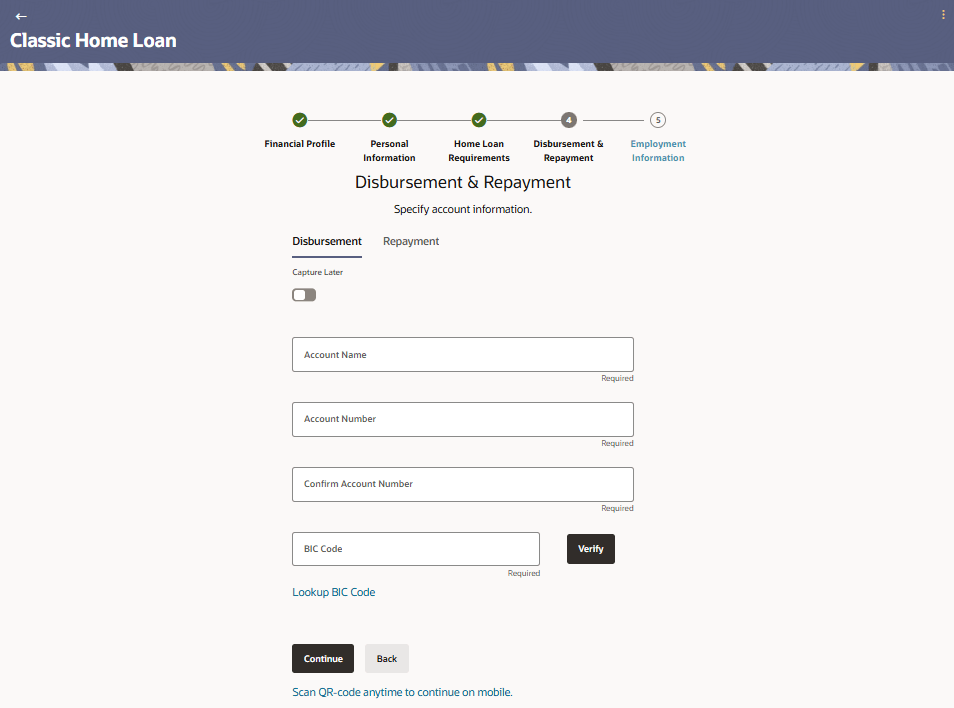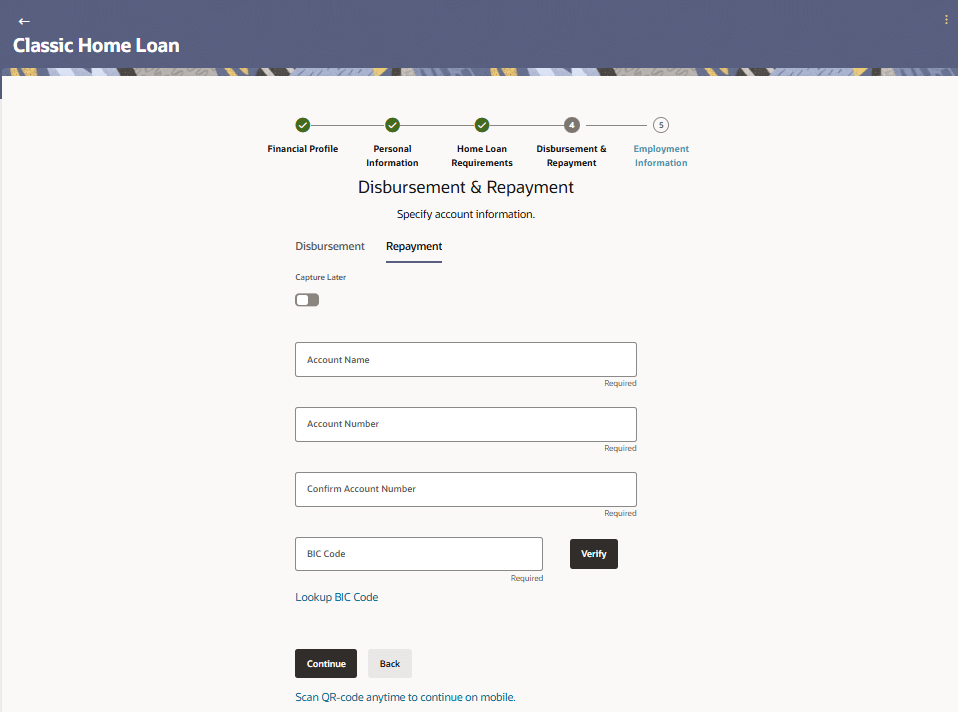1.8 Disbursement & Repayment
This topic describes the section of the application form where you can specify the account for loan disbursement, following successful processing and sanction of your application.
You can also specify information pertaining to the account from which you intend on making loan repayments.
In case you are an existing online banking customer, all the checking and savings accounts that you hold with the bank will be displayed and available for selection. You can alternately, specify information of accounts that you hold with other banks if you want the loan amount disbursed into an external bank account or wish to make repayments from an account held with another bank.
- Under the Disbursement sub-section, perform one of the following
actions:
Note:
The fields which are marked as Required are mandatory.For more information on fields, refer to the field description table.
Table 1-11 Disbursement Details - Field Description
Field Name Description Capture Later The option to capture disbursement account details at a later date. Select this option if you do not wish to specify information of the account in which the loan is to be disbursed, at present.
Account Name The name of the account holder. Account Number The account number in which the loan is to be disbursed. Confirm Account Number Re-enter the account number to confirm the same. BIC Code The BIC code through which the transfer is to be made. Verify Click on the link to verify the Bank Identifier code (BIC) defined in the BIC Code field. Lookup BIC Code The lookup for the Bank Identifier code (BIC) search. The below fields appears in modal window if the Lookup BIC Code link is selected.
BIC Code The facility to lookup bank details based on Bank Identifier code through which the transfer is to be made. Bank Name The facility to search for the BIC code based on the bank name. City The facility to search for the BIC code based on the city name. Search Results Based on search criteria or Bank Code (BIC), fetch bank details. Bank Name The name of the bank in which the account is held. City The city in which the bank is located. State The state in which the bank is located. - In the Disbursement section;
Perform any of the following actions:
- Select option Capture Later if you wish to specify disbursement account details at a later date.
- In the Loan amount to be credited in account held with field, specify in which account the loan amount is to be credited in the Disbursement Details section.
- In the Account Name field, enter the name of the account holder in whose account the loan is to be disbursed.
- From the Account Number list, enter the account number in which the loan is to be disbursed.
- In the Confirm Account Number field, re-enter the account number to confirm the same.
- In the BIC Code field, enter the BIC code through which the transfer is to be made.
- Perform any of the following actions:
- Click on the Verify link to verify the Bank Identifier Code (BIC) defined in the BIC Code field. The system fetch bank details based on Bank Identifier Code (BIC).
- Click on Lookup BIC Code link, and enter the details to search the Bank Identifier Code through the lookup option provided.
- Click Continue to proceed to the next step in the application. The Repayment tab appears.
Note:
The fields which are marked as Required are mandatory.For more information on fields, refer to the field description table.
Table 1-12 Repayment Details - Field Description
Field Name Description Capture Later The option to capture repayment account details at a later date. Select this option if you do not wish to specify information of the account from which the loan is to be repaid, at present.
Account Name The name of the account holder. Account Number The account number from which loan repayments will be made. Network Code The payment network code through which the transfer will be made. Verify Click on the link to verify the payment network code defined in the Network Code field. Look up Network Code The option to search for payment network code. The below fields appears in modal window if the Look up Network Code link is selected.
Network Code The facility to lookup bank details based on payment network code through which the transfer is to be made. Bank Name The facility to search for the Networkcode based on the bank name. City The facility to search for the Networkcode based on the city name. Search Results Based on search criteria or NetworkCode, fetch bank details. Bank Name The name of the bank in which the account is held. City The city in which the bank is located. State The state in which the bank is located. - Under the Repayment sub-section,
Perform one of the following actions:
- Select the option Capture Later if you wish to specify repayment account details at a later date.
- In the Account Name field, enter the name of the account holder in whose account the loan is to be disbursed.
- From the Account Number list, enter the account number in which the loan is to be disbursed.
- In the Confirm Account Number field, re-enter the account number to confirm the same.
- In the BIC Code field, enter the BIC code through which the transfer is to be made.
- Perform any of the following actions:
- Click on the Verify link to verify the Bank Identifier Code (BIC) defined in the BIC Code field. The system fetch bank details based on Bank Identifier Code (BIC).
- Click on Lookup BIC Code link, and enter the details to search the Bank Identifier Code through the lookup option provided.
- Perform any of the following actions:
- Click Continue to proceed to the next step in the application.
- Click Back to navigate back to the previous step in the application.
- Click the Scan QR-code anytime to continue on mobile link to continue the application on mobile or tablet device.
- Under the kebab menu, perform one of the following actions:
- Click the Save and Continue Later option to save the application.
- Click the Continue on Mobile option to continue the application on a mobile device.
Parent topic: Home Loan Application