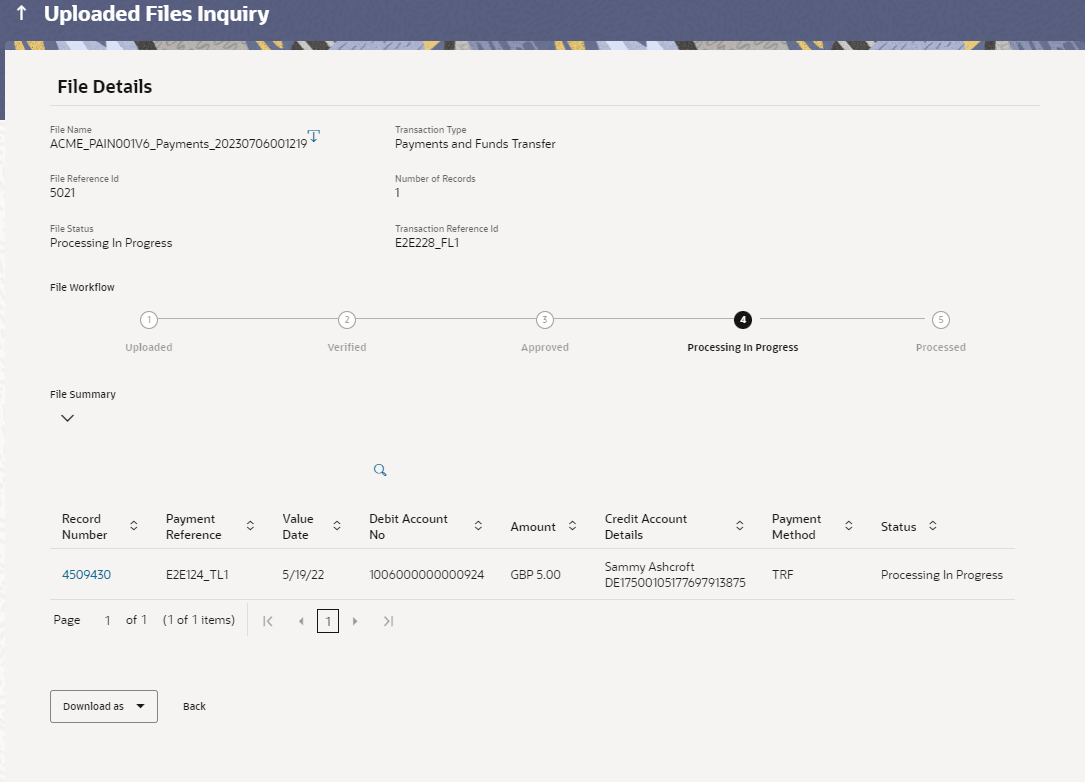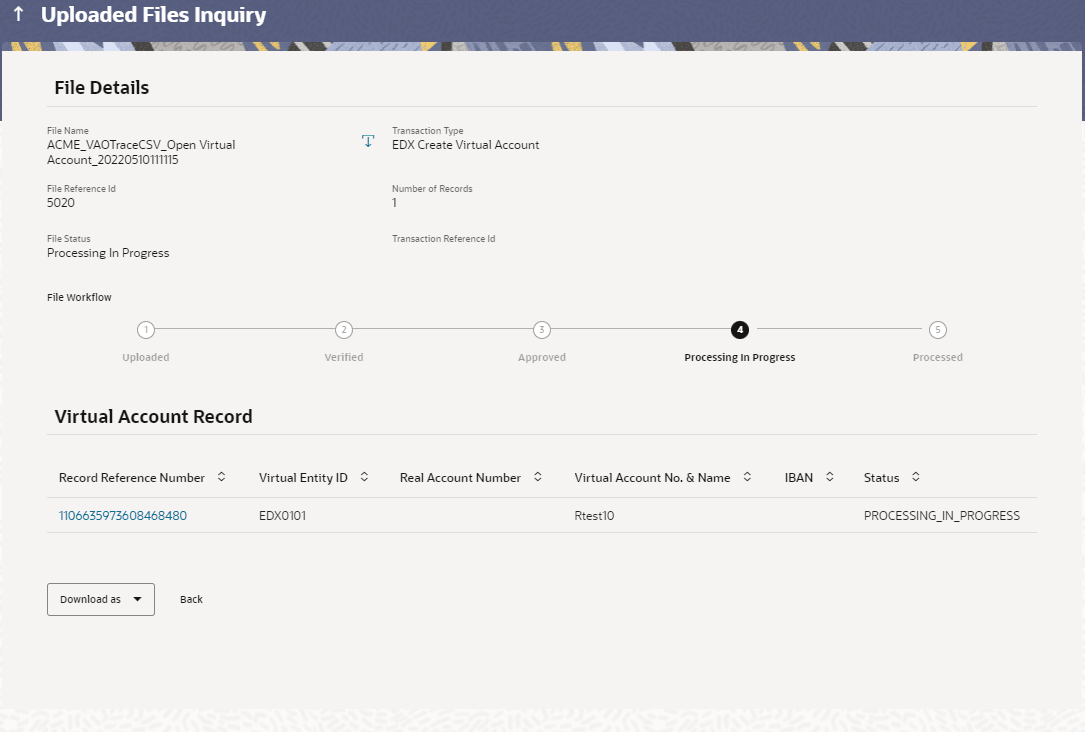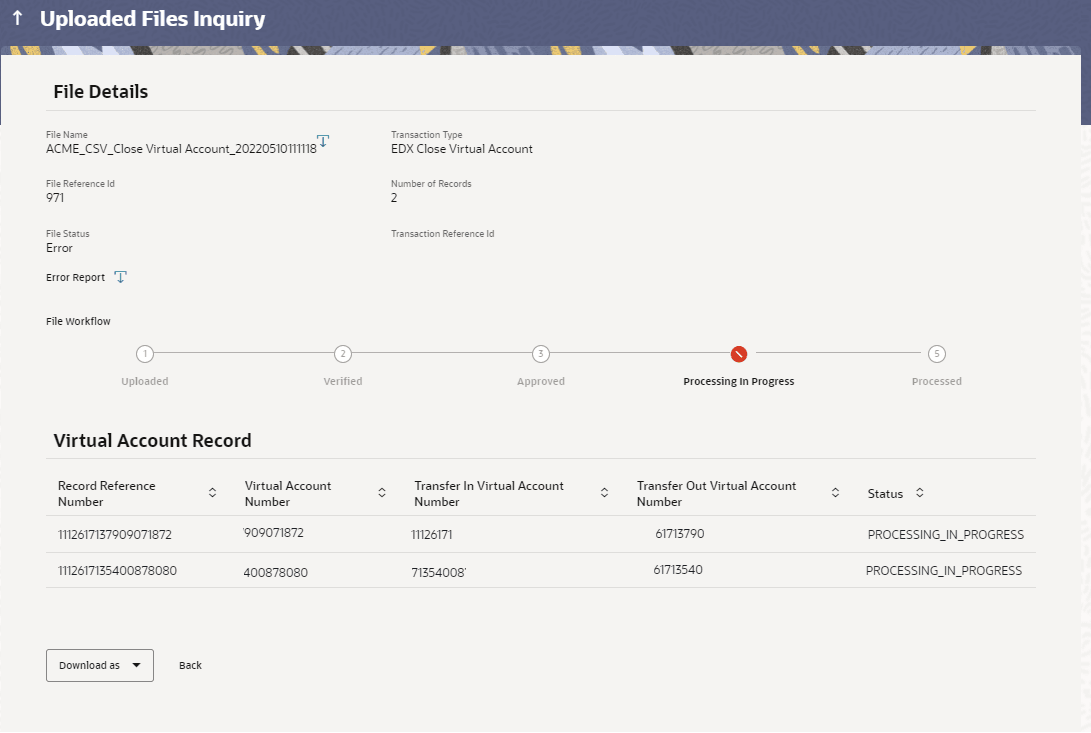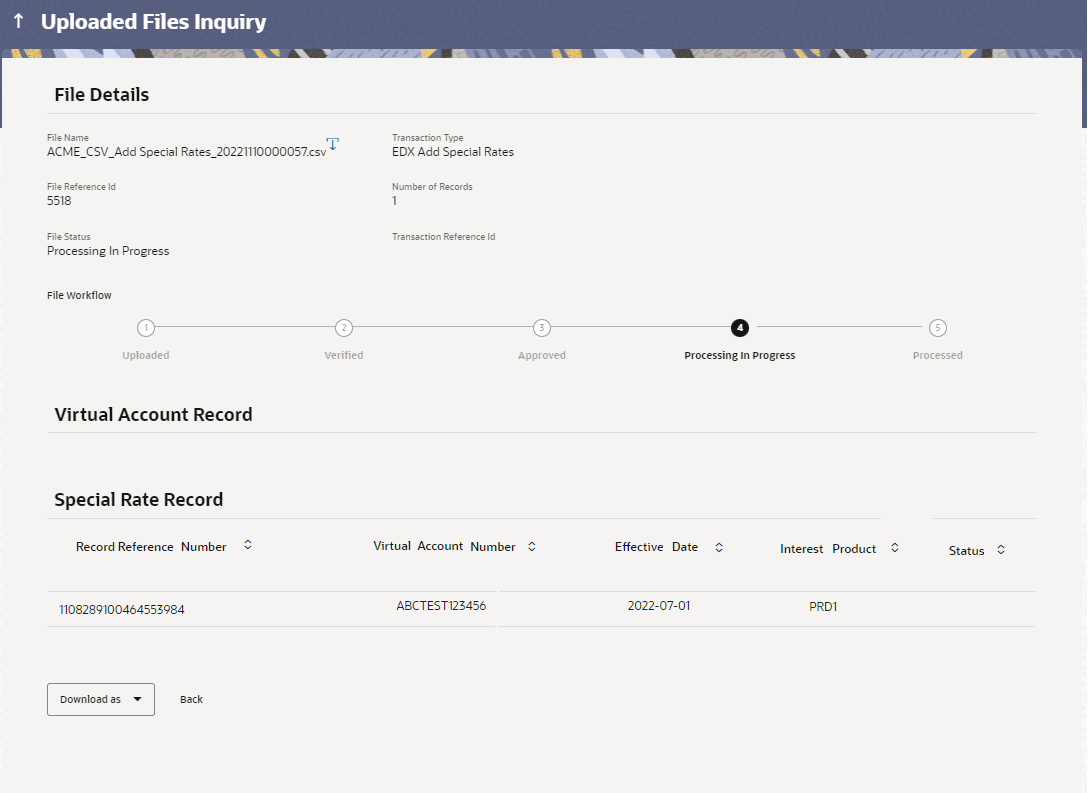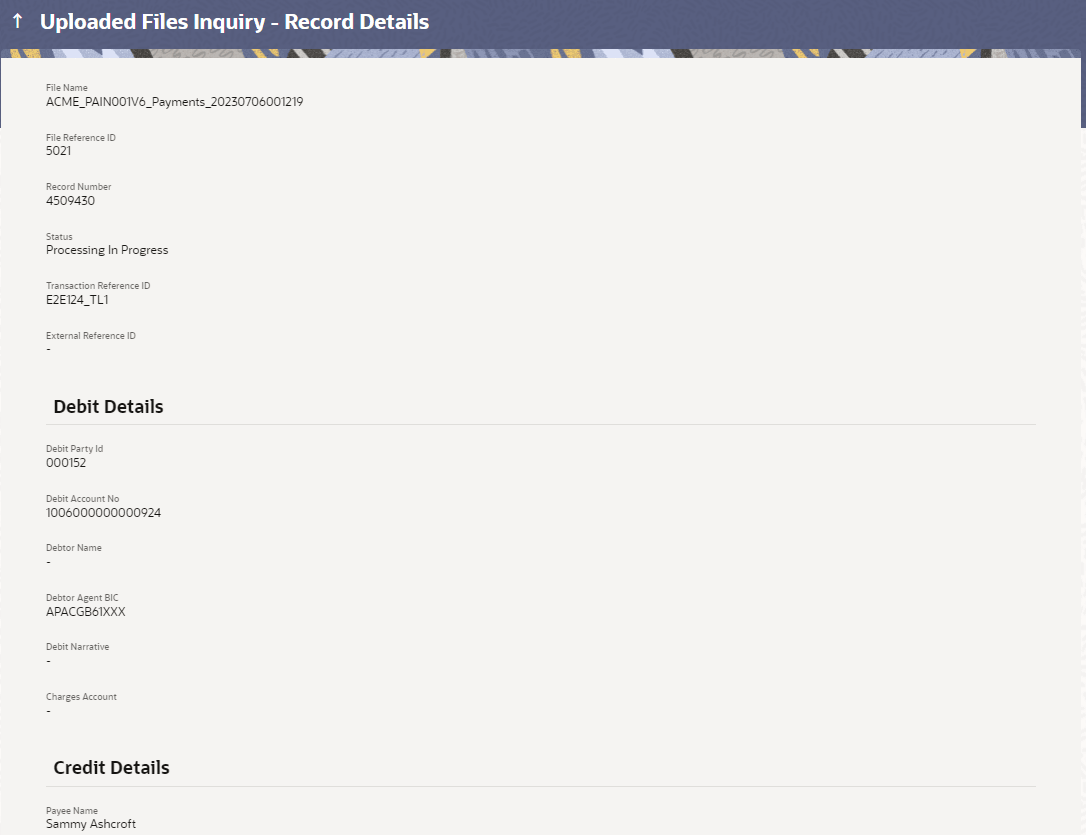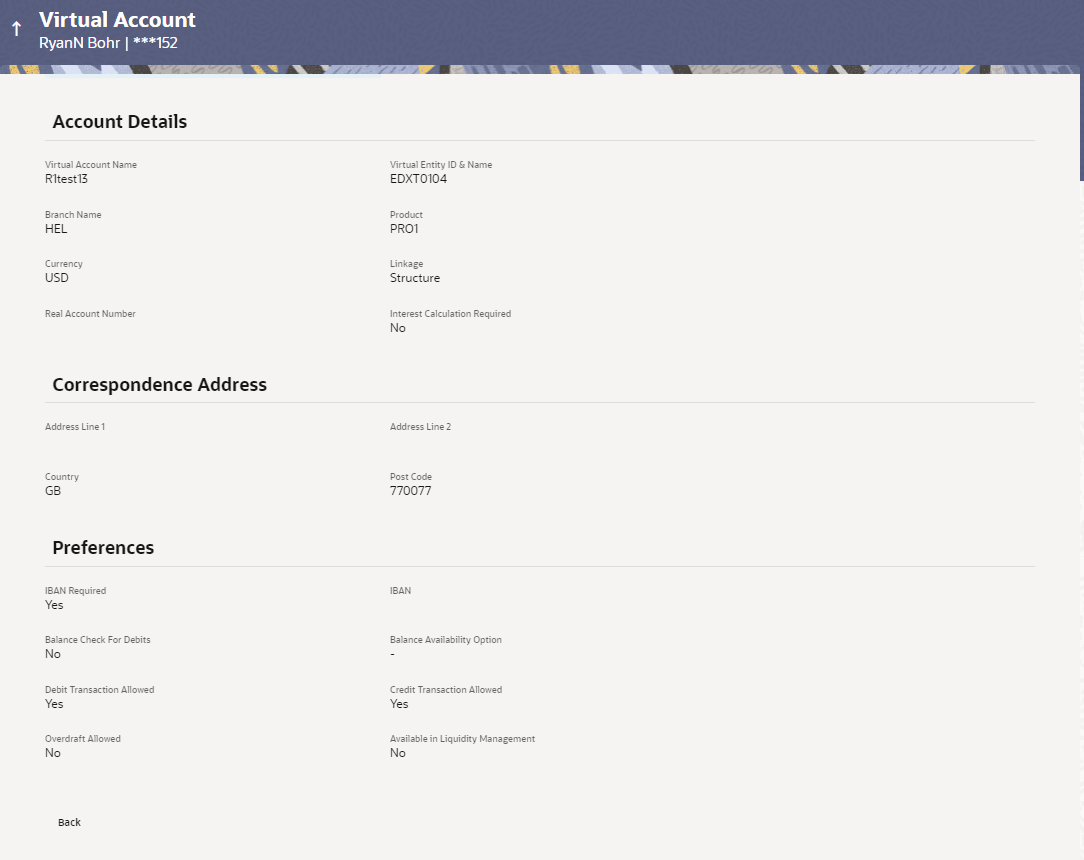2.1.2 Uploaded Files Inquiry – File Details
This topic provides the systematic instructions to view the basic file details, such as name, status, and reference ID, as well as a record of the file's journey.
On clicking on the File Reference ID on the summary page, following screen is displayed to the user. File details section also shows the records of the file in a summarized view along with respective status of each record.
User can also choose to view the record details by clicking on the link available on each record. User gets directed to the screen, which shows the individual record details along with the file details using which the record was uploaded. Each record details is specific to the transaction type which user is inquiring.
To view the Host-to-Host file details:
- Navigate to the Uploaded Files Inquiry screen.
- Enter any two-search criteria in the search section, and click
Search.The search results appear on the Uploaded Files Inquiry screen based on the search parameters.
- Click the File Reference ID link to view the details. The Uploaded Files Inquiry - File Details screen appears.
Figure 2-2 Uploaded Files Inquiry – File Details (Payments)
Figure 2-3 Uploaded Files Inquiry – File Details (Open Virtual Account )
Figure 2-4 Uploaded Files Inquiry – File Details (Close Virtual Account )
Uploaded Files Inquiry – File Details (Add Special Rates)
Figure 2-5 Record Detailed Screen (Payments)
Figure 2-6 Record Detailed Screen (Open Virtual Account )
Table 2-2 Field Description
Field Name Description File Inquiry Detail Screen File Name File name of the uploaded file. File Reference ID Displays the file reference number, which was generated while uploading the file. File Status Displays the status of the file uploads. Transaction Type Displays the transaction Name associated with the file Number Of Records Displays the total number of records uploaded as a part of the file. Transaction Reference ID Displays the Message ID present in the file. Error File/Response File Download Displays Error File or Response File based on the stage of the File Search Filters for Payments Status Search Record with the status of it: - Verified
- Processing In Progress
- Error
- Completed
- Approved
- Rejected
- Processed with Exceptions
Debit Account Number Account number of the Debit account. Credit Account Number Account number of the Credit account. From Value Date From Date, to search for a record, in the specified date range. To Value Date To Date, to search for a record, in the specified date range. From Amount From Amount, to search the record within specified amount range. To Amount To Amount, to search the record within specified amount range. Currency Search Record by selecting currency from Available list. Type Transaction Name of the Record. Record Details for Payments Record Number Unique ID created for every record Payment Reference Reference number of every record in the file Value Date The date on which the file was uploaded Debit Account No Debit account number of the transaction. Amount Transaction amount along with currency. Credit Account Details Credit account details. Creditor Name & Account Number Payment Method Transaction type of the record. Status Status of the records of the uploaded file. Action Icon to download the e-receipt. Note:
This column appears if the record status is 'Approved'.Record Details (Open Virtual Account ) Record Reference Number Reference number of every record in the file Virtual Entity ID Virtual Entity ID for the virtual account needs to be opened Real Account Number Account number of the Real Customer Virtual Account No. & Name Virtual Account Number created and Account Name for which the virtual account needs to be opened IBAN Display IBAN created for the virtual account Status Status of the records of the uploaded file. Record Details (Close Virtual Account ) Record Reference Number Reference number of every record in the file Virtual Account Number Virtual Account Name for which the virtual account needs to be opened Transfer In Virtual Account Number Display Virtual Account Number in which close account is transferred in Transfer Out Virtual Account Number Display Virtual Account Number from which close account is transferred out Status Status of the records of the uploaded file. Record Details (Add Special Rates) Record Reference Number Reference number of every record in the file Virtual Account Number Virtual Account Name for which the Special Rate needs to be added Effective Date This indicates the date from which the Product-UDE combination takes effect. Effective Date shown here is populated from the value in the incoming file. Interest Product To calculate interest for an account, you must apply an interest product on the account. Interest Product shown here is populated from the value in the incoming file. Status Status of the records of the uploaded file.
To view the Host-to-Host Record Detailed Screen:
- Navigate to the Uploaded Files Inquiry screen.
- Enter any two-search criteria in the search section and click Search. The search results appear on the Uploaded Files Inquiry screen based on the search parameters.
- Click the File Reference ID link to view the details. The Uploaded Files Inquiry - File Details screen appears.
- Click the Record Reference Number link to view the details. The Record Detailed screen appears.
Note:
The fields which are marked as Required are mandatory.For more information on fields, refer to the field description table.
Table 2-3 Record Detailed Screen - Payments - Field Description
Field Name Description Record Detailed Screen - Payments File Name File name of the uploaded file File Reference ID Displays the file reference ID, which was generated while uploading the file. Record Number Displays Record Reference Number of the record Status Status of the records of the uploaded file. Transaction Reference ID Display Transaction Reference ID present in the incoming file. External Reference ID Display External Reference ID generated by downstream system. Debit Party ID (Corporate ID) Display the Debit party id or Corporate. Debit Account No Display Debit Account Number. Debtor Name Displays Debtor Name. Debtor Agent BIC Display Agent BIC Debit narrative (Comments (if any)) Display comment added if any. Charges Account Displays account for charges if any. Payee Name Display Name of the Beneficiary. Value Date Display the date on which the transaction record was processed. Credit Account Number Display Credit Account Number. Payment Amount Display payment amount for the transaction record. Deal Reference No. Display deal reference number if any. Email ID Display email id provided in the file. Payment Mode Display payment mode. Clearing Code Display clearing code. Record Detailed Screen – Virtual Account Open Virtual Account Name Display Virtual Account Name under which Virtual Account is opened Virtual Entity ID Display Virtual Entity ID present in the CSV file Branch Name Display Branch under which Virtual Account is opened Product Display Product for which Virtual Account is opened Currency Display Virtual Account currency Real Account Number Display real account number Note:
Record Detailed Inquiry is not required in case of Virtual Account Closure & Add Special Rates hence the hyper link is not provided on Record Reference Number. - Click Back to navigate to the previous screen.
Parent topic: Uploaded Files Inquiry