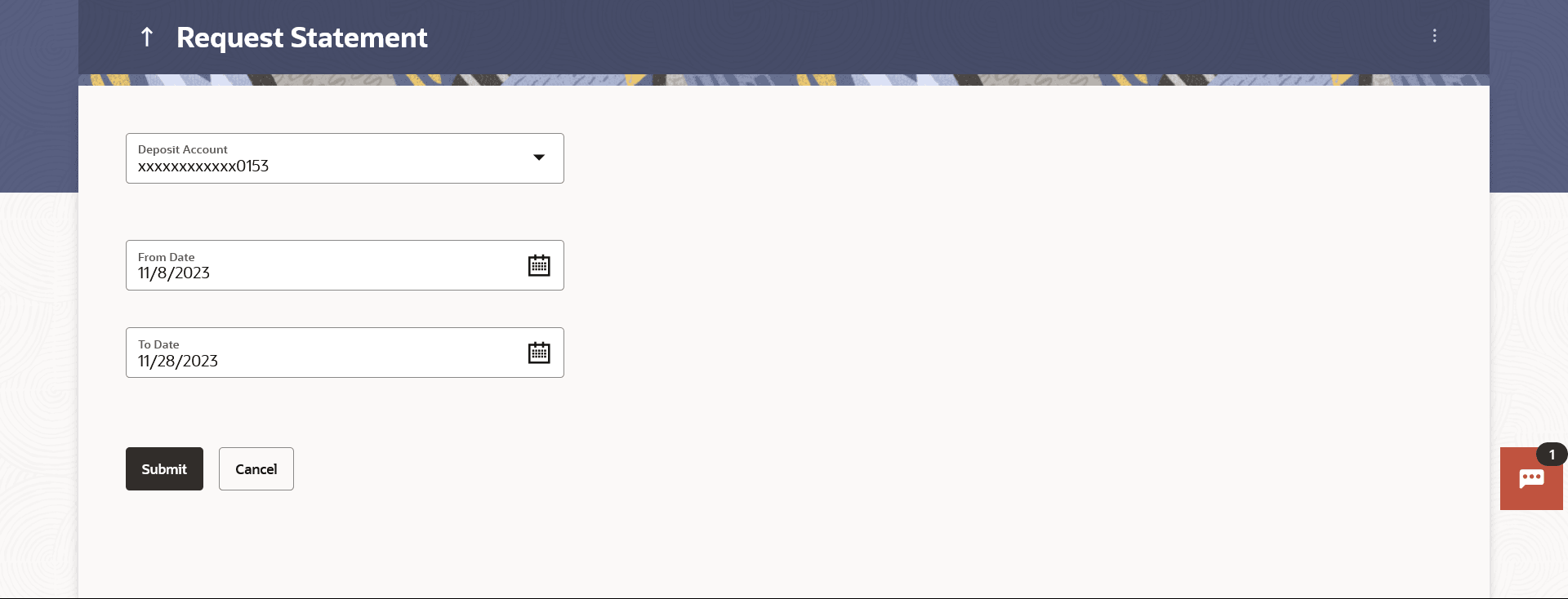7.2 Request Statement
This topic provides the systematic instructions for users to request a physical copy of their account statement from the bank for a specified period.
This physical copy will be mailed to the user’s address registered
with the bank.
Note:
To request for a Statement
Parent topic: Transactions