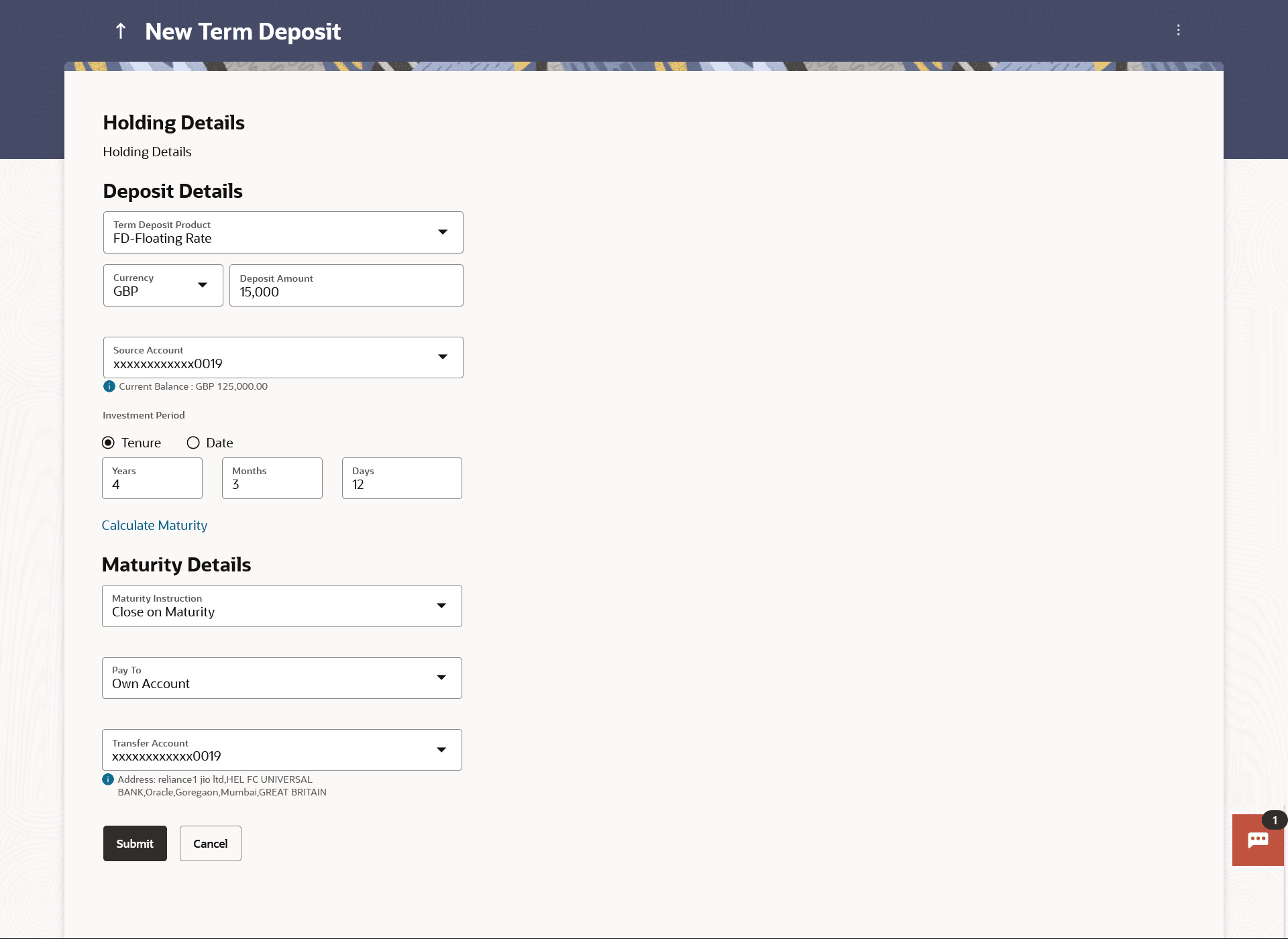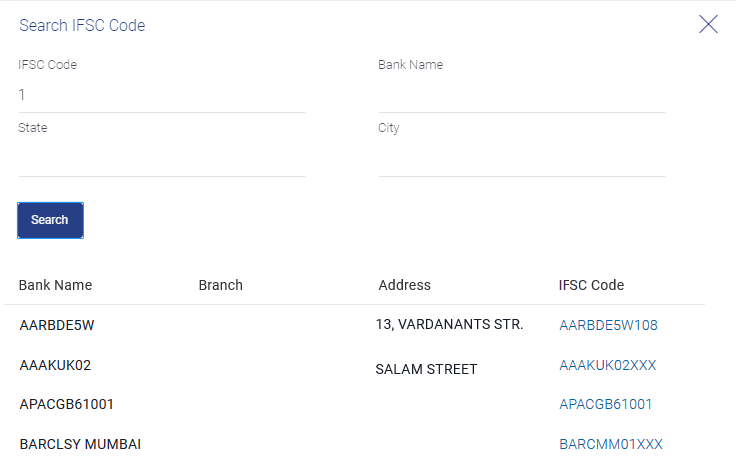3 New Term Deposit
This topic provides the systematic instructions for user to apply for new term deposits.
All the term deposit offerings of the bank are available for selection on this page. The customer can select any product offer in order to apply for a term deposit of choice.
While applying for a term deposit, the customer is required to identify the amount for which the deposit is to be opened and the tenure i.e. the term of the deposit. Additionally, the customer is also required to define maturity instructions and also to select the current or savings account from which funds are to be debited in order to fund the deposit.
Note:
Send to Modify functionality is now supported for this transaction.To open a new term deposit:
- Perform anyone of the following navigation to access the New Term
Deposit screen.
- From the Dashboard, click Toggle menu, click Menu, then click Accounts, and then click Term Deposits . Under Term Deposits , click New Term Deposit.
- From the Search bar, type Term Deposits – New Term Deposit and press Enter.
- From the Dashboard, click Toggle menu, click Menu, then click Accounts, and then click Term Deposits . Under Term Deposits , click Overview, then click New Term Depositof Quick Links widget.
- Access through the kebab menu of transactions available under the Term Deposits module.
The New Term Deposit screen appears.
Note:
The fields which are marked as Required are mandatory.For more information on fields, refer to the field description table.
Table 3-1 Field Description
Field Name Description Holding Details Holding Details Displays the holding details. Deposit Details Source Account Account number along with the account nickname to be debited in order to open the term deposit. The account could be either the users own Party account or any linked party account that he has access to. Application displays the Current balance of the selected source account.
Balance On selection of a current or savings account in the Source Account field, the current balance of the specific account is displayed in this field. Term Deposit Product Term deposit products available. Products which are enabled for opening new account from digital platform will be listed in the dropdown. Deposit Amount Principal amount of the term deposit to be opened. Currency Currency of the deposit.
This field appears as a label (instead of List for selection) where the deposit product supports only single currency.
System Displays the Minimum & Maximum Deposit Amount allowed. Current Exchange Rate Displays the currency exchange rate, if the source account currency and the deposit currency are different. Exchange Amount Displays the exchange amount as per the exchange rate, if the source account currency and the deposit currency are different. Deposit Tenure Deposit tenure of the product, either deposit period or maturity date.
The options are:
- Tenure
- Date
Years Years of the deposit tenure.
This field appears if you select the Tenure option in the Deposit Tenure field.
Months Months of the deposit tenure.
This field appears if you select the Tenure option in the Deposit Tenure field.
Days Days of the deposit tenure.
This field appears if you select Tenure option from the Deposit Tenure field.
Date Maturity date of the deposit.
This field appears if you select Date option from the Deposit Tenure field.
Deposit Period Range The minimum and maximum period within which the deposit account can be opened is displayed against the deposit tenure field once the customer selects a deposit product in the Select Product field. Calculate Maturity The customer can click on the Calculate Maturity link in order to be displayed the maturity amount and interest rate applicable on the deposit account based on the information defined. Maturity Amount The system will calculate and display the estimated maturity amount based on the parameters defined by the customer. Interest Rate The rate of interest applicable on deposit account. Maturity Details Maturity Instruction Maturity instructions to be set by the user for the selected deposit account.
The options are:
- Close on Maturity (No Rollover)
- Renew Interest and Principal
- Renew Principal and Pay Out the Interest
- Renew Special Amount and Pay Out the remaining amount
Roll over Amount Special amount be rolled over.
This field appears if you select Renew Special Amount and Pay Out the Remaining Amount option from the Maturity Instruction list.
Pay To This field is displayed if the customer has selected any maturity instruction that involves any part of the deposit amount to be paid out at the time of maturity. In case the maturity instruction Close on Maturity has been selected, this field will be displayed only if the user has selected the option Single Account from the Transfer Principal and Interest to field.
The customer is required to select the mode through which the amount to be paid out is transferred.
The options are:
- Own accounts
- Internal Account
- Domestic Bank Account
- International Bank Account
This field is not displayed if the customer has selected Renew Principal and Interest option from the Maturity Instructions list.
Pay Principal To This field is displayed only if the customer has selected the option Close on Maturity from the Maturity Instructions list and proceeds to select the option Separate Accounts from the Transfer Principal and Interest to field.
The customer is required to select the mode through which the principal amount to be paid out is transferred.
The options are:
- Own accounts
- Internal Bank Account
- Domestic Bank Account
Note:
This option will be provided only if it is supported for the term deposit product selected from the Term Deposit Product list.Pay Interest To This field is displayed only if the customer has selected the option Close on Maturity from the Maturity Instructions list and proceeds to select the option Separate Accounts from the Transfer Principal and Interest to field.
The customer is required to select the mode through which the interest amount out of the total maturity amount to be paid out is transferred.
The options are:
- Own accounts
- Internal Bank Account
- Domestic Bank Account
Note:
This option will be provided only if it is supported for the term deposit product selected from the Term Deposit Product list.Own Account This section is displayed if the customer has selected the option Own Account in the Pay To field or in the Pay Principal To or Pay Interest To fields.
Transfer Account The customer can select a current or savings account to which the funds will be transferred when the deposit matures. All the customer’s current and savings accounts held with the bank will be listed down and available for selection. Internal Bank Account This section is displayed if the customer has selected the option Internal Account in the Pay To field or in the Pay Principal To or Pay Interest To fields.
Account Number Account number to which the funds are to be transferred. Confirm Account Number The account number selected in the Account Number field must be entered again for confirmation. Domestic Bank Account This section is displayed if the customer has selected the option Domestic Bank Account in the Pay To field or in the Pay Principal To or Pay Interest To fields.
Account Number Account number to which the funds are to be transferred. Account Name Name of the account to which funds are to be transferred. Bank Code Bank code of the destination account. Look up Bank Code Link to help the user search for Bank Code.
On verifying the Bank Code, Bank Address gets displayed based on provided Bank Code.
International Bank Account This section is displayed if the customer has selected the option International Bank Account in the Pay To field or in the Pay Principal To or Pay Interest To fields.
Account Number The customer can identify a current or savings account to which the funds are to be transferred once the deposit is redeemed. SWIFT Code The unique code used to identify the bank where the international account is held.
On verifying the SWIFT Code, the bank details get displayed.
Look Up SWIFT Code Search option to look for the SWIFT code of the bank of the destination account. Beneficiary Name Name of the account holder who will be the beneficiary of the funds once the deposit is redeemed. Correspondence Charges Correspondence charges of the redemption.
The charges can be borne by:
- Beneficiary (BEN)
- Remitter (REM)
- Sharing
- From the Source Account list, select the current or savings account to be debited in order to open the term deposit.
- From the Term Deposit Product list, select the term deposit product that you want to apply for.
- To view the rates of interest applicable on the term deposit, click on the View Interest Rates link displayed against the Select Product field once a product is selected.
- From the Currency list, select the currency in which you want the term deposit to be held.
- In the Deposit Amount field, enter the deposit amount.
- Click on the Calculate Foreign Exchange link to calculate deposit amount w.r.t. foreign currency.
- Select the desired option against the Deposit Tenure
field.
- If you select the Tenure option:
- In the Years, Months and Days field, enter the appropriate values.
- If you option the Date option:
- From the Date list, select the appropriate date.
- If you select the Tenure option:
- To view the deposit maturity amount and interest rate chargeable, click on the Calculate Maturity link.
- From the Holding Pattern field, select whether the deposit being opened is to have a single holding pattern or a joint holding pattern.
- Specify maturity instructions as desired, in the Maturity
Instruction field. Perform one of the following actions:
- If you have selected the option Close on Maturity;
- Select the mode through which the maturity amount is to be transferred, in the Pay To field.
- If you have selected the option Renew Principal and Pay Out the
Interest;
- Select the mode through which the interest amount is to be transferred, in the Pay To field.
- If you have selected the option Renew Special Amount and Pay Out the
Remaining Amount;
- Enter the amount to be rolled over in the Rollover Amount field.
- Select the mode through which the remaining amount (Maturity Amount minus Rollover Amount) is to be transferred, in the Pay To field.
- If you have selected the option Close on Maturity;
- If you have selected the option Close on Maturity from the
Maturity Instructions field, from the Transfer
Principal and Interest to field;Perform one of the following actions:
- Select the option Single Account if you want the entire amount on maturity to be transferred to a single CASA account.
- Select the option Separate Accounts if you want the principal and interest amounts to be transferred to two different CASA accounts.
- The following is applicable if you have selected any option that involves payout from
the Maturity Instructions field and if you have selected the option
Single Account from the Transfer Principal and
Interest to field applicable if you have selected the option
Close on Maturity from the Maturity
Instructions field: From the Pay To list;Perform one of the following actions:
- If you have selected the Own Account option;
- From the Account Number list, select a current or savings account which is to be credited with the specific amount at the time of deposit maturity.
- If you have selected the Internal Account
option;
- In the Account Number field, enter the account number which is to be credited with the specific amount at the time of deposit maturity.
- In the Confirm Account Number field, re-enter the account number as entered in the Account Number field.
- If you have selected the Domestic Bank Account
option;
- In the Account Number field, enter the account number which is to be credited with the specific amount at the time of deposit maturity.
- In the Account Name field, enter the name of the account holder who will be the beneficiary to whom funds will be transferred once the deposit matures.
- In the Bank Code field, enter the bank code in which the beneficiary account is held or select it from the look up.
- Click Submit to verify and fetch bank details based on Bank Code (BIC).
- If you have selected the International Bank
Account option;
- In the Account Number field, enter the account number of the beneficiary.
- Perform one of the following actions:
- In the SWIFT Code field, enter the SWIFT code of the bank where the beneficiary account is held, and click Verify, to verify the code.
- Use the Look Up SWIFT Code link to find the SWIFT code.
- In the Beneficiary Name field, enter the name of the beneficiary.
- From the Correspondence Charges list, select who will be bearing the correspondence charges.
- If you have selected the Own Account option;
- The following is applicable if you have selected the option Separate
Accounts from the Transfer Principal and Interest to
field applicable and if you have selected the option Close on
Maturity from the Maturity Instructions field:From the Pay Principal To list;
Perform one of the following actions:
- If you have selected the Own Account option;
- From the Account Number list, select a current or savings account which is to be credited with the principal amount at the time of deposit maturity.
- If you have selected the Internal Account
option;
- In the Account Number field, enter the account number which is to be credited with the principal amount at the time of deposit maturity.
- In the Confirm Account Number field, re-enter the account number as entered in the Account Number field.
- If you have selected the Domestic Bank Account
option;
- In the Account Number field, enter the account number which is to be credited with the principal amount at the time of deposit maturity.
- In the Account Name field, enter the name of the account holder who will be the beneficiary to whom funds will be transferred once the deposit matures.
- In the Bank Code field, enter the bank code in which the beneficiary account is held or select it from the look up
- Click Submit to verify and fetch bank details based on Bank Code (BIC).
- If you have selected the International Bank
Account option;
- In the Account Number field, enter the account number of the beneficiary.
- Perform one of the following actions:
- In the SWIFT Code field, enter the SWIFT code of the bank where the beneficiary account is held, and click Verify, to verify the code.
- Use the Look Up SWIFT Code link to find the SWIFT code.
- In the Beneficiary Name field, enter the name of the beneficiary.
- From the Correspondence Charges list, select who will be bearing the correspondence charges.
From the Pay Interest To list;
Perform one of the following actions:
- If you have selected the Own Account option;
- From the Account Number list, select a current or savings account which is to be credited with the interest amount at the time of deposit maturity.
- If you have selected the Internal Account
option;
- In the Account Number field, enter the account number which is to be credited with the interest amount at the time of deposit maturity.
- In the Confirm Account Number field, re-enter the account number as entered in the Account Number field.
- If you have selected the Domestic Bank Account
option;
- In the Account Number field, enter the account number which is to be credited with the interest amount at the time of deposit maturity.
- In the Account Name field, enter the name of the account holder who will be the beneficiary to whom funds will be transferred once the deposit matures.
- In the Bank Code field, enter the bank code in which the beneficiary account is held or select it from the look up
- Click Submit to verify and fetch bank details based on Bank Code (BIC).
- If you have selected the International Bank
Account option;
- In the Account Number field, enter the account number of the beneficiary.
- Perform one of the following actions:
- In the SWIFT Code field, enter the SWIFT code of the bank where the beneficiary account is held, and click Verify, to verify the code.
- Use the Look Up SWIFT Code link to find the SWIFT code.
- In the Beneficiary Name field, enter the name of the beneficiary.
- From the Correspondence Charges list, select who will be bearing the correspondence charges.
- If you have selected the Own Account option;
- Perform one of the following actions:
- Click Submit.
The Deposit Details, Maturity Detailsand Nomination Details appears.
- Click Cancel to cancel the transaction.
- Click Submit.
- The Review screen appears. Perform one of the following actions:
- Verify the details and click
Confirm.
The confirm screen is displayed with a success message along with the reference number.
- Click Back to navigate back to the previous screen.
- Click Cancel to cancel the transaction.
- Verify the details and click
Confirm.
- Perform one of the following actions:
- Click Home to go to the Dashboard screen.
- Click Go To Account Details to view the deposit details page.