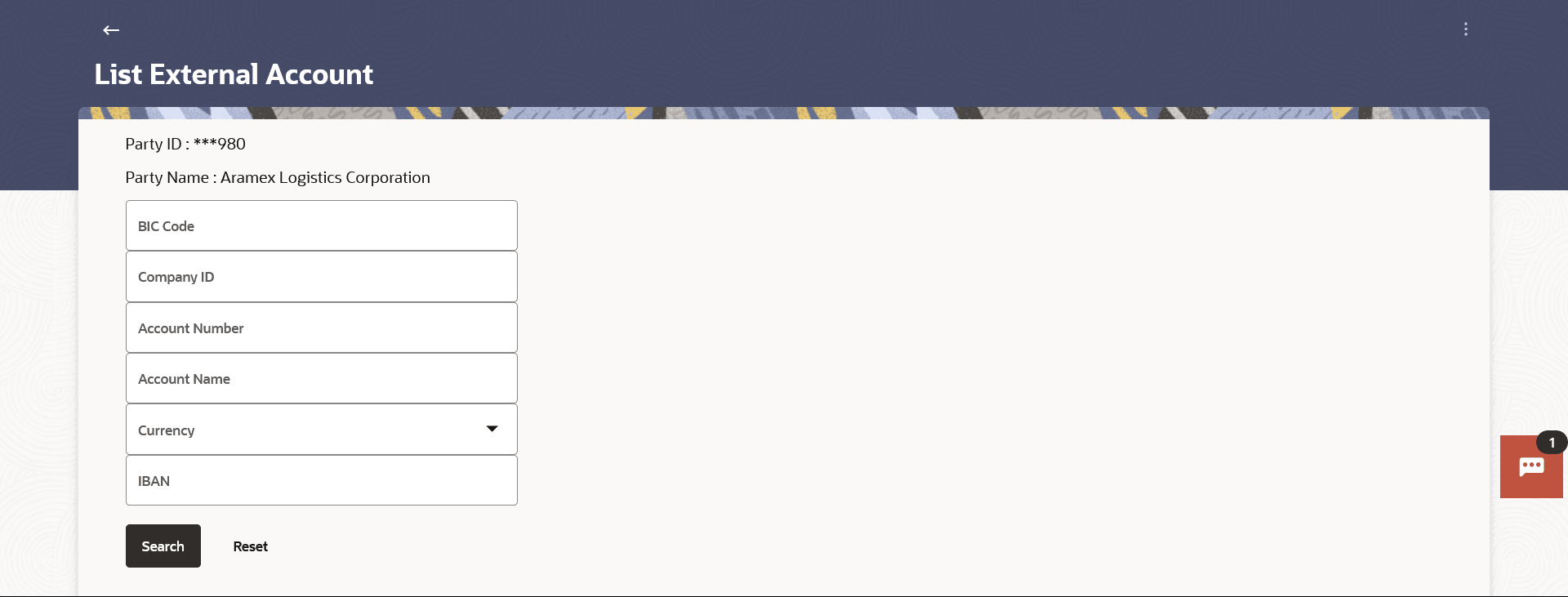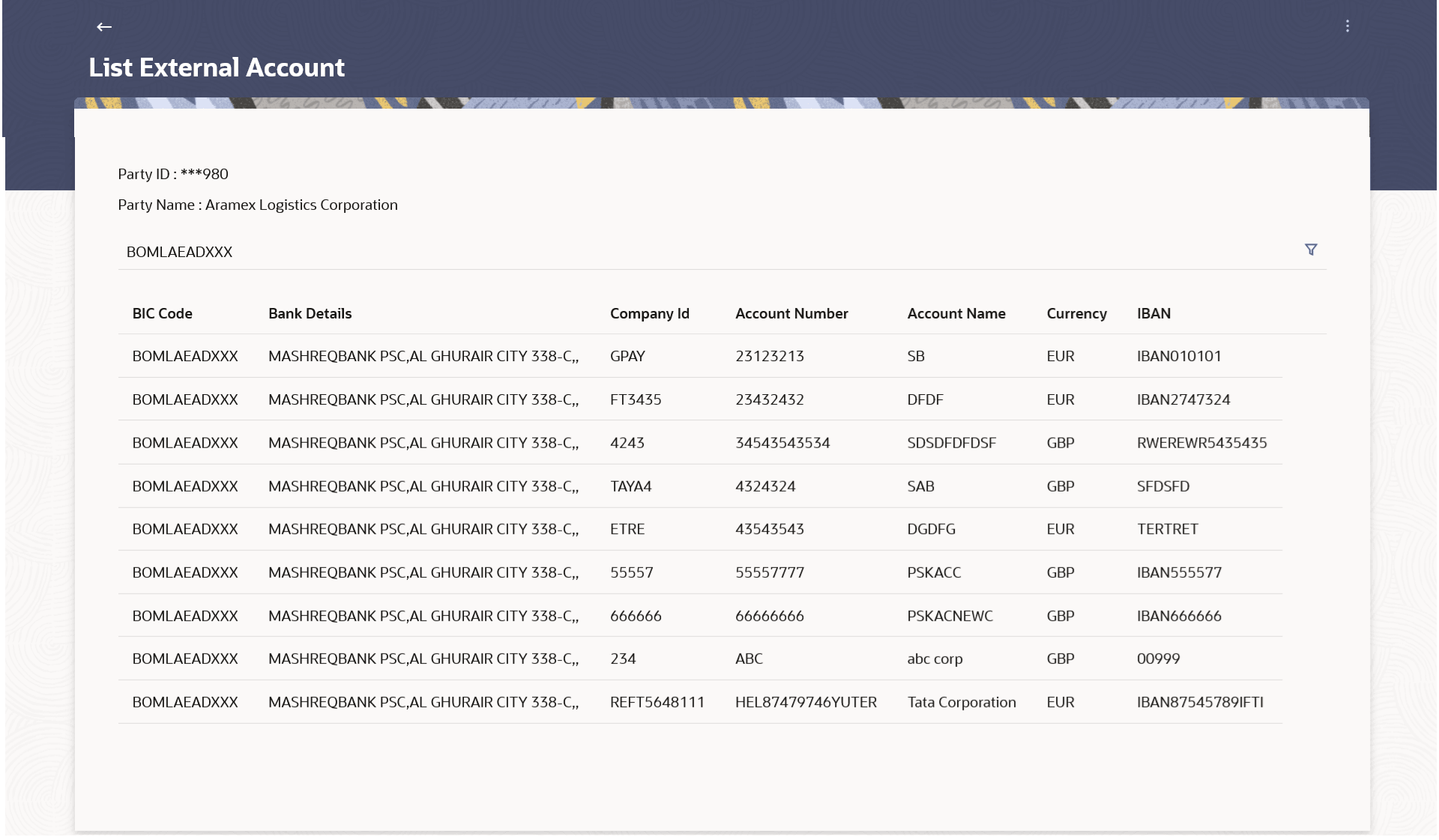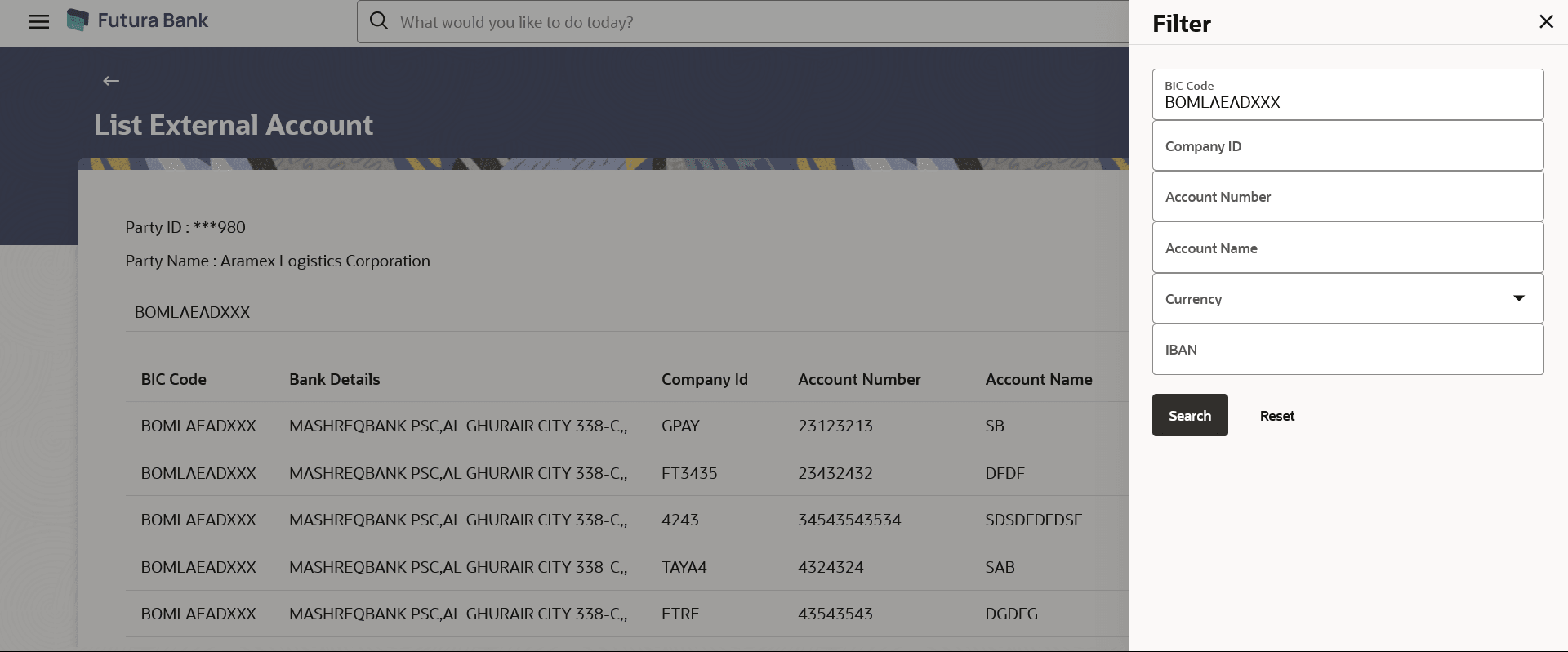12.2.2 List External Account
This topic provides the systematic instructions to users for listing all added external accounts.
To list an external account:
- Perform anyone of the following navigation to access the List External
Account screen.
- From the Dashboard, click Toggle menu, click Menu, then click Payments . Under Payments , then click More Actions, and then select External Account , then click List External Account.
- From the Search bar, type External Account - List External Accountand press Enter.
The List External Account screen appears.
Figure 12-10 List External Account – Search Criteria
Note:
The fields which are marked as Required are mandatory.For more information on fields, refer to the field description table.
Table 12-7 List External Account – Search Criteria - Field Description
Field Name Description Party ID Displays the party ID of the user. Party Name Displays the party name of the user. Search Criteria BIC Code BIC Code of the bank where the company account is maintained. Company ID Party ID of the company where the account is maintained. Account Number Account number for the applicable company ID. Account Name Account name for the applicable company ID. Currency Currency of the maintained account for the party. IBAN The International bank account number (IBAN) of the debtor. - Enter the search criteria.
- Perform one of the following actions:
- Click Search.
Based on the search criteria the records appear on the List External Account screen.
- Click Reset to clear the data entered.
Figure 12-11 List External Account – Summary
Figure 12-12 List External Account – Filter Criteria
- Click Search.
- Click the
 icon to enter new criteria in Filter overlay screen.Based on the defined criteria you can view the details.
icon to enter new criteria in Filter overlay screen.Based on the defined criteria you can view the details.Perform one of the following actions:
- Click Search to search with the new criteria.
- Click Reset to clear the entered data.
Parent topic: External Account