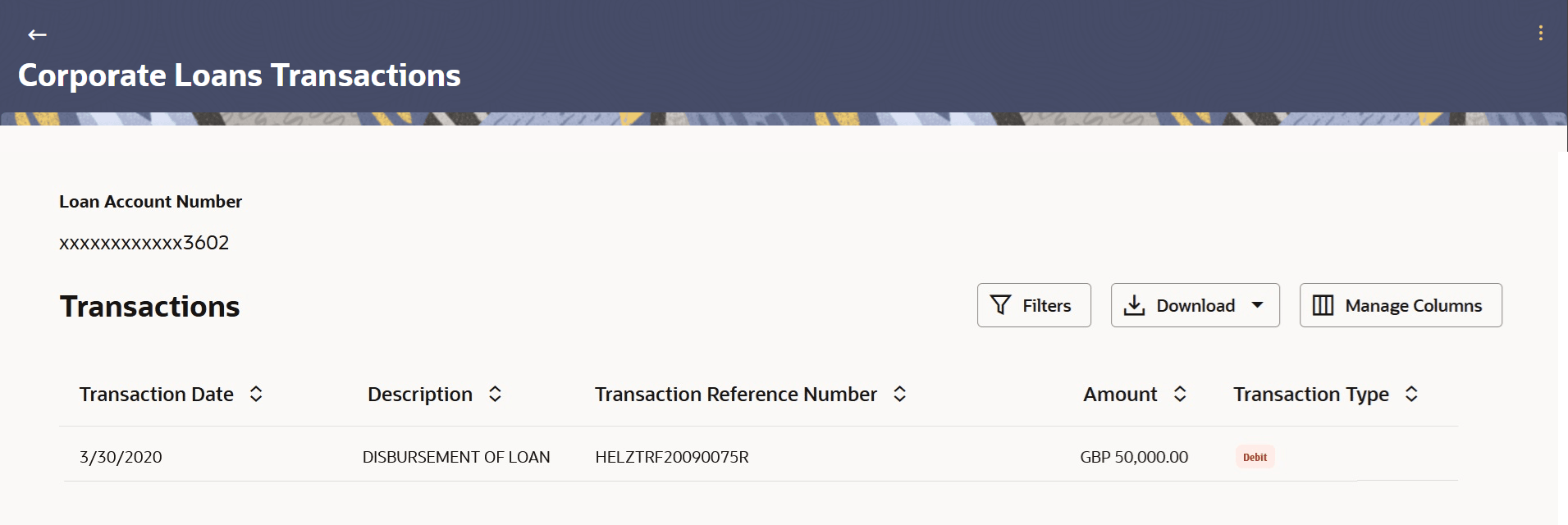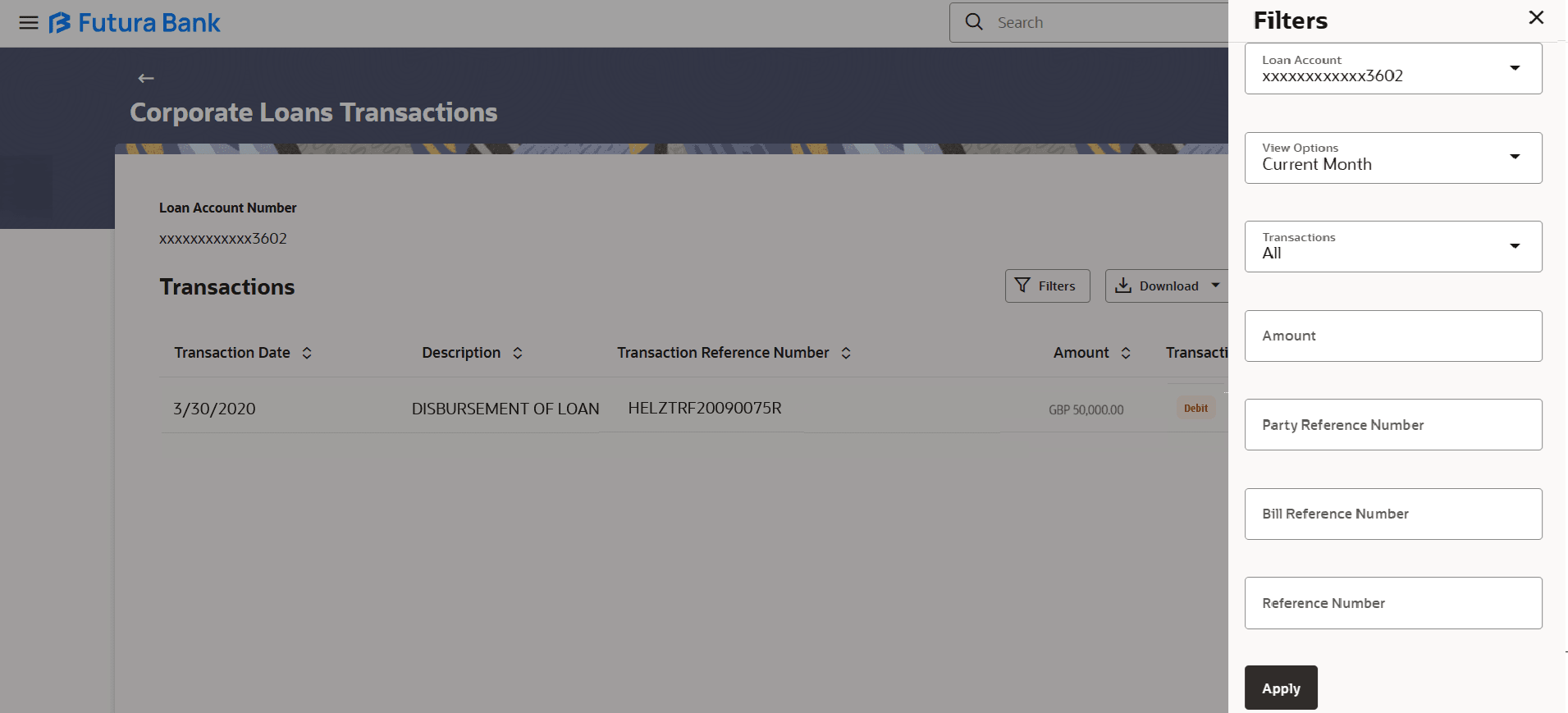8 Transactions
This topic provides systematic instructions to track the transaction through account statement.
Customers can track the transactions taking place in their accounts. This feature enables customers to view the details of all the transactions performed in their loan accounts. All the debit and credit entries along with each transaction amount and reference details are displayed. User can access account related transactions on the kebab menu.
Using the Manage Columns, bank can configure and enable customizable UI display/download option for the end users. Using this feature, users can personalize the information to be displayed/downloaded from search grid displayed on the screen.
By clicking on Manage Columns option available on the screen, user can:
- Rearrange columns
- Remove specific columns
Note:
- The downloaded report will have the same columns as displayed on the UI as per user preference as well as there will also be an option to modify the column selection while downloading.
- The column preferences setup by the user will be saved for future reference that is in case the user revisits this screen, the preferred columns will only be displayed in the table.
To view the account statement: