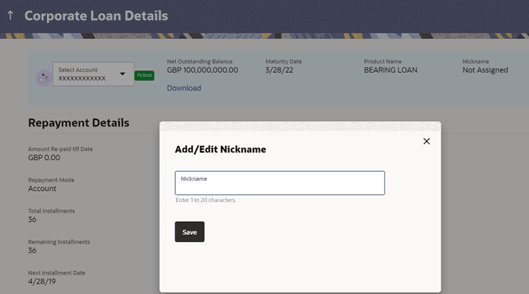8 Account Nickname
This topic details the process by which customers can assign a specific name to their loan accounts.
This is useful if customer wishes to remember accounts with a particular name instead of account numbers. Once a nickname is assigned to an account, it is displayed on various transactions instead of the standard account description. The application also allows customer to modify or delete the nickname whenever required.
The customer can access this option by selecting the Add/Edit Nickname option from the kebab menu.
From the Dashboard, click Toggle menu, click Menu, then click Accounts, and then click Corporate Loans and Finances . Under Corporate Loans and Finances , click Overview, click on the Loan Account Number link of the Loan and Finance Summary, then click Add/Edit Nickname option of Loans and Finances Details kebab menu
To add/edit nickname against an account: