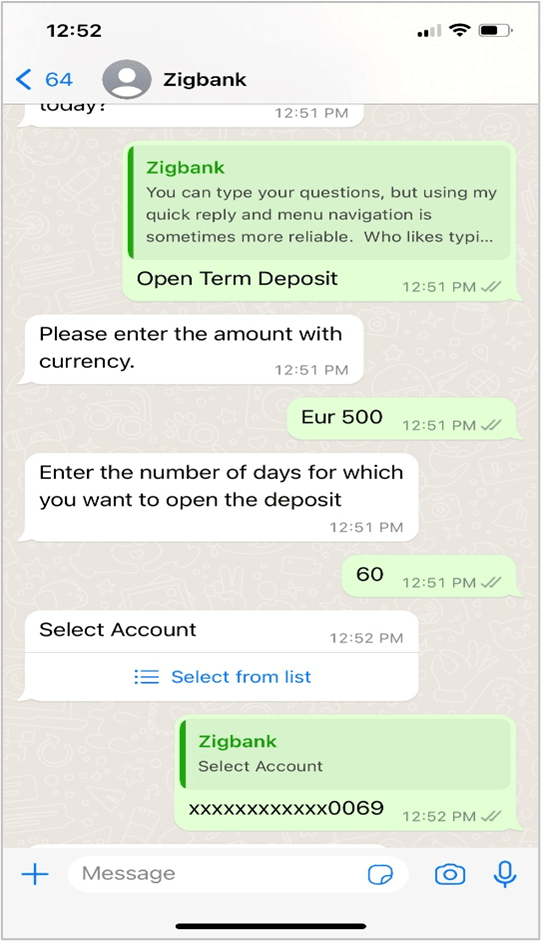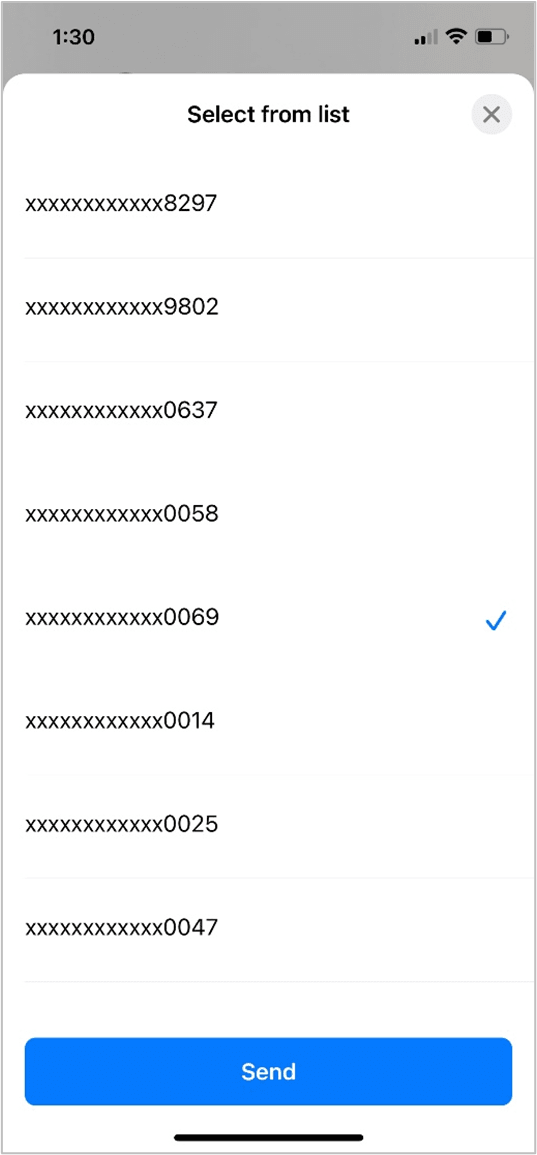3.14 Open TD Account
This topic provides the systematic instructions to existing bank customers for opening a new deposit by availing offers like the special interest rate on a specific deposit.
To open a new deposit:
- Perform one of the following actions:
- Type a question about opening a TD account, and press Enter.
- Tap on the Open TD Account option in the help menu, and then tap Send.
The Chatbot prompts you to provide OTP sent to your registered mobile number for authentication.
- Enter the OTP received on the mobile and press Enter.
The application prompts you to enter the amount for which the deposit is to be opened.
- Enter the Deposit Amount along with the currency.The application prompts you to enter the tenure of the deposit.
- Enter the tenure for TD account in terms of a period i.e. years/ months/ days.
Figure 3-21 New Deposit – Select from list
Note:
The fields which are marked as Required are mandatory.For more information on fields, refer to the field description table.
Table 3-8 New Deposit – Select from list - Field Description
Field Name Description Deposit Details Source Account The customer is required to select the current or savings account to be debited with the deposit amount. All the active current and savings accounts of the customer are displayed along with nicknames, if defined.
For more information on Account Nickname, click Account Name.
Deposit Amount The customer is required to specify the amount along with the currency for which the deposit is to be opened. Deposit Tenure The customer can specify the tenure of the deposit in terms of a period i.e. years/ months/ days or by selecting a specific date on which the deposit should mature. The options are:
- Tenure
- Date
Years The customer can mention the deposit tenure in years. This field is enabled if the customer selects the Tenure option in the Deposit Tenure field.
Months The customer can mention the deposit tenure in months. This field is enabled if the customer selects the Tenure option in the Deposit Tenure field.
Days The customer can mention the deposit tenure in days. This field is enabled if the customer selects the Tenure option in the Deposit Tenure field.
Date The customer can define the deposit tenure by selecting a date on which the deposit should mature. This field is enabled if the customer selects the Date option in the Deposit Tenure field.
Deposit Period Range The minimum and maximum period for which the deposit account can be opened is displayed against the deposit tenure field once the customer selects a deposit product in the Select Product field. Maturity Details Maturity Instructions Maturity instructions to be set by the customer for the deposit account. The options available are dependent on the deposit product selected. The options can be:
- Close on maturity
- Renew Principal and Interest
- Renew Principal and Pay Out the Interest
- Renew Special Amount and Pay Out the remaining amount
Rollover Amount The amount to be rolled over. This field is displayed if the customer selects Renew Special Amount and Payout the Remaining Amount option from the Maturity Instruction list.
Note:
“Renew special amount and Pay Out the remaining amount” option is not supported when the host is Oracle FLEXCUBE Core Banking.Pay To This field is displayed if the customer has selected any maturity instruction that involves any part of the deposit amount to be paid out at the time of maturity. The customer is required to select the mode through which the amount to be paid out is transferred.
The options are:
- Own accounts
- Internal Bank Account
- Domestic Bank Account
- International Bank Account
Note:
- This field is not displayed, if the customer has selected Renew Principal and Interest option from the Maturity Instructions list.
- If the host is Oracle FLEXCUBE Core Banking, payout to only Own and Internal Accounts is supported.
Own Account This section is displayed if the customer has selected the option Own Account in the Pay To field. Transfer Account The customer can select a current or savings account to which the funds will be transferred when the deposit matures. All the customer’s current and savings accounts held with the bank will be listed down and available for selection. The following fields are displayed once the customer has selected an account in the Transfer Account field Beneficiary Name The name of the holder of the account selected in Transfer Account. Bank Name Name of the beneficiary bank. Bank Address Address of the beneficiary bank. City City of the beneficiary bank. Country Country of the beneficiary bank Internal Account This section is displayed if the customer has selected the option Internal Account in the Pay To field. Account Number The customer is required to specify a current or savings account, held within the bank, to which the funds will be transferred when the deposit matures. Confirm Account Number The customer must re-enter the account number in this field so as to confirm the account number entered in the above field is correct. - The application prompts you to select the current or savings account to be debited with
the deposit amount.The application displays the default account number and also provides an option to select a different account number.
Note:
It displays the account number in masked format.- Tap on the Select from list link to select the account number.
- Select the account from the list, and then tap Send.
The application prompts you to opt Select Maturity options by selecting the desired maturity instruction.
- Tap Open to open a deposit account.Displays Welcome messages for open Deposit.
- Tap Confirm to open a deposit account. The application automatically sends a one-time password (OTP) to the mobile number to authenticate.
- Enter OTP, and Press Enter key.
- Tap Open to open a deposit account.The success message appears.
Parent topic: Chatbot on WhatsApp