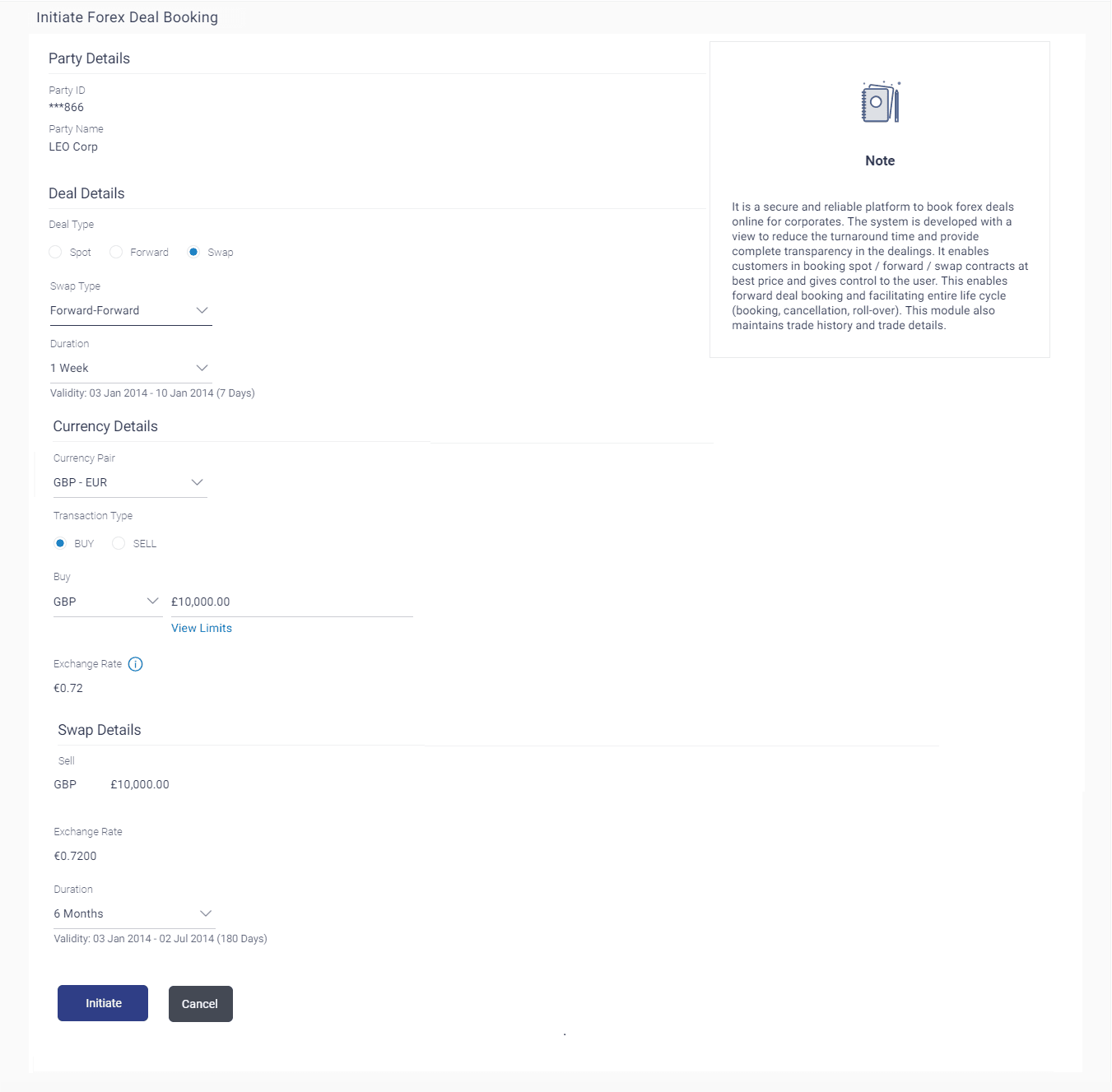3 Initiate Forex Deal Booking
This topic provides the systematic instructions to corporate users for booking forex deals, thereby enhancing transparency.
The corporate user can do the spot / forward/swap forex deal bookings at the best prices for the different currency combinations.
The corporate user can also view the indicative exchange rate for selected currencies used in deal booking. However the Deal is booked at the current rate only, not necessarily same as the indicative rate.
The party must have been granted access to book deals.
Note:
Only primary party can book a deal. Pre-requisites:- Currency pairs are maintained.
- This option is available only if the view deal booking is enabled for the user in the application.
To initiate forex deal booking:
- From Dashboard, click Toggle
menu, then click Menu , and then click
Forex Deal .The View Forex Deal Booking screen appears.
- Click Initiate Deal to initiate a forex deal.The Initiate Forex Deal Booking screen appears.
Note:
The fields which are marked as Required are mandatory.For more information on fields, refer to the field description table.
Table 3-1 Initiate Forex Deal Booking - Field Description
Field Name Description Party Details Party ID The primary party ID of user. Party Name The name of primary party of user. Deal Details Deal Type Type of Deal user wants to initiate. The options are:- Spot
- Forward
- SWAP
Swap Type Type of swap deal user wants to initiate. The options are:- Spot – Forward
- Forward– Forward
This field is enabled if user selects Swap option in the Deal Type field.
Duration The permissible duration or option to choose a specific date for which deal will be valid. The options are:- 1 Week
- 1 Fortnight
- 1 Month
- 1 Quarter
- 6 Month
- 1 Year
- Custom: Select the date range
This field is enabled if user selects Swap option in the Deal Type field.
User can have a date of his own under the custom duration option.
Note:
In case of Custom option, the total number of days a deal can have should not exceed the limit of 365 days.Validity Displays the number of days as calculated for the selected period or duration. This field is enabled if user selects Forward option in the Deal Type field.
Currency Pair List of permissible currency combination in which user can book the deal. Transaction Type Transaction type in which deal is to be booked. The options are:- Buy
- Sell
This field is enabled if user selects Swap option in the Deal Type field.
Buy The amount to be purchased in the selected currency. Sell The amount to be sold in the selected currency. Currency The currency in which buy or sell of currency transaction is initiated. Exchange Rate The Buy or Sell per unit rate for the chosen currency combination. Swap Details Below fields are enabled if Swap option is selected in Deal Type field. Buy The amount to be purchased in the selected currency. This field is displayed, in case of Sell option is selected in Transaction Type.
Sell The amount to be sold in the selected currency. This field is displayed, in case of Buy option is selected in Transaction Type.
Exchange Rate The Buy or Sell per unit rate for the chosen currency combination. Duration The permissible duration or option to choose a specific date for which deal will be valid. The options are:
- 1 Week
- 1 Fortnight
- 1 Month
- 1 Quarter
- 6 Month
- 1 Year
- Custom: Select the date range
This field is enabled if user selects Forward option and Forward- Forward option of Swap in the Deal Type field.
User can have a date of his own under the custom duration option.Note:
In case of Custom option, the total number of days a deal has to be booked, should not exceed the limit 365 days. - In the Deal Type field, select the appropriate deal type
for forex deal booking.Perform one of the following actions:
- Select Spot.
- If you select Forward;
- From the Duration list, select the appropriate period for which forex deal will be valid.
- If you select Swap;
- In the Swap Type field,
select the appropriate option for forex deal.
- If you select Spot - Forward;
- If you select Forward -
Forward;
- From the Duration list, select the appropriate period for which forex deal will be valid in Deal Details section.
- In the Swap Type field,
select the appropriate option for forex deal.
- From the Currency Pair list, select the currency combination in which deal is to be booked.
- In the Transaction Type field, select the appropriate
option for forex deal.
- If you select Buy;
- From the Currency list, select the currency to initiate the transaction with.
- In the Buy field, enter the
amount user wishes to purchase in that currency.
The system displays the Exchange Rate.
Note:
In the Swap Details section under the sell field the amount and currency gets defaulted of the entered value and the corresponding exchange rate gets displayed. - If you select Sell;
- In the Sell field, enter the amount user wishes to sell in that currency.
Note:
In the Swap Details section under the buy field the amount and currency gets defaulted of the entered value and the corresponding exchange rate gets displayed.Click on View LimitsBlink to view the daily limit applicable for deals.
- If you select Buy;
- Perform one of the following actions:
- Click Initiate to initiate the
deal.
The Review screen appears.
- Click Cancel to cancel the transaction.
- Click Initiate to initiate the
deal.
- Perform one of the following actions:
- Verify the details, and click
Confirm.
The success message of forex deal booked along with the transaction reference number, host reference number, deal details.
Click OK.
- Click Back to navigate back to previous screen.
- Verify the details, and click
Confirm.
- Perform one of the following actions:
- Click Book Another Deal to initiate another forex deal.
- Click Back To Dashboard link to go back to dashboard.