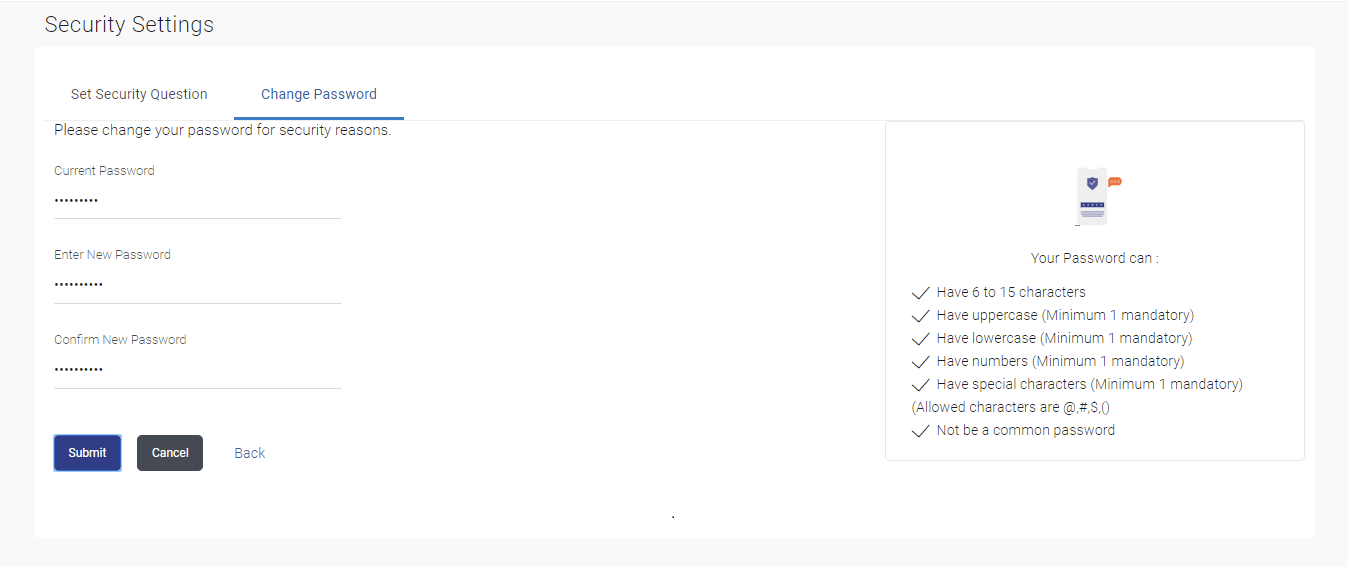18.2 Change Password
This topic provides the systematic instructions to the corporate administrators to change their password.
To view audit log:
- From Corporate Administrator Dashboard, click
Toggle Menu, then click Menu
and then click Security & Login. Under Security & Login , click Change Password.
The Security Settings - Change Password screen appears.
Note:
The fields which are marked as Required are mandatory.For more information on fields, refer to the field description table.
Table 18-4 Change Password- Field Description
Field Name Description Current Password Old password for channel access. New Password New password for channel access. Re-enter Password Re-enter the new password to confirm. - Perform one of the following actions:
- In the Current Password field, enter the password.
- Click the
 icon to enter the password using the virtual
keyboard.
icon to enter the password using the virtual
keyboard.
- Perform one of the following actions:
- In the New Password field, enter the password.
- Click the
 icon to enter the new password using the
virtual
keyboard.
icon to enter the new password using the
virtual
keyboard.
(See Password Condition section on the application screen to view the policy of setting a new password.)
- Perform one of the following actions:
- In the Re-enter Password field, re-enter the password.
- Click the
 icon to re-enter the password using the virtual
keyboard.
icon to re-enter the password using the virtual
keyboard.
- Perform one of the following actions:
- Click Submit icon to view the status
and message
details.
The success message of changing the password appears.
As the login user changed his password using Change Password option, system will logout the user and user will be shown a confirmation message of password change along with an option to login again.
Click Login on confirmation screen to log in to the application.
Note:
Password Conditions gets highlighted in green if the user’s password is meeting the Password Policy criteria and similarly in Red if the password is not as per the Password Policy maintained. - Click Back to go back to previous screen.
- Click Submit icon to view the status
and message
details.
Parent topic: Security Settings