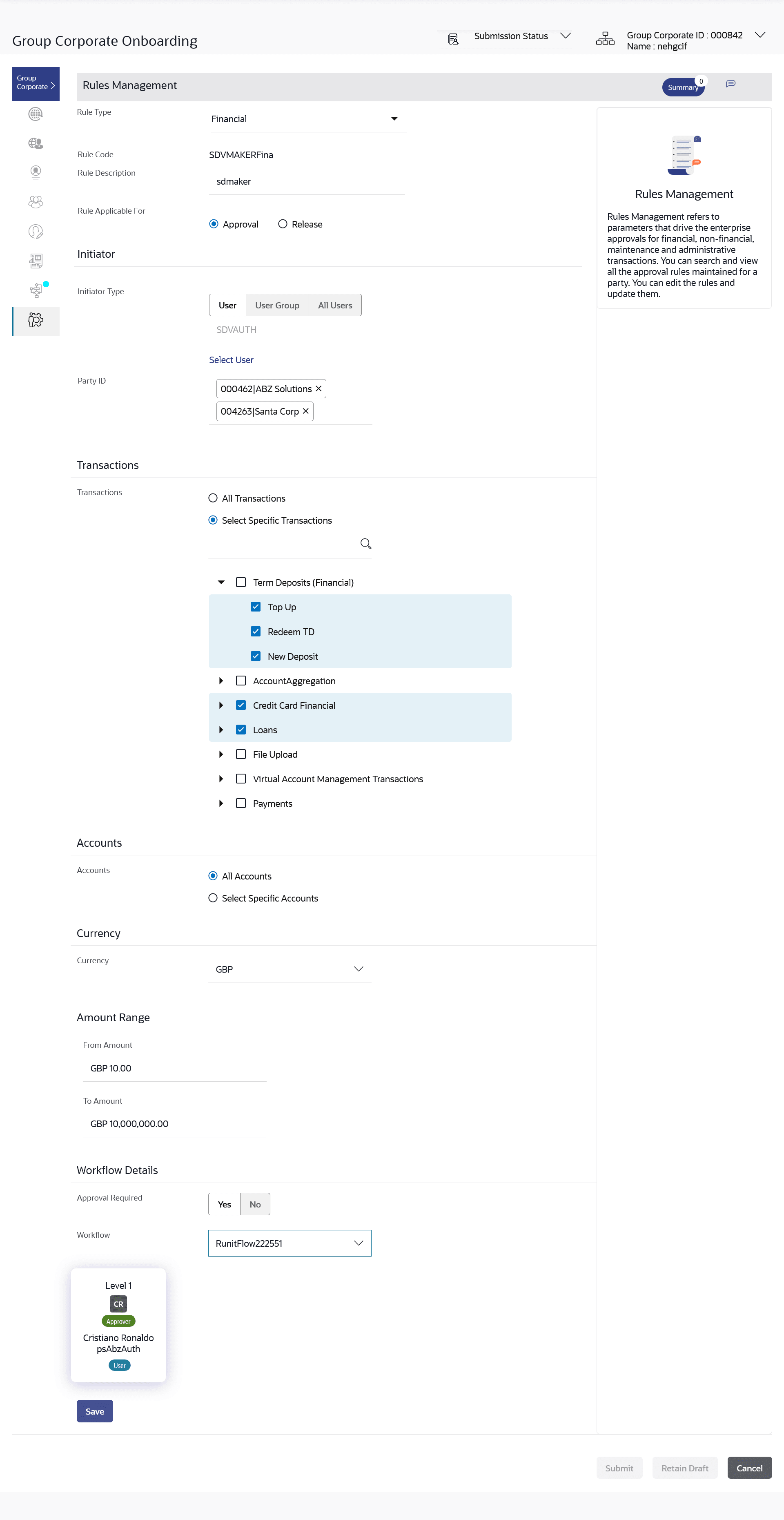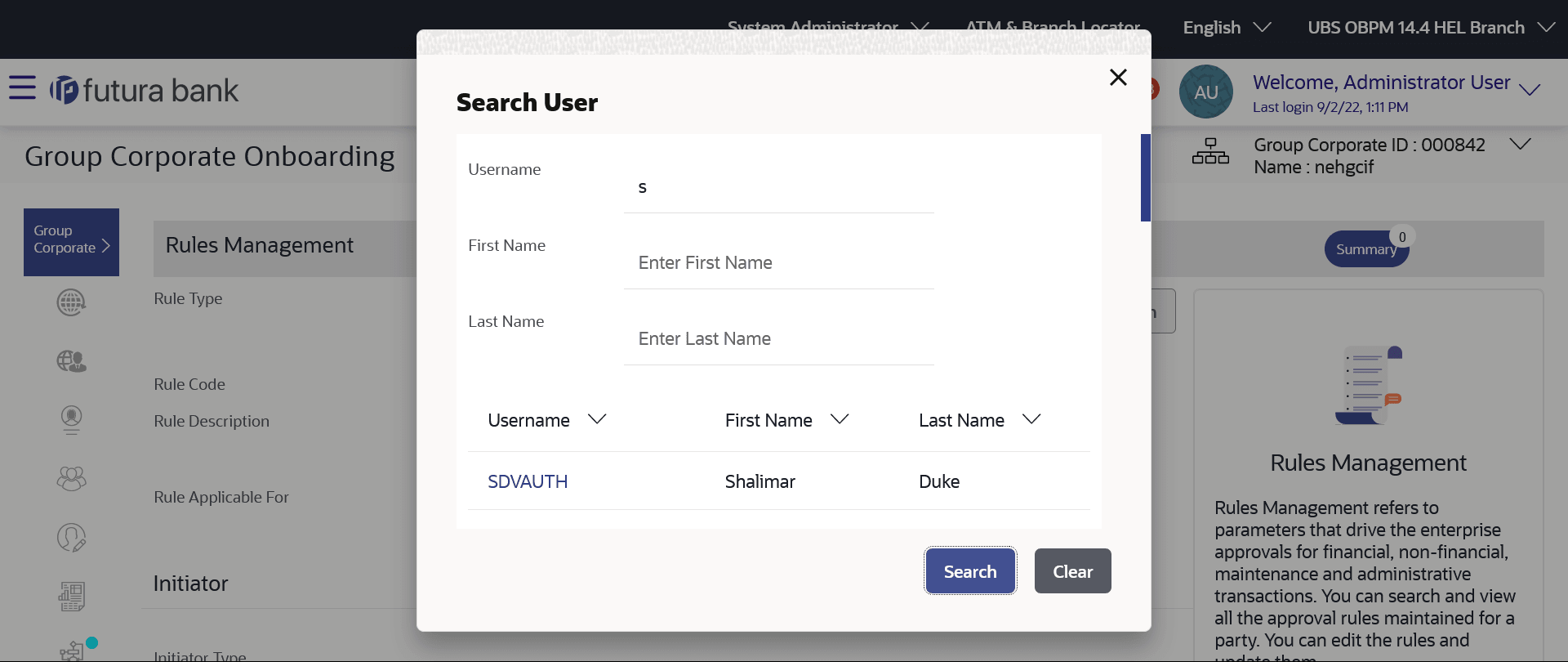3.11.4 Approval Rule – Create
This topic provides the systematic instructions of creating approval rules for corporate users.
In Approval Rules, Corporate Administrator can define the rule conditions for various type of transactions.
Approval rules can be setup based on the following parameters.
- Financial Transactions
- This option is used to setup approval rules for the transactions, this involves exchange of money.
- E.g. Money Transfer, Draft Issuance, Redeem Term Deposit etc.
- Non Financial Transactions
- This option is used to setup approval rules for the transaction which are for an account but does not involve exchange of money.
- Example Cheque Book Request, Statement Request, Stop Cheque etc.
- Maintenance
- This option is used to setup approval rules for the transaction which are at the party level and not for a specific account
- Example Payee Maintenance, Biller Maintenance etc.
- Non Account Financial Transactions:
- This option is used to setup approval rules for the transaction with amount range and no debit account
- Example Initiate LC, Supply Chain Finance related transactions like create Invoice.
- Initiator
- Specific User
- User Group
- All Users
- Party ID
- This option allows to select one or multiple Party IDs
- Accounts
- All Accounts based on party selection
- Select Specific Accounts based on party selection
- Transactions
- All Transactions
- Select Specific Transactions
- Currency
- Amount Range
Administrator can create multiple approval rules for corporate users. In a scenario when a transaction is initiated and multiple rules are applicable as per set conditions, then the most applicable rule amongst all the resolved rules is applied for approval.
User can further define if for a condition, the transactions should be auto approved (which means there is no approval workflow and the transactions gets approved as soon as initiator submits the transactions) or should follow a set approval workflow and should get approved by the defined set of approvers. The same is achieved by attaching a workflow maintained for the corporate party.
To create an approval rule for corporate user:
Parent topic: Step 8: Approval Rules