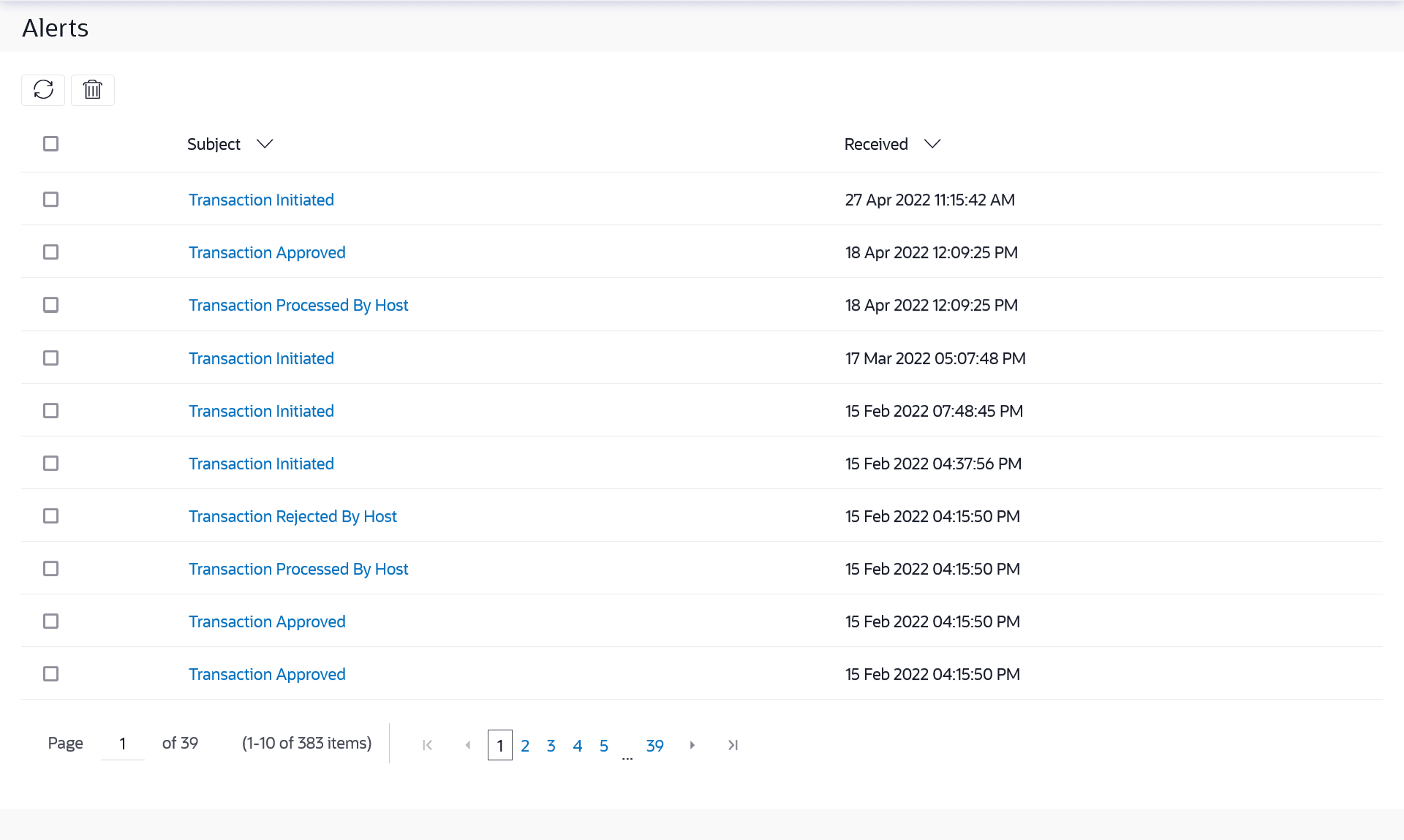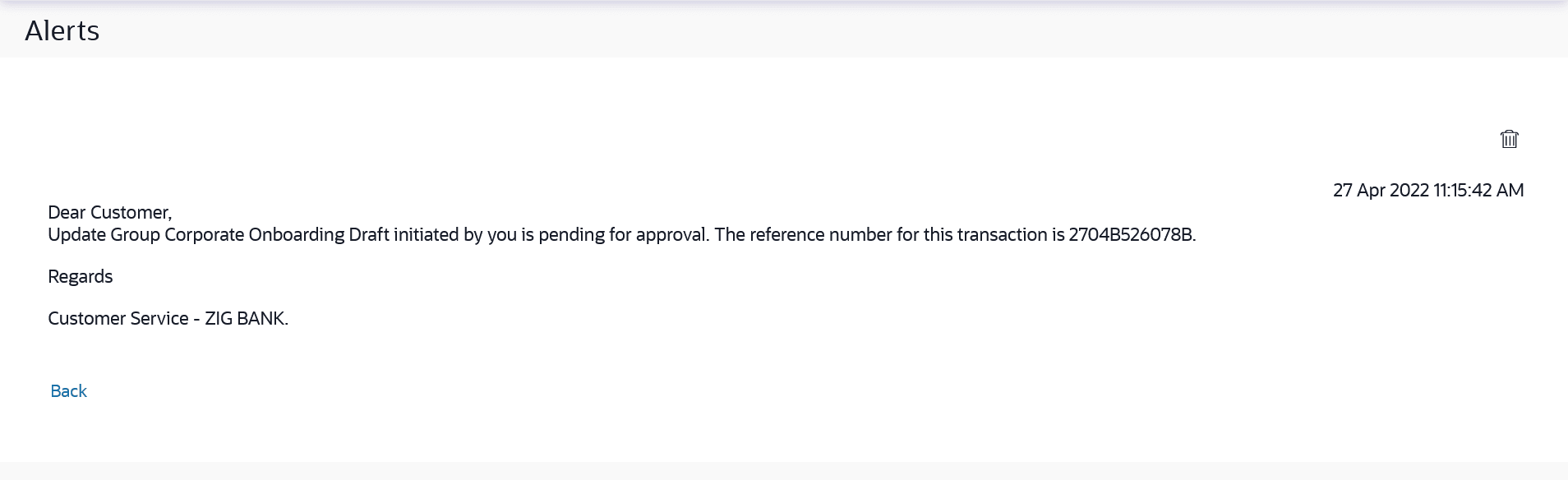13.2 Alerts
This topic provides the systematic instructions to view all auto-generated alerts that have been sent to the currently logged-in user.
User is not allowed to reply to the alerts received in his/her mailbox. Number of unread mail count if any will be shown in this section.
To view the alerts:
- Perform anyone of the following navigation to access the
Mailbox screen.
- From Corporate Administrator Dashboard, click
Toggle Menu, then click
Menu and then click
Mailbox.
Under Mailbox , click Alerts.
- From Corporate Administrator Dashboard, click the
 icon, then click Alerts
and then click View All.
icon, then click Alerts
and then click View All.
- Access through the kebab menu of any other screens available under Mailbox.
Note:
The fields which are marked as Required are mandatory.For more information on fields, refer to the field description table.
Table 13-1 Alerts- Field Description
Field Name Description Subject The subject of the alert is displayed against the specific alert record. Received The date and time on which the alert was sent is displayed against the specific alert record. - From Corporate Administrator Dashboard, click
Toggle Menu, then click
Menu and then click
Mailbox.
- Click on the subject link of an individual message to view the details of that message.
- Perform one of the following actions:
- Click an individual alert to view the details of the
alert.
The details of the alert appears.
- Click
 icon to refresh the mailbox.
icon to refresh the mailbox.
- To delete multiple alerts, select the check box (s) against the alert,
and click
 icon to delete the alert.
icon to delete the alert.
Note:
The fields which are marked as Required are mandatory.For more information on fields, refer to the field description table.
Table 13-2 Alerts Details - Field Description
Field Name Description Alerts Details Received Date & Time The date and time on which the alert was received. Message The content of the alert. - Click an individual alert to view the details of the
alert.
- Perform one of the following actions:
- Click the
 icon to delete the alert.
icon to delete the alert.
The delete warning message appears.
- Click Back to navigate back to the previous screen.
- Click the
Parent topic: Mailbox