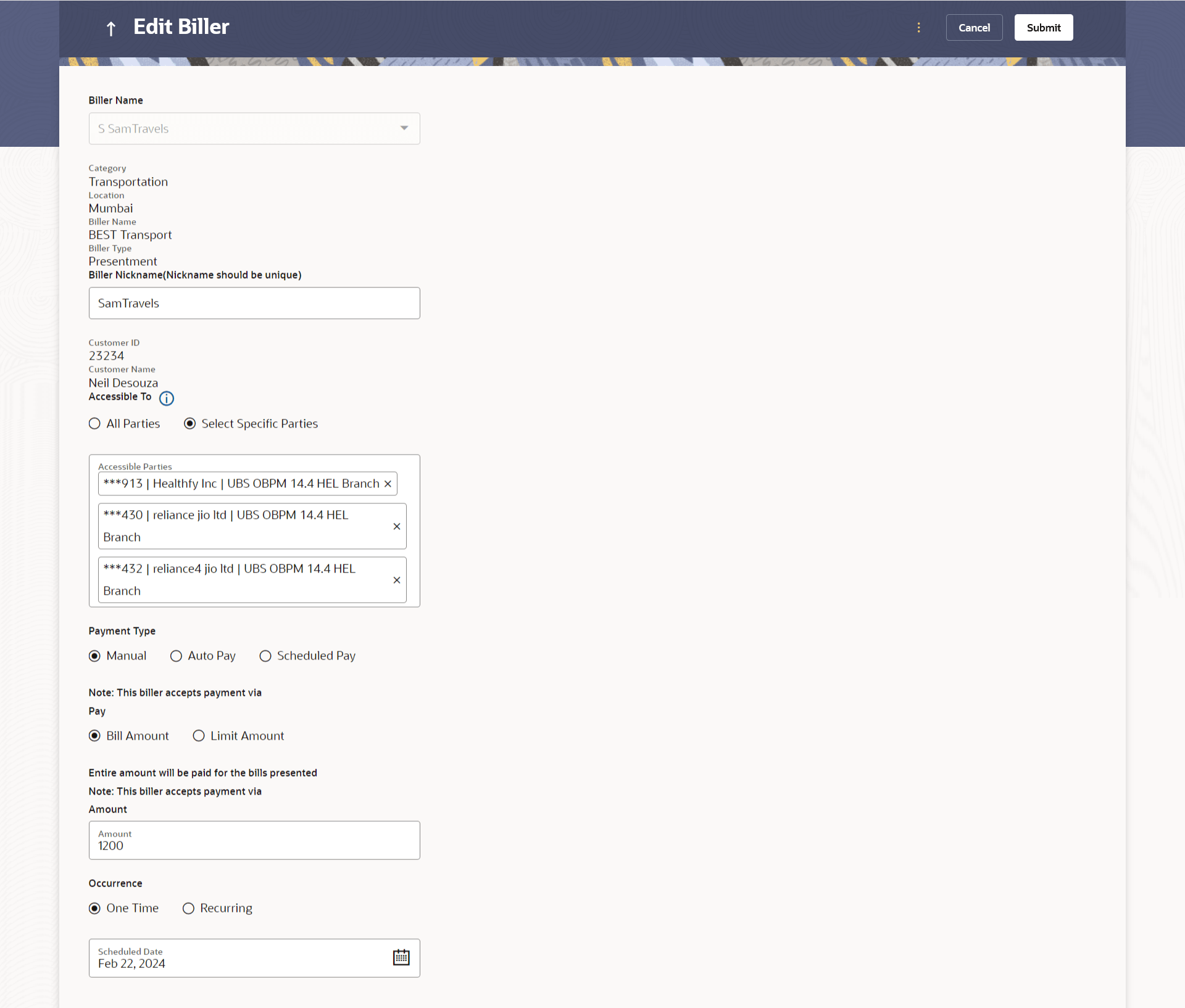5 Edit Biller
This topic provides the systematic instructions to users to modify registered billers, provided they have both access to the biller and the necessary privileges to make modifications.
These modifications will apply to the biller level and will affect all Customer Information Files (CIFs) associated with that biller regardless of the CIFs assigned to the user that are mapped at the biller level.
Note:
Before updating biller changes changes, a warning message will be displayed to the user.In the event that any transactions were initiated before making changes or deleting the biller, these transactions will proceed with the previously stored information.
Users can access other bill payment related transactions from the kebab menu. The following details of the registered billers can be modified:
- Biller Nickname
- Payment Type (applicable in the case of Presentment and Presentment & Payment biller types only) and the subsequent options available for payment type.
Pre-requisites:
- Transaction access is provided to the retail user
- Billers are maintained in host system
- Admin Biller Maintenance is done
To edit a biller:
- From the Dashboard, click Toggle menu, click
Menu, then click Bill Payments. Under Bill Payments , click Billers, then click Edit Biller (Access through the kebab menu of specific biller).
The Billers screen appears.
Note:
The fields which are marked as Required are mandatory.For more information on fields, refer to the field description table.
Table 5-1 Edit Biller - Field Description
Field Name Description Biller Name The name of biller will be displayed here. Category The category of the registered biller. Sub Category The sub category of the registered biller. Location The location of the biller. Biller Type The type of biller i.e. if it was a payment, presentment, presentment and payment or recharge type of biller. Biller Nickname Nickname of the biller. The user can edit this field. Biller Specific Fields The fields dependent on the biller type, as defined at the time of biller creation will be listed here. E.g. in case of Recharge biller type, the fields Mobile Number, Customer ID, Customer Name, etc. will be listed. Party ID The unique id of the customer/Party. Party Name The unique id of the customer/Party. Accessible to Name of the accessible party. The options are:
- All Parties
- Select Specific Parties
The following fields appear only in case of Presentment and Presentment & Payment type of billers.
For Presentment and Presentment & Payment type of billers user can setup either a Scheduled Pay or Auto Pay. Both cannot be set up at the same time.
Payment Type The payment type as defined by the user i.e. manual, auto pay or scheduled pay. The user can edit this field. The following fields will be displayed only in case of Payment Types - Auto Pay or Scheduled Pay. The user can edit these fields. Payment Method The payment methods accepted by the biller. The value can be any of the following:
- Account
- Credit Card
- Debit Card
Pay From Depending on payment method selection, the current account, savings account/debit cards/ credit card as selected by the customer at the time of biller creation, will be displayed in masked format. Expiry Date Specify the date on which the credit card will expire in the month and year fields. This field appears only if you have selected the option Credit Card in the Payment Method field.
Pay Indicates whether the entire bill amount is to be paid or a limit has been defined for payment of bill. This field is applicable only in case of Payment Type – Auto Pay.
The value can be any one of the following:
- Bill Amount
- Limit Amount
Limit Amount The limit amount as defined by the user in case option Limit Amount was selected under field Pay, while creating the biller. This field is applicable only in case of Payment Type – Auto Pay and if the option Limit Amount was selected under the Pay field.
Occurrence Identifies whether scheduled payments towards the biller are to be made at one instance only or on a recurring basis. This field is displayed only in case of Payment Type – Scheduled Pay.
The options are:
- One Time: Bill payment to be processed on a user specified future date.
- Recurring: Bill payment to be processed on user specified future date and at a set frequency.
Scheduled Date The date on which the bill payment is to be processed. This field is displayed only in case of Payment Type – Scheduled Pay and ifOne Time was selected under the Occurrence field.
Frequency The frequency for future bill payments. This field is displayed only in case of Payment Type – Scheduled Pay and ifRecurringwas selected under the Occurrence field.
The value can be any one of the following:
- Daily
- Weekly
- Fortnightly
- Monthly
- Bi-Monthly
- Quarterly
- Semi-Annually
- Yearly
Start Date The date on which the recurring payments towards the biller comes into effect, as defined by the user at the time of biller creation. This field is displayed only in case of Payment Type – Scheduled Pay and if Recurring was selected under the Occurrence field.
End Date The date on which the recurring payments towards the biller will end, as defined by the user at the time of biller creation. This field is displayed only in case of Payment Type – Scheduled Pay and if Recurring was selected under the Occurrence field.
- Click the
 option against a specific Biller whose details you want to update, and then click
Edit. The Edit Biller screen appears.
option against a specific Biller whose details you want to update, and then click
Edit. The Edit Biller screen appears. - In the Biller Nickname field, modify the biller nickname if required.
- If the biller you have selected to edit is of biller type
Presentment or Presentment and
Payment:Perform one of the following actions:
- Select the option Manual if you wish to make bill payments manually every time the bills are due.
- Select the option Auto Pay to set up automatic bill payments.
- elect the option Scheduled Pay, if you wish to schedule bill payments for either a single instance or recurring instances.
- Perform one of the following actions:
- If you have selected the option Auto Pay under the
Payment Type field:
- From the Payment Method list, select an option of choice to identify the mode through which payment will be made. The options can be Account, Debit Card and Credit Card, depending on the administrator maintenance for the specific biller. The values in the Pay From list will be populated on the basis of selection.
- From the Pay From list, select the CASA account/Debit Card/Credit Card, which is to be debited for bill payment.
- If you have selected the option Credit Card, select the month and year of card expiry in the Expiry Date fields.
- From the Pay field, select an option as
follows:
- Select the Bill Amount option, if you
want the entire amount of the generated bill to be paid at every cycle.
OR
- Select the Limit Amount option, if you
want to specify a maximum amount for bill payment.
- Enter an Amount in the Limit Amount field.
- Select the Bill Amount option, if you
want the entire amount of the generated bill to be paid at every cycle.
- If you have selected the option Scheduled Pay under the
Payment Type field:
- From the Payment Method list, select an option of choice to identify the mode through which payment will be made. The options can be Account, Debit Card and Credit Card. The values in the Pay From list will be populated on the basis of selection.
- If you have selected the option Credit Card, select the month and year of card expiry in the Expiry Date fields.
- In the Amount field, enter the amount to be paid towards the bill at every instance.
- In the Occurrence field, select the desired
option:
- If you select the One Time option, select a date on which the payment towards the biller is to be made.
- If you select the Recurring option:
- From the Frequency list, select the frequency at which payments towards the biller are to be made.
- Enter the date from which recurring payments are to be made towards the biller in the Start From field.
- Enter the date upto which recurring payments are to be made towards the biller in the End Date field.
- If you have selected the option Auto Pay under the
Payment Type field:
- Perform one of the following actions:
- Click Submit to edit the
biller.
The Review screen appears.
- Click Cancel to cancel the transaction.
- Click Submit to edit the
biller.
- Perform one of the following actions:
- Verify the details and click
Confirm.
The success message appears along with the updated biller details.
- Click Back to navigate back to the previous screen.
- Click Cancel to cancel the transaction.
- Verify the details and click
Confirm.
- Perform one of the following actions:
- Click Pay Bill to make a payment towards the biller.
- Click Add Another Biller to add more billers.
- Click Home to navigate to the dashboard.