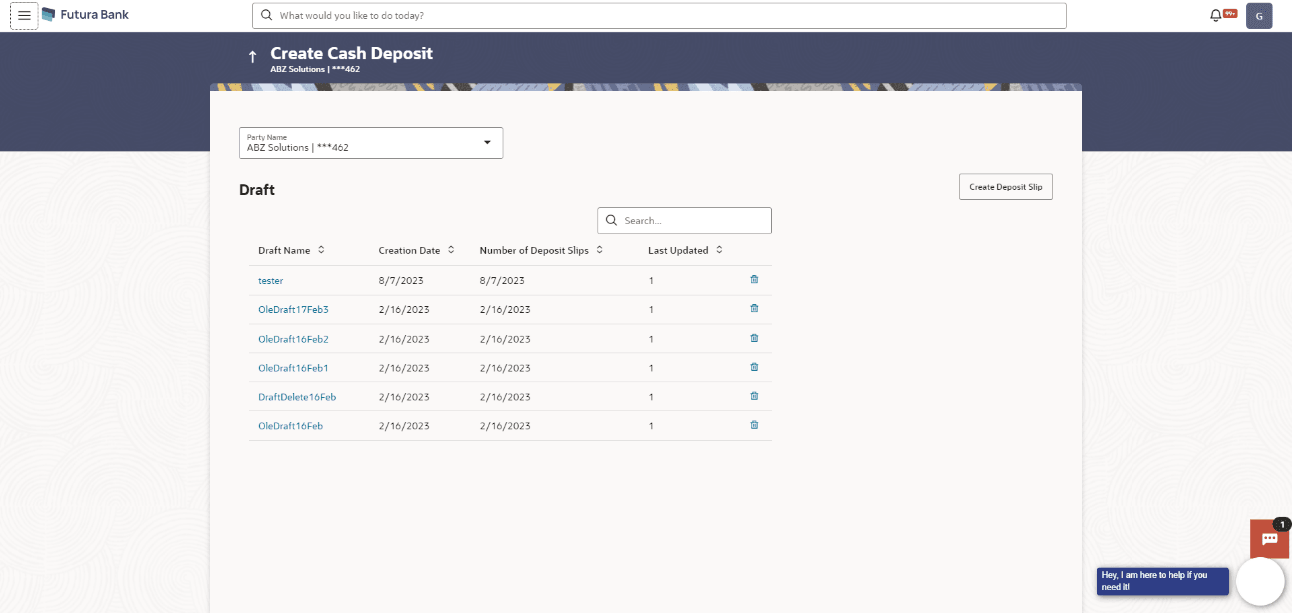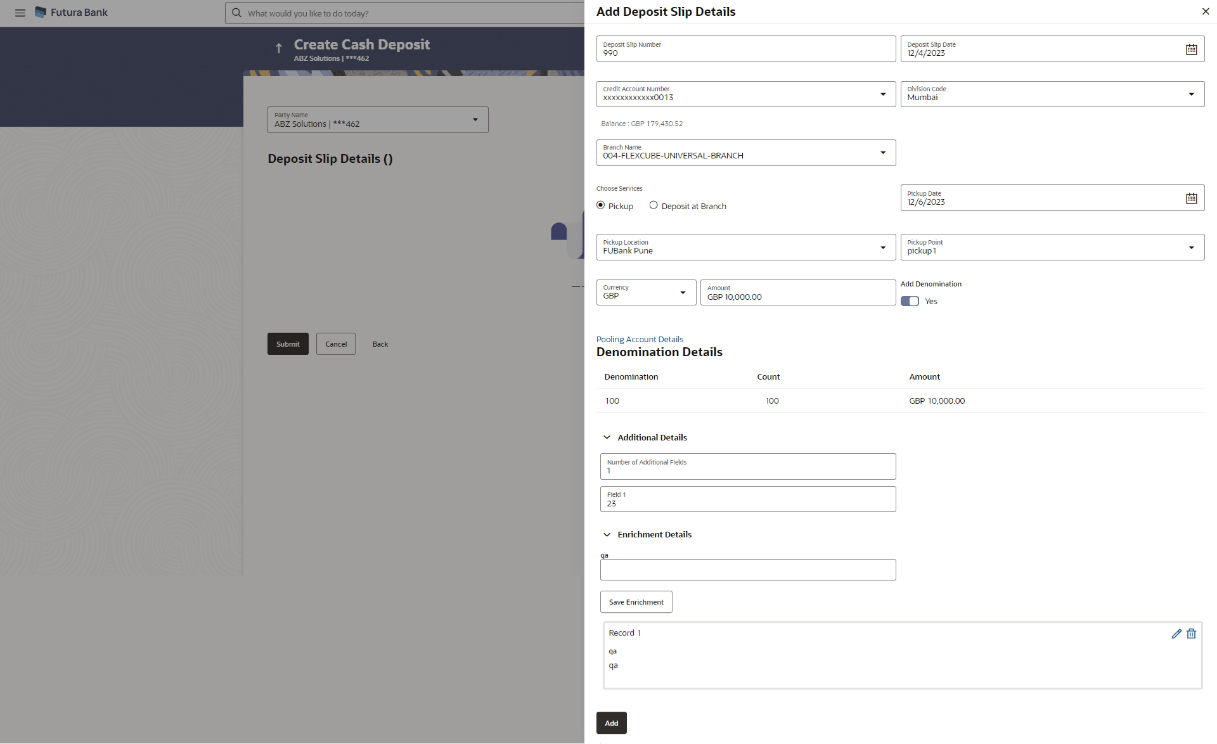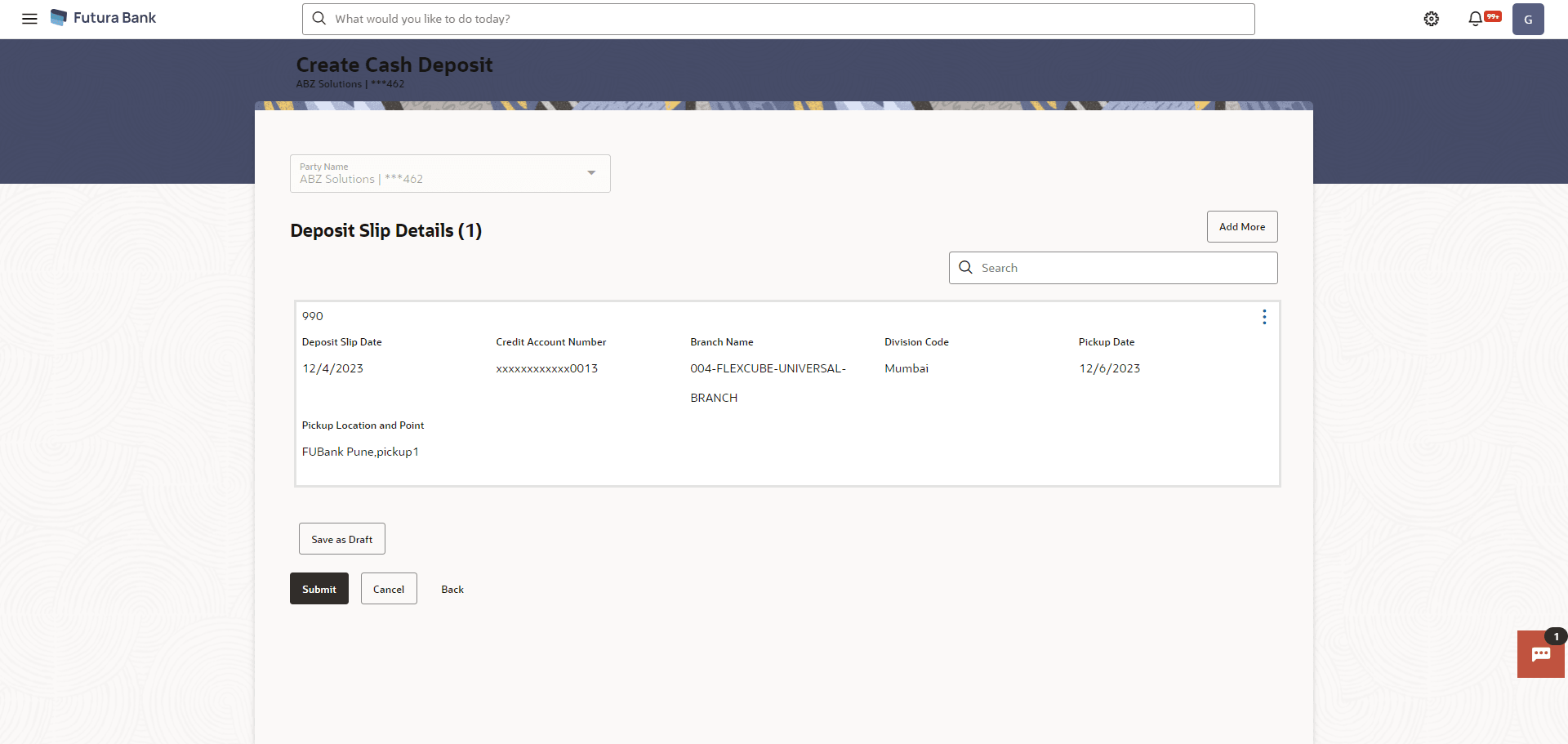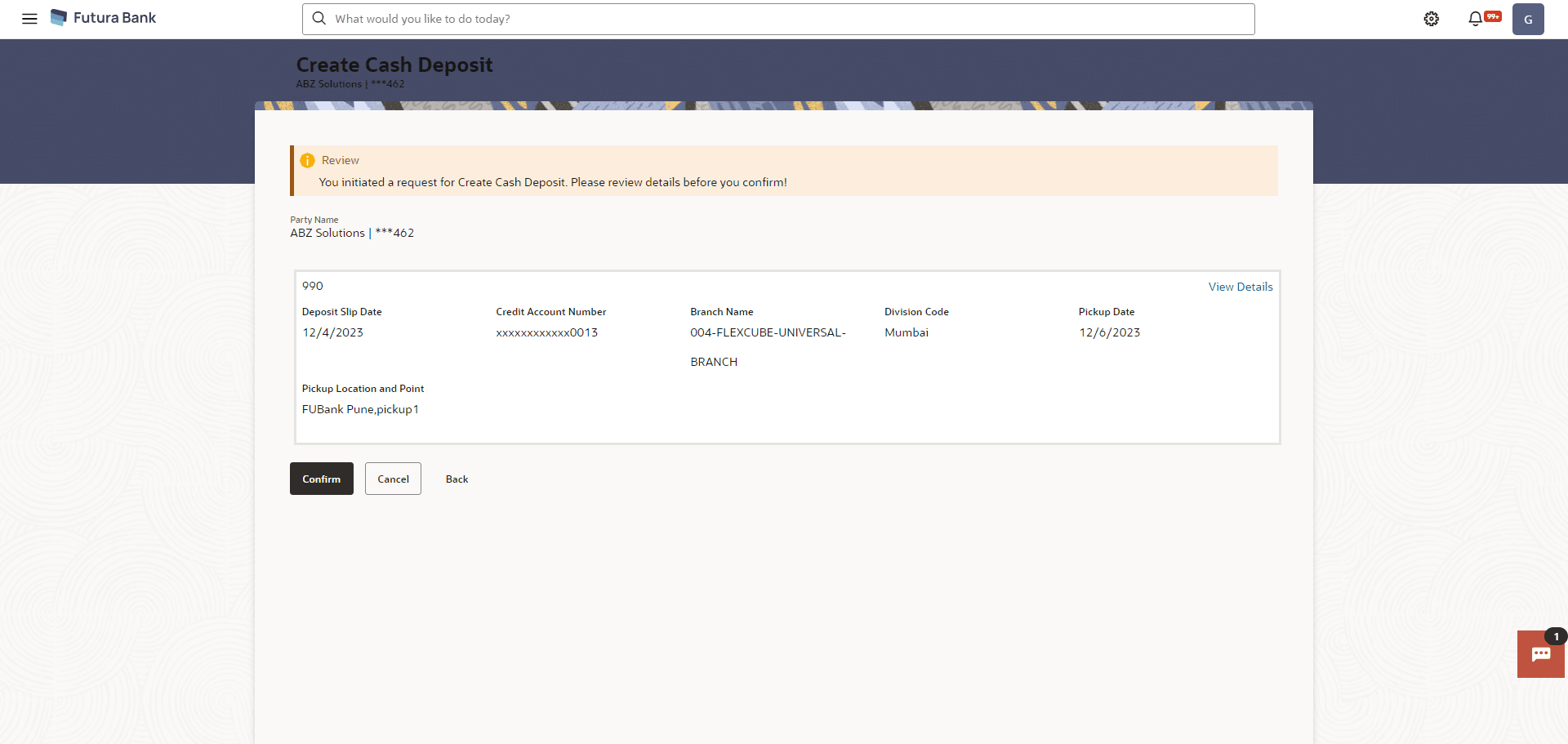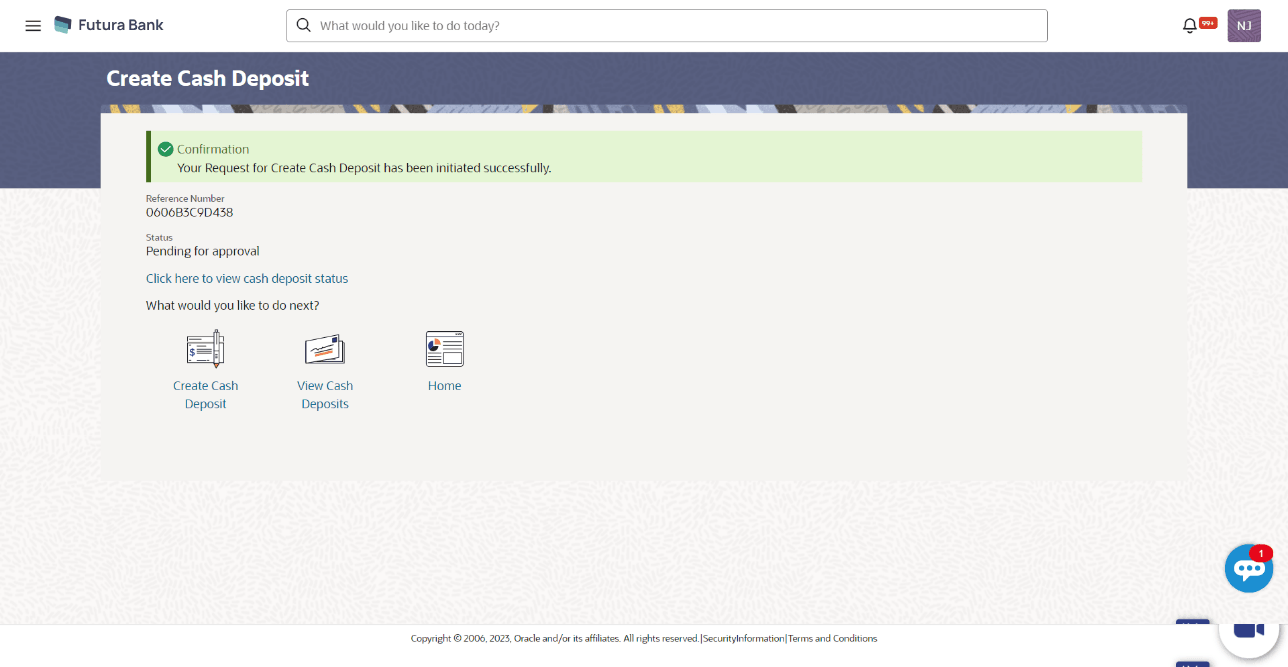5.1.1 Create Cash Deposit
- Perform the following navigation to access the Create Cash Deposit
screen:From the Dashboard, click Toggle Menu. Under Toggle Menu, click Cash Management . Under Cash Management, click Collection. Under Collection, click Cash Deposit.The Cash Deposit screen displays.
For more information on fields, refer to the field description table.
Table 5-1 Create Cash Deposit - Field and Description
Field Description Party Name Select the party name from the dropdown list in which the Cash Deposit must be created. By default, the primary party/gcif of the logged-in user is selected. Note:
Only accessible parties are displayed to the user.
Search Indicates an option to search for specific cash deposit draft record. Enter the partial or complete draft name, or reference number, or creation date, or last updated date, to view matching records.
The search results appear as you type the search string.
Draft Name Displays the name that has been used to save the cash deposit draft. This is a hyperlink which when clicked enables you to edit the draft. Creation Date Displays the date of creation of the cash deposit draft record. Number of Deposit Slips Displays the number of deposit slips present in the cash deposit draft record. Last Updated Displays the date when the cash deposit draft record was last updated. 
Indicates an option to delete the cash deposit draft record. On clicking this icon, a pop-up window appears requiring you to confirm the deletion. - In the Create Cash Deposit screen, click
Create Deposit Slip to create a new deposit
slip.The Add Deposit Slip Details overlay window is displayed.
Note:
If you have previously saved the deposit slip as a draft, then click the required link under Draft Name, to continue the creation process.For more information on fields, refer to the field description table.
Table 5-2 Add Deposit Slip Details - Field and Description
Field Description Deposit Slip Number Enter a unique number for the cash deposit slip. Deposit Slip Date Select the date of creation of the cash deposit slip. This date must be greater than or equal to the current date. Credit Account Number Select the account number for crediting the cash. The dropdown list either displays the real account numbers or the International Bank Account Number (IBAN), based on the configuration set by the bank. Once you select an account number, the currency and balance of that specific account automatically appear below the account number.
If an account number is not provided in this field, then the same is picked up from the pooling details maintained. Click the Pooling Account Details link in the overlay window, to view these. However, if pooling details are not maintained, then it is mandatory to provide an account number here.
Division Code Select the relevant division code. You must select a value in this field, if division code is mandatorily required as per enrichment set up for the corporate party. Branch Name Select the branch where the cash needs to be deposited. Choose Services Select the service to be used for depositing the cash.
The options are:
- Pickup – This option is available for selection only if the corporate is registered for the pick-up service.
- Deposit at Branch – The corporate must make their own arrangements to deliver the cash at the branch for depositing.
Pickup Date Select a date for the bank to pick up the cash. This field appears when you select the Pickup option in the Choose Services field. Pickup Location Select the location from where the bank must pick-up the cash. This field appears when you select the Pickup option in the Choose Services field. Pickup Point Select the required pick-up point. This field appears when you select the Pickup option in the Choose Services field. Deposit Date Select the date on which the cash will be deposited at the selected branch. This field appears when you select the Deposit at Branch option in the Choose Services field. Depositor Name Enter the name of the depositor who will be depositing the cash at the selected branch. This field appears when you select the Deposit at Branch option in the Choose Services field. Contact Number Enter the contact number of the depositor. This field appears when you select the Deposit at Branch option in the Choose Services field. ID Proof Type Enter the type of ID proof that the depositor will be carrying along when depositing the cash at the selected branch. This field appears when you select the Deposit at Branch option in the Choose Services field. ID Proof Detail Enter the unique ID/number of the ID proof of the depositor. This field appears when you select the Deposit at Branch option in the Choose Services field. Amount Select the currency and enter the amount to be deposited. Add Denomination Switch this toggle ON to enter the denomination of the cash to be deposited. The Denomination Details section appears. The denominations appear based on the selected currency. Denomination Displays the various denominations available for the selected currency. Count Enter the number of leaves for each denomination. Amount Displays the total amount for each denomination, based on the value entered in the Count column. The total amount of all denominations should be equal to the total cash being deposited under the specific deposit slip. Pooling Account Details This is a hyperlink which when clicked displays a pop-up window with the pooling level details fetched from the host. Pooling Level Displays the pooling level set at the host. Basis of Amount Credit Displays the level at which pooling will be applied to the cash being deposited. Percentage Pooling Displays whether or not percentage pooling is applicable. Pooling Account Number Displays the account numbers that the cash must be credited to. The list either displays the real account numbers or the International Bank Account Number (IBAN), based on the configuration set by the bank. Percentage Displays the percentage of cash being deposited in each account. Number of Additional Fields Enter the number of fields required for adding details. Once you add a number, those many data entry fields appear. The maximum value that is allowed in this field is 10. Field 1 – Field 10 Enter the additional details in the data entry fields. A maximum of 10 fields can be present. Enrichment Details
You can use this section to add enrichment information that must be associated with the cash deposit record, for easy identification in future. The number of fields, their types, and whether they should be mandatory or optional during entry, are configured in the enrichment set up by the bank.
- Once you enter the required details, click Save Enrichment. A record
entry with the enrichment details appears, with options to edit or delete
it.
- To edit the enrichment details, click
 .
.
- To delete the enrichment details, click
 .
.
- To edit the enrichment details, click
- Click Add. The record appears in the Deposit
Slip Details list in the Create Cash
Deposit screen. In this screen, you can take one of the
following actions on the record.
- Click
 to edit or delete the record.
to edit or delete the record.
- Click Save as Draft to save the record.
- Click
- Perform the one of the following actions:
- Click Submit to submit the record. The Review screen appears.
- Click Cancel to cancel the transaction
- Click Back to go to the previous screen.
- Click Add More to add another cash deposit slip for submission.
- In the Review screen, click the View Details link beside each record,
verify the details, and perform the one of the following actions:
- Click Confirm.
A confirmation screen appears with the reference ID and status of the transaction.
- Click Cancel to cancel the transaction.
- Click Back to go to the previous screen.
Figure 5-5 Create Cash Deposit - Confirmation
- Click Confirm.
- Perform the one of the following actions:
- Click the Click here to view cash deposit details link to view the details of the cash deposit record that has been created
- Click the Create Cash Deposit link to create further cash deposit records.
- Click the View Cash Deposits link to view the existing cash deposit records.
- Click the Go To Dashboard link to go to the dashboard.
Parent topic: Cash Deposit