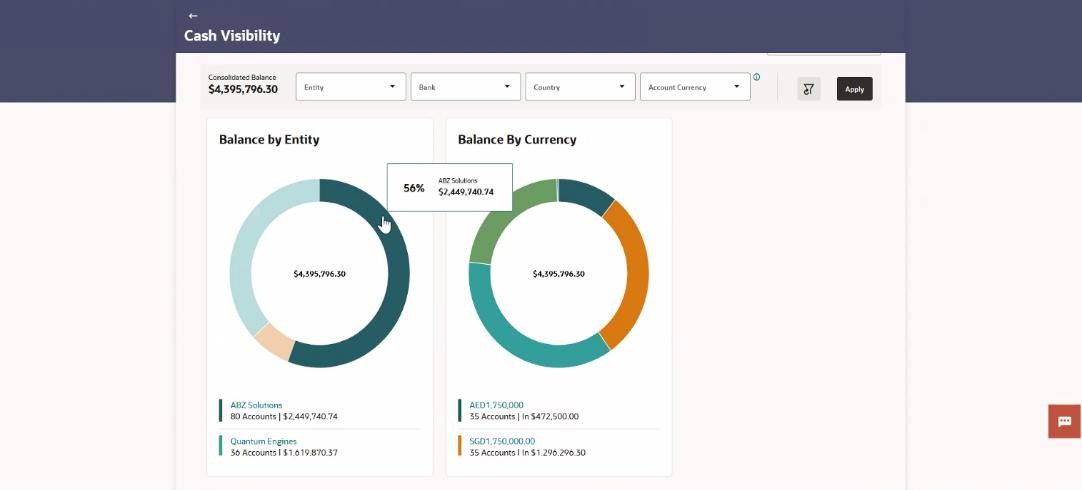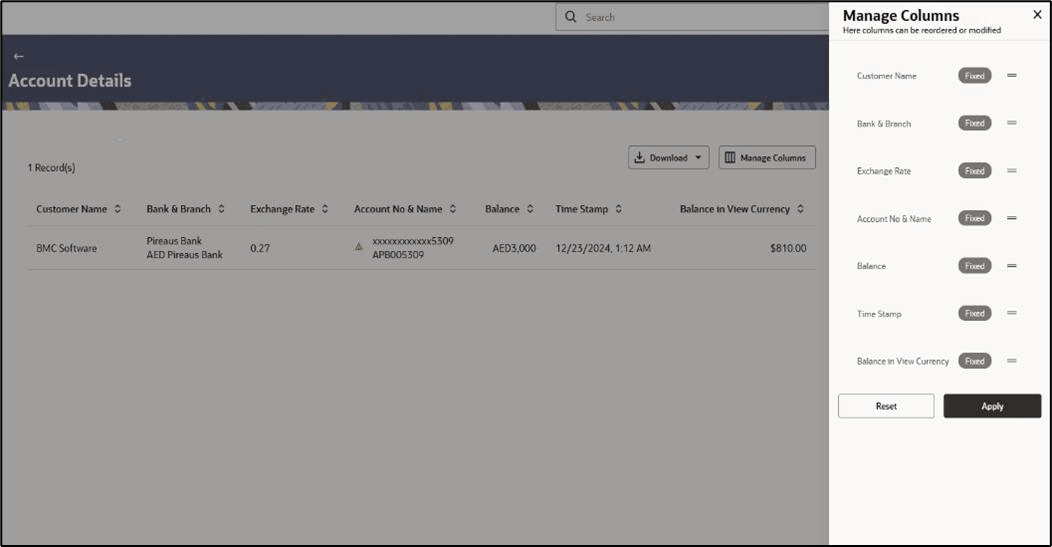4.2.1 Balance by Entity
This widget shows combined balances in the chosen currency for different entities based on various filters such as bank, country, and currency. Users can choose one or more entities to see the total balances for those selected entities. The 'View in currency' filter changes the balances to a specific currency for all the chosen entities. A warning sign will show if there is a negative balance. You can also drill down to see account balances for each entity.
The drill down is available to view the Entity-account wise balances Further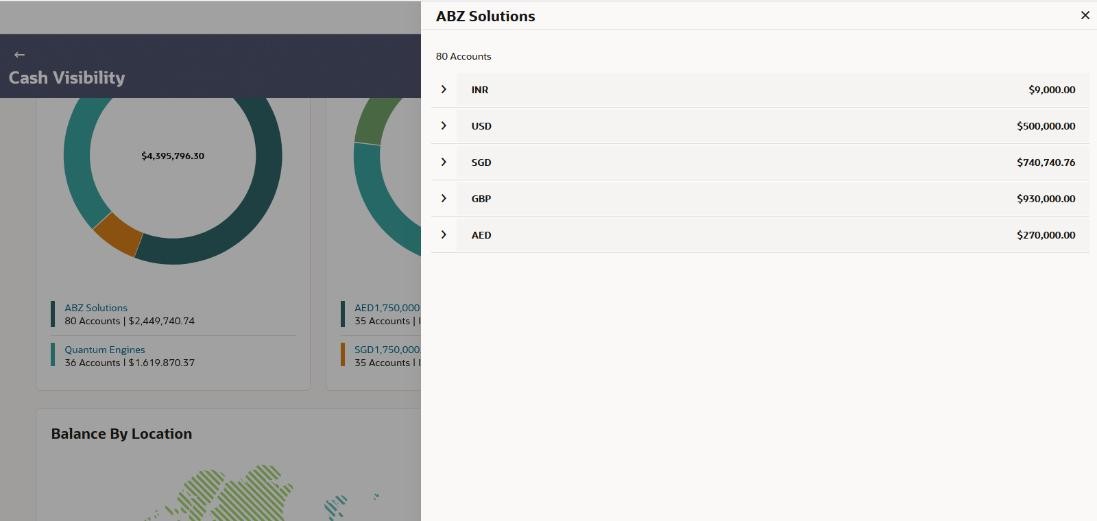
Description of the illustration entity-account-wise-balances.jpg
Further drill down is available to view Currency-bank wise account details.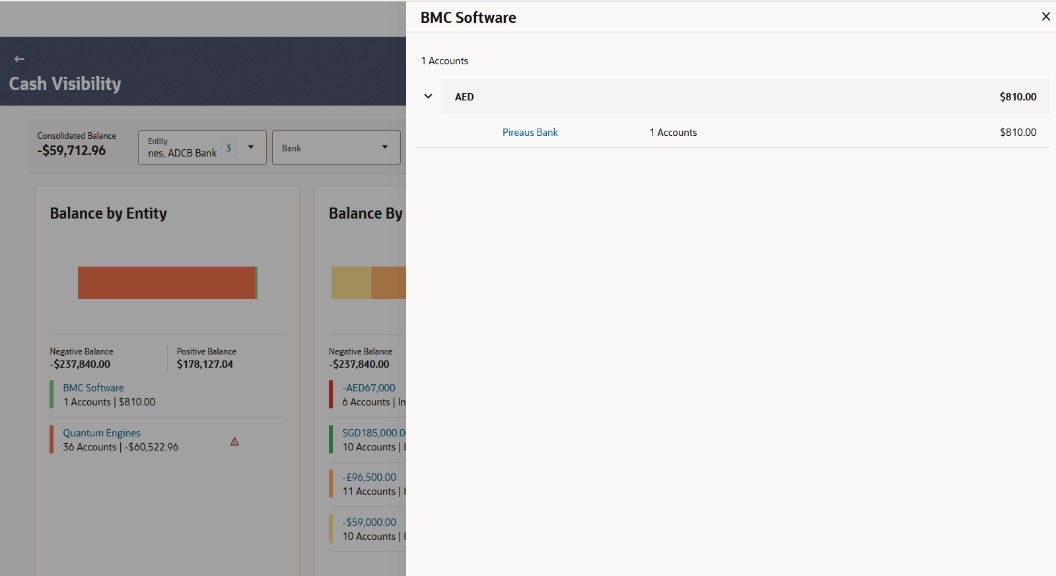
Description of the illustration currency-bank-wise-account-details.jpg
By clicking the bank, Account details screen will appear for accounts maintained in
that bank for that entity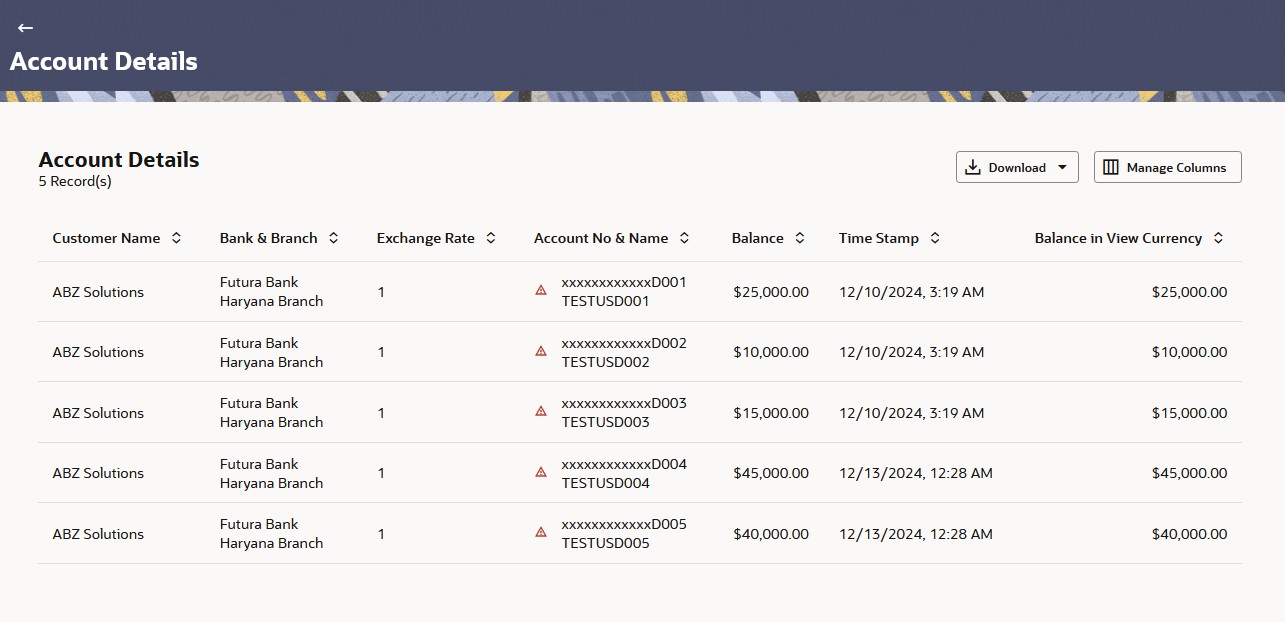
Description of the illustration balance-entity-account-details.jpg
Table 4-12 Balance By Entity Account details - Field and Description
| Field | Description |
|---|---|
| Customer Name | Displays the customer Name. |
| Bank & Branch | Displays the bank and branch details. |
| Exchange rate | Displays the Exchange rate for the currency associated with the accounts |
| Account No & Name | Displays the account number and account name belongs the customer. If the negative balance exist for this account, the warning sign displays. |
| Balance | Displays the balance amount |
| Time Stamp | Displays the time details |
| Balance in View Currency | Displays the balance amount selected for the currency. |
| Download | Indicates an option to download the expected cash flow records in CSV format. |
| Manage Columns | Click Manage columns to modify columns preferences. For more details, refer to the fields in the Manage Columns (overlay window) section below |
Download (overlay window)
This window appears when you click Download button in the Account details
screen.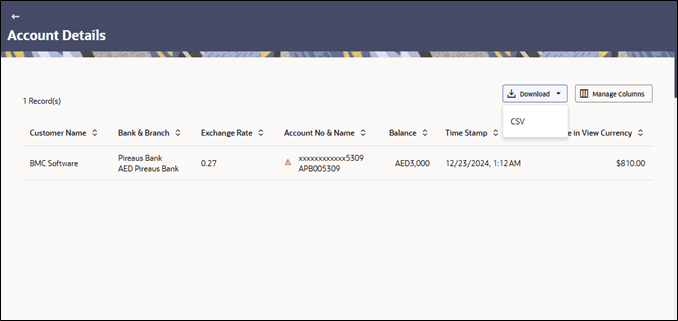
Description of the illustration download1.png
Click Download to download the cash withdrawal request in CSV Format with selected columns.
Manage Columns (overlay window)
This window appears when you click Manage Columns button in the Account Details screen.
- Click Apply to apply the modified columns preferences.
- Click Reset to reset the columns preferences.
Parent topic: Cash Visibility