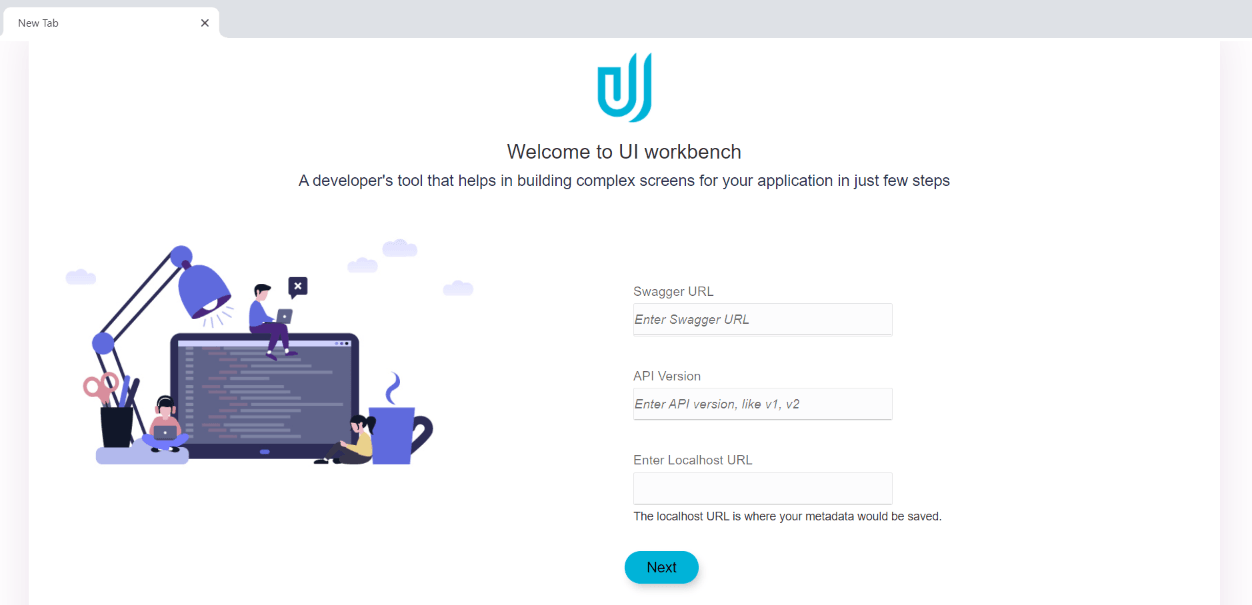2 UI Workbench Installation
In the project directory, place folders obdx-ui-workbench-core and OBDX_Patch_UI_Workbench side by side.
- Open terminal inside obdx-ui-workbench-core and perform npm install to setup the workspace and then execute npm run build to build the core.
- Open terminal inside package folder inside OBDX_Patch_UI_Workbench and dopen the package.json file and remove dependency of @obdx/uiworkbench-corep .Perform npm install and then npm link ../../obdx-ui-workbench-core. This will locally install the core package .
- Execute the command npm run build & npm start.
- The server is hosted on port 3000 by default.
- If you want to execute it on different port use the following command:
Npm start <port_no>
- Access the UI toolkit on browser by following URL.
http://localhost:<port_no>
After installation, user would be directed to the following Landing Page. User is expected to provide the URL where the swagger document of the RESTful APIs are hosted.
To know more about swagger refer https://swagger.io/https://swagger.io/
Swagger version (By default it is v1)
Directory path : <OBDX codebase location>/core/channel
Provide these details at the time of installation. The path can be changed anytime later by clicking on settings. Please note: Every time the path is changed, data is lost.