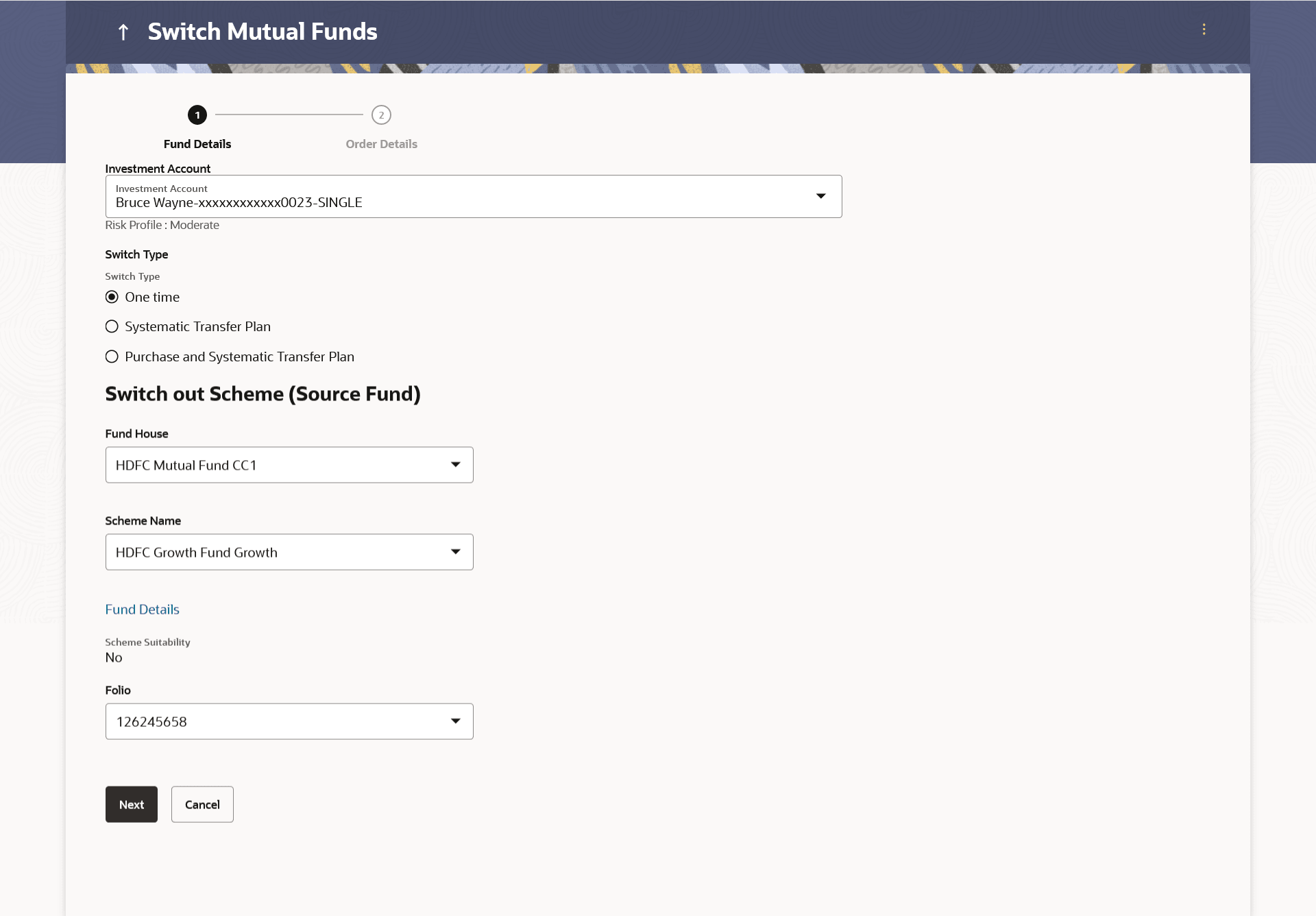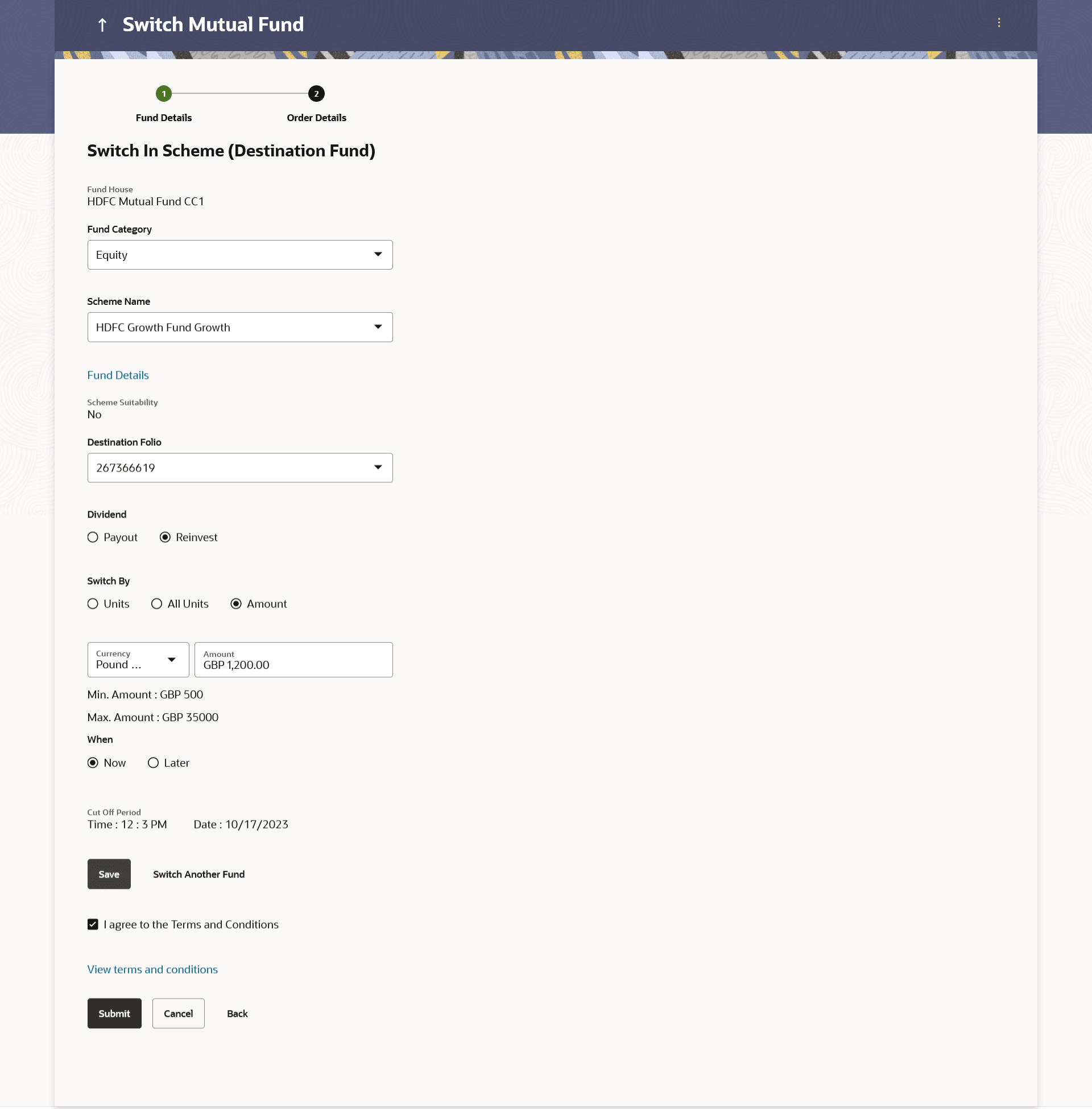4.3.1 Switch Funds - One Time
This topic describes the systematic instruction to Switch Funds - One Time screen. This option allows user to place the one time lump sum switch order.
This option allows the retail investor/ user to place the one time lump sum switch order. The user can specify whether the order is for Now i.e. same business day or for later that is a future date. The user can also select the option to switch by Units/ All Units or Amount and can specify the units or amount to be switch in.
To switch the mutual funds:
- Navigate to one of the above paths.The Switch Mutual Funds screen appears.
Note:
The fields which are marked as Required are mandatory.For more information on fields, refer to the field description table.
Table 4-9 Switch Funds - One Time - Field Description
Field Name Description Investment Account The account number to which the current switch order belongs. Risk Profile The risk profile of the selected investment account. For more information on Risk Profile, refer Risk Profiling section.
Switch Type The type of switch order that is to be placed. The options are:
- Onetime - This type of switch order allows the retail investor placing switch order for one time lump sum purchase.
- STP - A STP (Systematic Transfer Plan) is an investment method that allows the users to invest small amounts periodically or at regular frequency instead of lump sums.
- PSTP - Purchase + Systematic Transfer Plan
Switch Out Scheme (Source Fund) Information specified in below fields are related to switch out scheme (source fund). Fund House The Fund house from which user intends to switch the fund for current redemption order. Scheme Name Name of the fund/ scheme which user intends to switch the fund for current switch order. Scheme Suitability Indicate whether the scheme is suitable for user to invest in.
The system displays 'Yes' if it is suitable and 'No', if the scheme is not suitable.
Folio Folio number of the scheme where user has holdings that he can switch. - From the Investment Account list, select the account number from which the user wants to select the fund.
- In the Switch Type field, select the One Time option.
- From the Fund House list, select the fund house from which user intends to switch the fund.
- From the Scheme Name list, select the fund/ scheme which user wants to switch.
- From the Folio Number list, select the folio number of the scheme.
- Perform anyone of the following actions:
- Click Next.
- Click Cancel to cancel the transaction.
Figure 4-10 Switch Funds - One Time - Order Details
Note:
The fields which are marked as Required are mandatory.For more information on fields, refer to the field description table.
Table 4-10 Switch Funds - One Time - Order Details - Field Description
Field Name Description Switch In scheme (Destination Fund) Information specified in below fields are related to switch In scheme (Destination Fund). Fund House The fund house from which user intends to switch the fund for current switch order. Fund Category The fund category from which user intends to switch the funds for current switch order. Scheme Name Name of the fund/ scheme which user intends to switch the fund for current redemption order. Schemes will be based on fund selected house /fund category. Scheme Suitability Displays whether the scheme is suitable for user to invest in provided by MF processor. The system displays Yes if it is suitable and No, if the scheme is not suitable. Destination Folio Folio number of the selected order or New is displayed in the case new folio option has been selected. Dividend The dividend for the current switch order. The options are:
- Payout
- Reinvest
The options will appear only if the selected scheme has dividend option.
Transaction Information specified in below fields are related to transaction. Switch By Options whether to switch by Units/ All Units/ Amount. The options are:
- Units - On selecting this option, user has to specify the number of units to be switched in the current switch order.
- All Units - On selecting this option, user can switch all the units in the current switch order.
- Amount - On selecting this option, user has to specify the amount to be switched in the current switch order.
Units The number of units to be switched in the current switch order. This field appears, if you select Units option in the Switch By field.
Min Units The minimum switch units as set by the fund house for the scheme. This field appears, if you select Units option in the Switch By field.
Amount The amount to be switched. This field appears, if you select Amount option in the Switch By field.
Min. Amount The minimum switch amount as set by the fund house for the scheme. This field appears, if you select Amount option in the Switch By field.
When Select the option by which to specify when the orders are to be submitted for execution. The options are:
- Now: Current business date
- Later: Select this option if you wish to select a future date from calendar
Order Date The future date on which the orders are to be submitted for execution. This field appears if you select Later option in the When field.
Cut Off Period Cut off time and date for the order as provided by the MF processor. Switch orders placed Fund(s) Currently selected for switch No. of Funds Selected Displays the number of switch orders that have been placed till then (in the context of multiple switch orders - maximum 3 switch orders can be placed in one go). Total Order Amount Sum of all the order amounts. Folio No Folio number of the selected order or New is displayed in the case new folio option has been selected. Scheme Name Name of the scheme selected for current switch order. Order Amount Order amount keyed in by user. - From the Fund House list, select the fund house from which user intends to switch the fund.
- From the Fund Category list, select the fund house from which user wants to switch the fund.
- From the Scheme Name list, select the fund/ scheme which user wants to switch the fund.
- From the Destination Folio list, select the appropriate option.
- In the Transaction section, select the appropriate switch option, in the
Switch By field.
- If you select Units option, enter the number of units to be switched in the Units field.
- If you select Amount option, enter the amount to be switched in the Amount field.
- In the When field, select the appropriate date for order
execution. Select the future date from the Purchase Date list, if you select Later option.
- Click Save. The Switch orders placed section displaying No. of funds selected for switch, Total Order Amount, Switch In Scheme, Switch Out Scheme appears.
Note:
Click icon to delete the selected fund.
icon to delete the selected fund.
- Select the I agree to the Terms and Conditions check box to
continue to purchase the funds.
- Click the Terms and Conditions to view the terms and conditions.
- Click the Switch Another Fund to switch another fund.
- The Switch Fund screen appears.
- Perform anyone of the following actions:
- Click Submit.
- Click Cancel to cancel the transaction.
- Click Back to navigate back to the previous screen.
- Click Back to Wealth Overview to navigate to the Wealth Management Overview screen.
- Perform anyone of the following actions:
- The Review screen appears. Verify the details, and click Confirm.
- Click Cancel to cancel the transaction.
- Click Back to navigate back to the previous screen.
- Click Back to Wealth Overview to navigate to the Wealth Management Overview screen.
The Verification screen appears if the transaction is configured for Two Factor Authentication. The user has to pass the 2 factor authentication, before he can proceed. 2 factor authentication (OTP/ Security question/ Soft Token) will be as per the setup done by system administrator.
- The success message along with the reference number of the order appears.
- Click Purchase Fund to purchase the fund.
- Click Switch Another Fund to switch another fund.
- Click Redeem Fund to redeem another fund.
- Click Back to Wealth Overview to navigate to the Wealth Management Overview screen.
Parent topic: Switch Mutual Funds