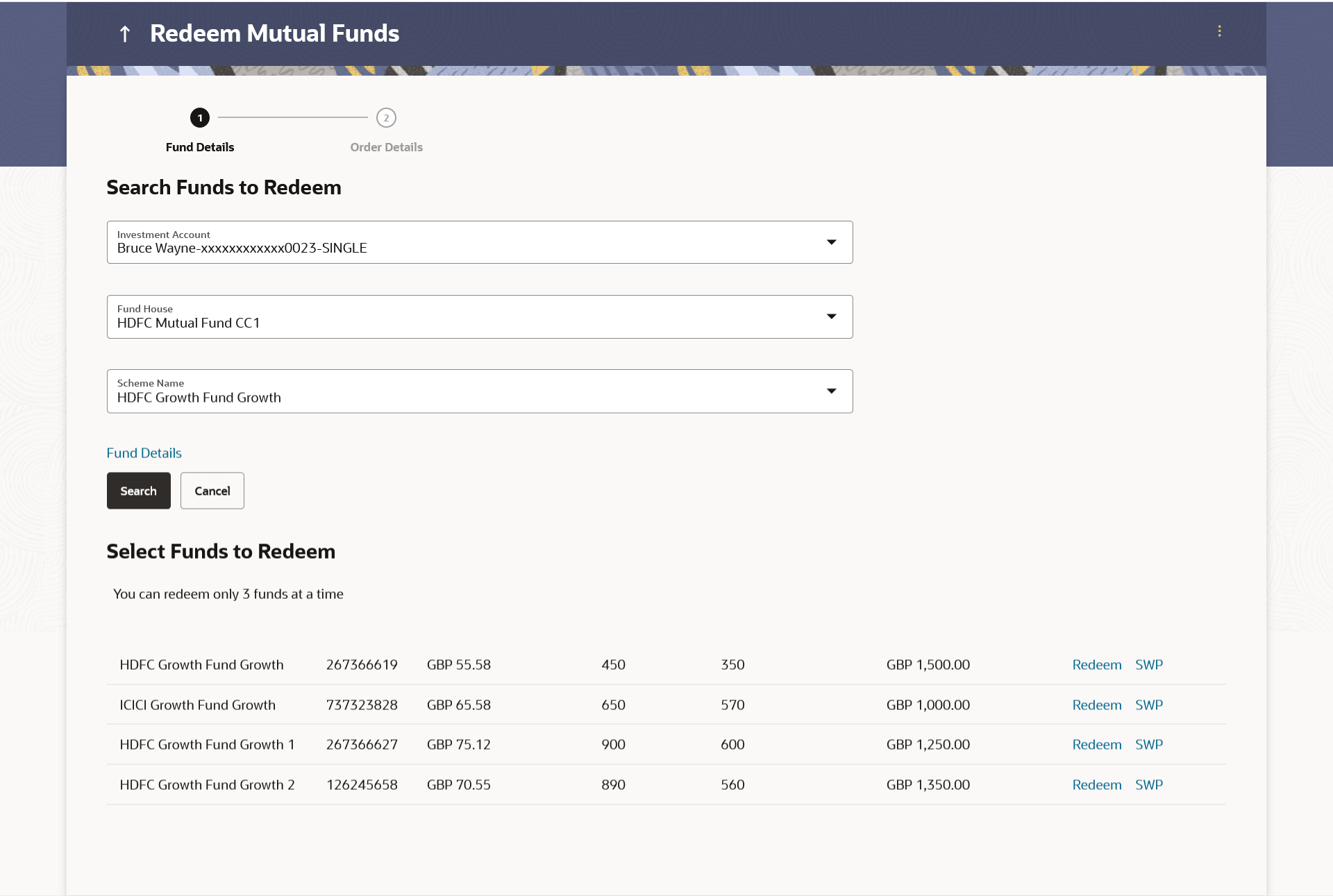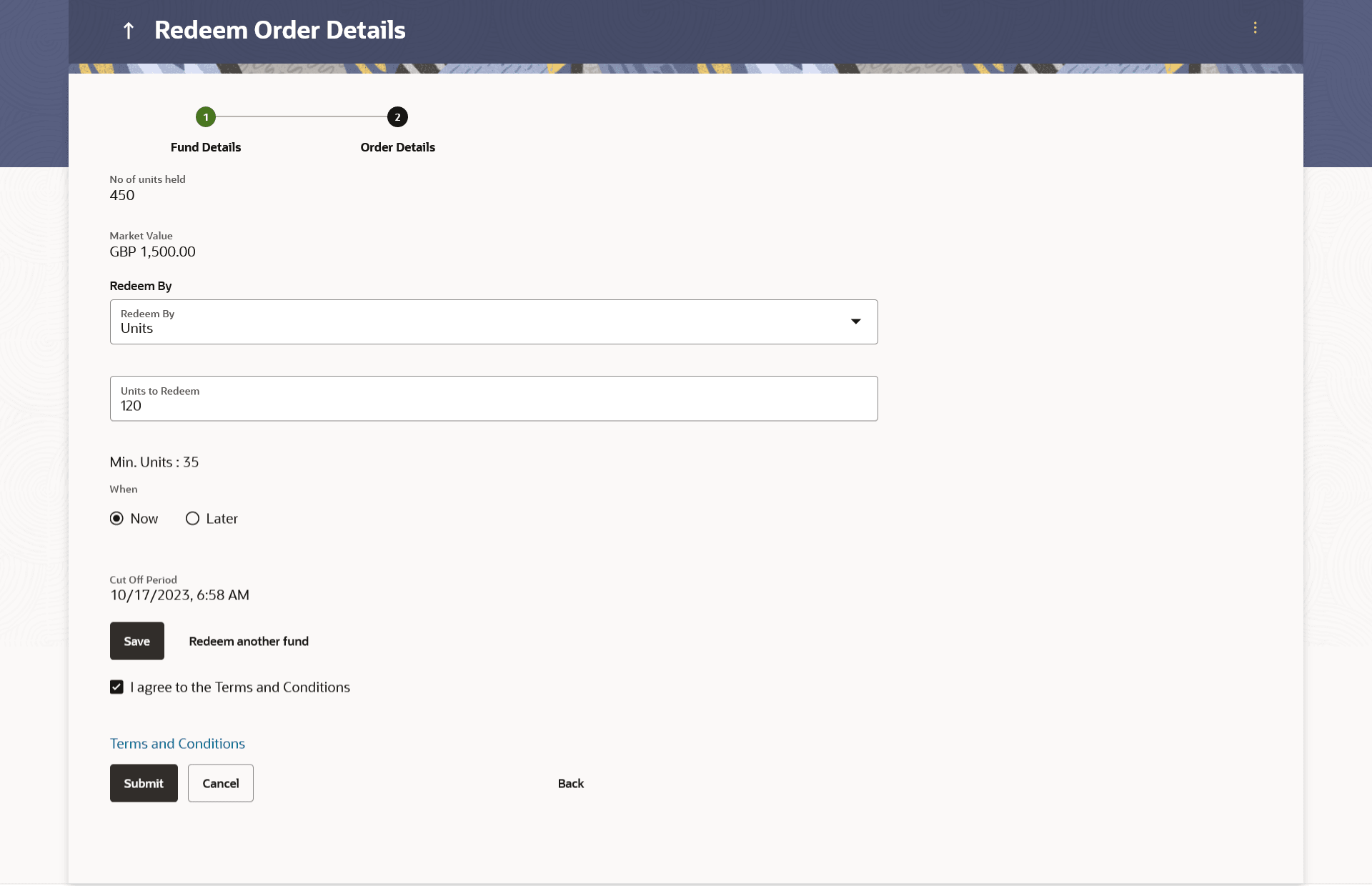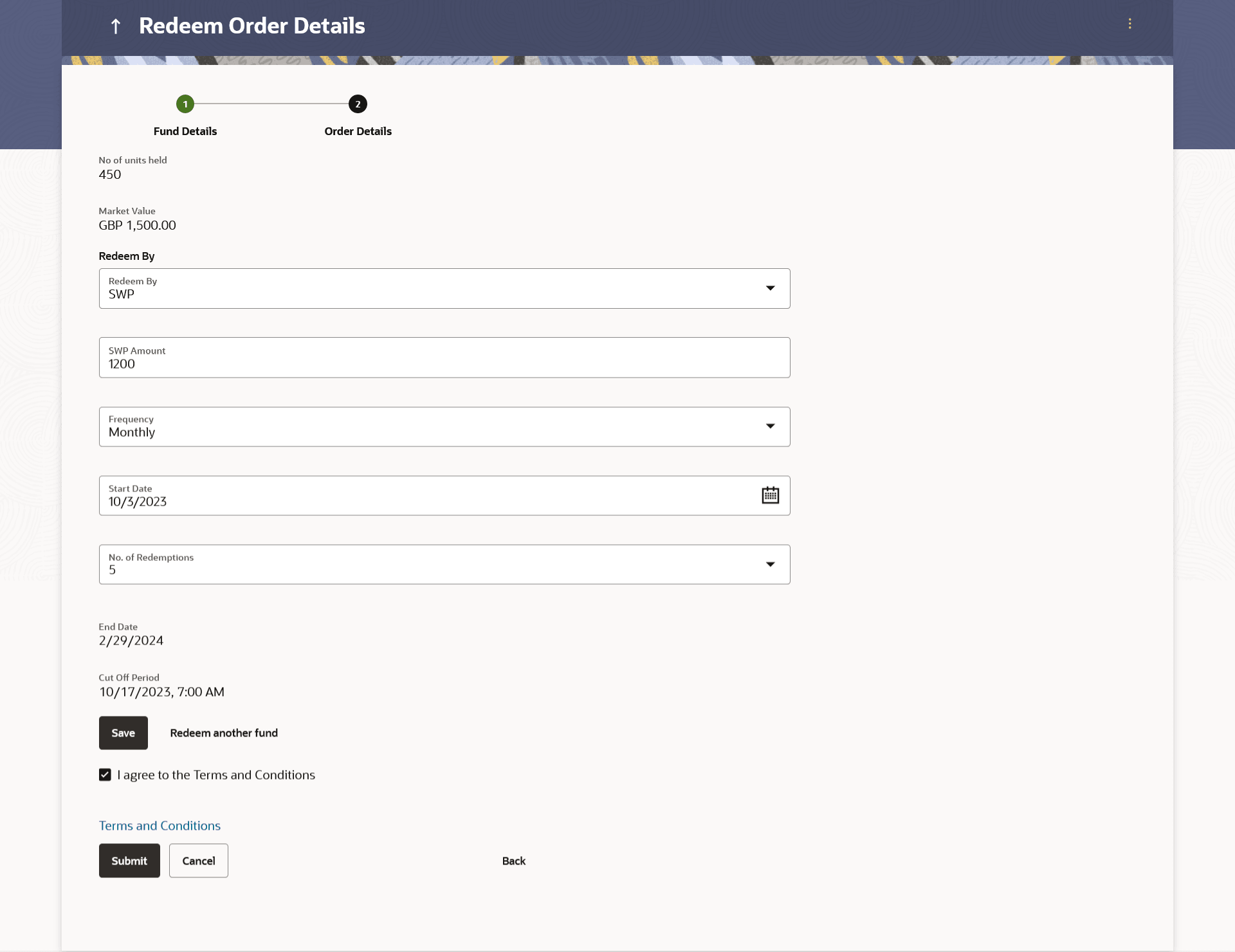4.2.1 Search Funds to Redeem
This topic describes the systematic instruction to Search Funds to Redeem. The user can search the mutual funds from the specific account to redeem with this option..
This option allows the retail investor/ user to search the mutual funds from the specific account to redeem. The user can search the mutual fund scheme name by selecting the search criteria like investment account number, name of the fund house, or scheme name.
To search the mutual funds:
- Navigate to one of the above paths.The Redeem Mutual Funds screen appears.
Figure 4-6 Select Fund - Search Funds to Redeem
Note:
The fields which are marked as Required are mandatory.For more information on fields, refer to the field description table.
Table 4-6 Select Fund - Search Funds to Redeem - Field Description
Field Name Description Fund Details Information specified in below fields are related to fund details. Investment Account The account number from which the user wants to select the fund for redemption. Fund House The Fund house from which user intends to redeem the fund for current redemption order. Scheme Name Name of the fund/ scheme which user intends to redeem the fund for current redemption order. Search Results Select Funds to Redeem . Scheme Name Name of the scheme matching search criteria. Folio Folio number of the scheme currently held. Avg. Purchase NAV The expected return in terms of percent that a investor will get on selling the particular fund (recommended / top purchased) over a period of time. Total Units Total units currently held in the folio. Redeemable Units Number of units that can be redeemed currently. Current Market Value Current Market Value of the entire holdings in the folio. Action The available action buttons against the scheme name are displayed. The action button can be:
- Redeem- Link to initiate one time redemption
- SWP- Link to initiate systematic withdrawal plan
- From the Investment Account list, select the account number from which the user wants to select the fund.
- From the Fund House list, select the fund house from which user
intends to redeem the fund.
Note:
Only those fund houses where user currently has investments will be displayed. - From the Scheme Name list, select the fund/ scheme which user
wants to redeem.
Note:
Only those funds where user currently has investments in the selected fund house will be displayed.Click on the Fund Details link to view the details of the selected fund.
- Click Search.
- The search results appear on the screen based on the search parameters.
- Click Cancel to cancel the transaction.
- Click Clear if you want to reset the search parameters.
- In the Search Results section, click the Redeem link if
you want one time redemption.
- The Order Details screen with the details of selected scheme order details appears.
- Click SWP link if you want to initiate systematic withdrawal plan.
Note:
The fields which are marked as Required are mandatory.For more information on fields, refer to the field description table.
Table 4-7 Order Details - Redeem - Field Description
Field Name Description Scheme Name Name of the scheme selected for current redemption order. Scheme Rating Rating of the scheme selected for current redemption order. Latest Price The latest NAV/ Price per unit the scheme chosen for current redemption order. The value below the Latest Price field is the Amount change over previous value of the NAV/ Price per unit the scheme chosen for current redemption order and the percentage change over previous value of the NAV/Price per unit the scheme chosen for current redemption order.
Fund House The Fund house to which the fund house in context belongs. Scheme Suitability Displays whether the scheme is suitable for user to invest in provided by MF processor. The system displays 'Yes' if it is suitable and 'No', if the scheme is not suitable.
No. of units Held Number of units held in the current redemption order. Market Value Current market value of the entire holdings. Redeem By Options whether to redeem by Units/ All Units/ Amount/ SWP. The options are:
- Units - On selecting this option, user has to specify the number of units to be redeemed in the current redemption order
- All Units - On selecting this option, user can redeem all the units in the current redemption order
- Amount - On selecting this option, user has to specify the amount to be redeemed in the current redemption order
- SWP- On selecting this option, user has to set the systematic withdrawal plan (recurring redeem orders) for the redemption
Units to Redeem The number of units to be redeemed in the current redemption order. This field appears, if you select Units option in the Redeem By field.
Balance Units The balance units available for user to redeem is displayed. This field appears, if you select All Units option in the Redeem By field.
Enter Amount The entered amount to be redeemed. This field appears, if you select Amount option in the Redeem By field.
Min. Amount The minimum redemption amount as set by the fund house for the scheme. This field appears, if you select Amount option in the Redeem By field.
When Select the option by which to specify when the orders are to be submitted for execution. The options are:
- Now-Current business date
- Later- Select this option if you wish to select a future date from calendar
Order Date The future date on which the orders are to be submitted for execution. This field appears if you select Later option in the When field.
Cut Off Period Cut off time and date for the order as provided by the MF processor. Redeem orders placed Fund(s) Currently selected for redeem. No. of Funds Selected Displays the number of redemption orders that have been placed till then ( in the context of multiple buy orders - maximum 3 redemption orders can be placed in one go). Total Order Amount Sum of all the order amounts. Folio No Folio number selected for the scheme getting redeemed. Scheme Name Name of the scheme selected for current redemption order. Order Amount Order amount keyed in by user. - In the Redeem By field, select the appropriate redemption option.
In the Scheme Details section, click the View More link, if you want to view more details of the scheme selected for current redemption order.
- If you select Units option, enter the number of units to be redeemed in the Units to Redeem field.
- If you select Amount option, enter the amount to be redeemed in the Enter Amount field.
- If you select SWP option, go to step e-ii below.
- In the When field, select the appropriate date for order execution.
Select the future date from the Purchase Date list, if you select Later option.
Note:
The fields which are marked as Required are mandatory.For more information on fields, refer to the field description table.
Table 4-8 Order Details - SWP - Field Description
Field Name Description Scheme Name Name of the scheme selected for current redemption order. Scheme Rating Rating of the scheme selected for current redemption order. Latest Price The latest NAV/ Price per unit the scheme chosen for current redemption order. The value below the Latest Price field is the Amount change over previous value of the NAV/ Price per unit the scheme chosen for current redemption order and the percentage change over previous value of the NAV/Price per unit the scheme chosen for current redemption order.
Fund House The Fund house to which the fund house in context belongs. Scheme Suitability Displays whether the scheme is suitable for user to invest in provided by MF processor. The system displays Yes if it is suitable and No, if the scheme is not suitable.
No. of units Held Number of units held in the current redemption order. Market Value Current market value of the entire holdings. Redeem By Whether to redeem by Units/ All Units/ Amount/ SWP. The options are:
- Units - On selecting this option, user has to specify the number of units to be redeemed in the current redemption order
- All Units - On selecting this option, user can redeem all the units in the current redemption order
- Amount - On selecting this option, user has to specify the amount to be redeemed in the current redemption order
- SWP- On selecting this option, user has to set the systematic withdrawal plan for the redemption
SWP Amount The order amount per installment of the current SWP order. Min. Amount The minimum SWP order amount per installment as set by the fund house for the scheme. Frequency The SWP frequencies specified by fund house. The options are:
- Daily
- Weekly
- Monthly
Start Date The SWP start date. No. of Redemption Number of SWP installments for redemption. End Date The end date of SWP based on start date, frequency & installment number. - In the Redeem By field, select the SWP option.
In the Scheme Details section, click the View More link, if you want to view more details of the scheme selected for current redemption order.
- Enter the installment amount to be redeemed in the SWP Amount field.
- From the Frequency list, select the SWP frequency.
- From the Start Date list, select the appropriate SWP start date.
- From the No. of Redemption list, select the appropriate option.
- In the Dividend field, select the appropriate dividend type.
- In the Transaction section, enter the order amount of the purchase order in the Order Amount field.
- In the Start Date field, select the appropriate start date for SIP/ SI.
- From the Frequency list, select the SIP/ SI frequency.
- From the Installments list, select the SIP/ SI installments.
- In the End Date field, select the appropriate end date for SIP/ SI.
- Click Save. The Redeem orders placed section displaying No. of orders placed, Total Order Amount, Folio Number, Scheme Name, Order Amount appears.
Note:
Click icon to delete the selected fund.
icon to delete the selected fund.
- Select the I agree to the Terms and Conditions check box to
continue to purchase the funds.
- Click the Terms and Conditions link to view the terms and conditions.
- Click the Redeem Another Fund link, if you want to redeem another fund.
- The Redeem Fund - Select Fund screen appears.
- Perform anyone of the following actions:
- Click Submit.
-
Click Cancel to cancel the transaction.
- Click Back to navigate back to the previous screen.
- Click Back to Wealth Overview to navigate to the Wealth Management Overview screen.
- The Review screen appears. Verify the details, and click
Confirm.
- Click Cancel to cancel the transaction.
- Click Back to navigate back to the previous screen.
- Click Back to Wealth Overview to navigate to the Wealth Management Overview screen.
The Verification screen appears if the transaction is configured for Two Factor Authentication. The user has to pass the 2factor authentication, before he can proceed. 2 factor authentication (OTP/ Security question/ Soft Token) will be as per the setup done by system administrator.
The success message along with the host reference number and status of the order appears.
- Perform anyone of the following actions:
- Click Redeem Fund to redeem another fund.
- Click Back to Wealth Overview to navigate to the Wealth Management Overview screen.
- Click Switch Fund to go to the Switch Mutual Funds screen.
-
Click Go to Dashboard link to navigate to the dashboard.
Parent topic: Redeem Mutual Funds