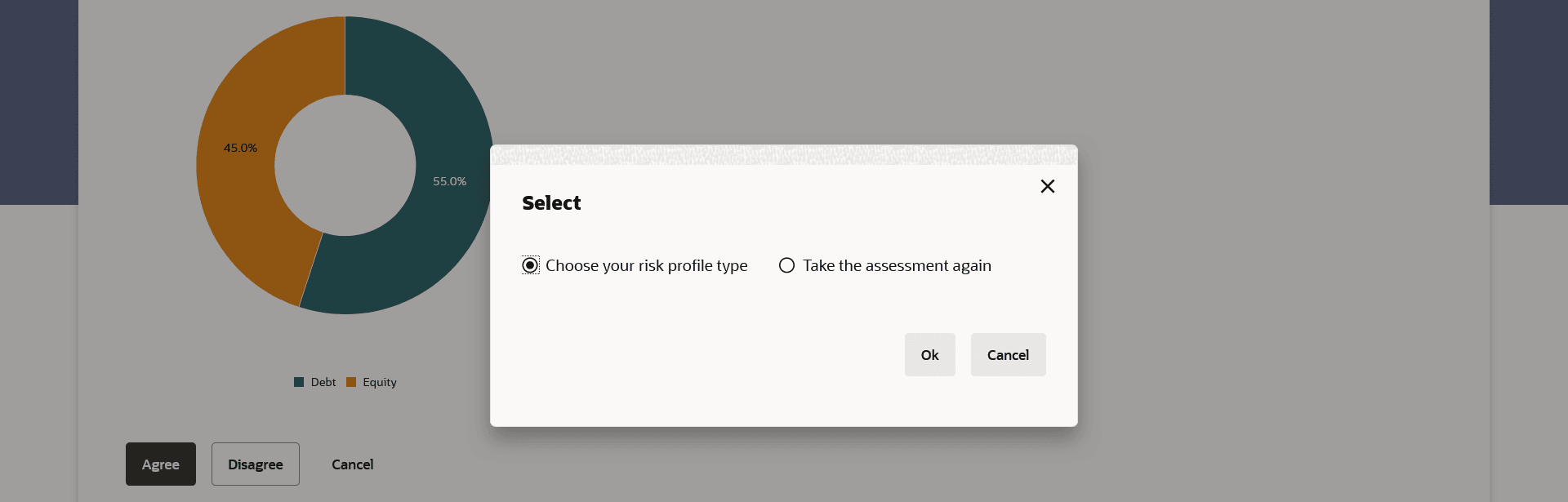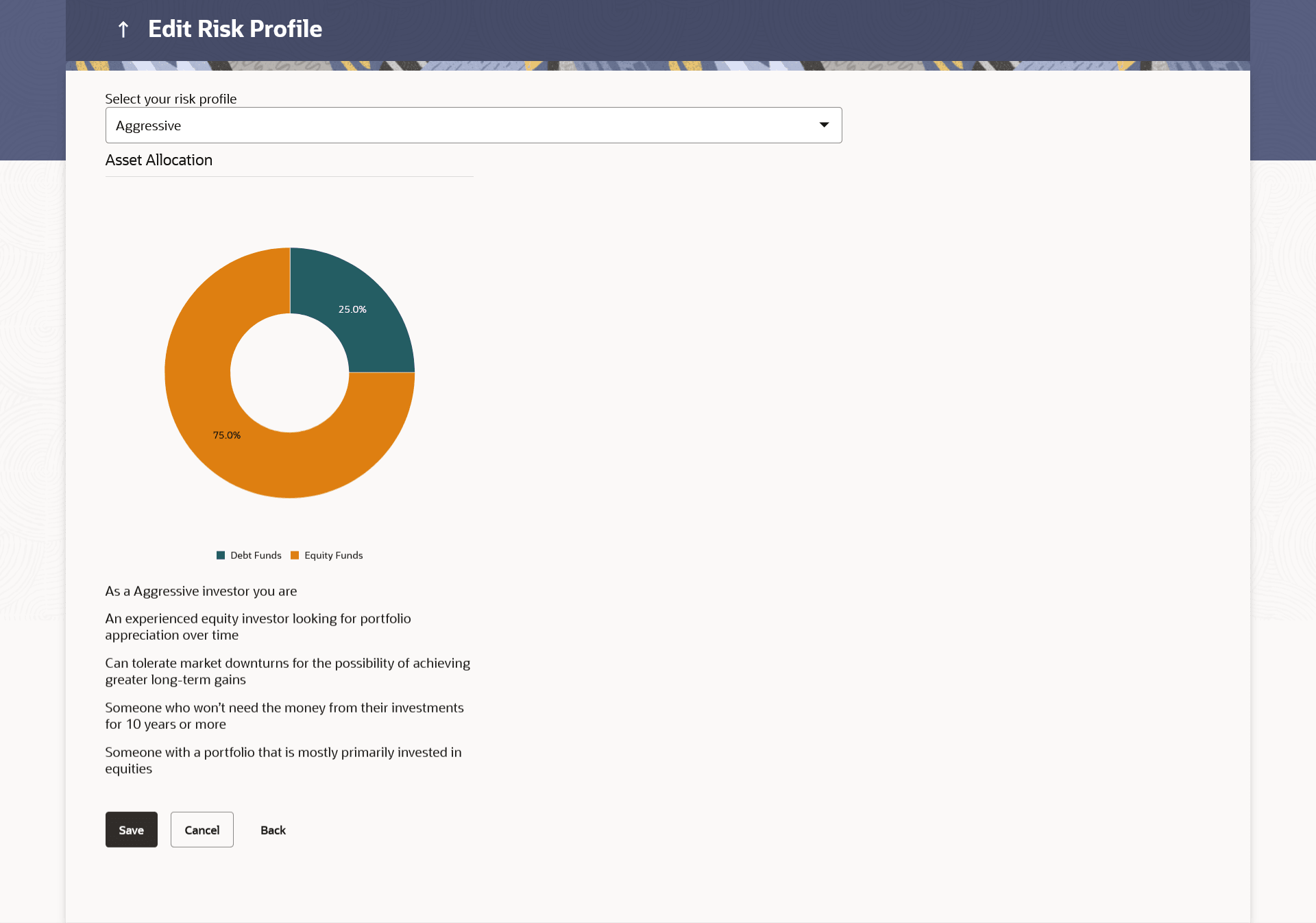3.2.1 Edit Risk Profile
This topic describes the systematic instruction to Edit Risk Profile screen. This option allows the user to edit his risk profile, as evaluated by the application.
The risk profile user wants to choose as an alternate to the one assigned to him after answering risk profile questionnaire. Could be same as the one assigned or different as the user chooses.
To edit the risk profile:
Parent topic: Risk Profiling