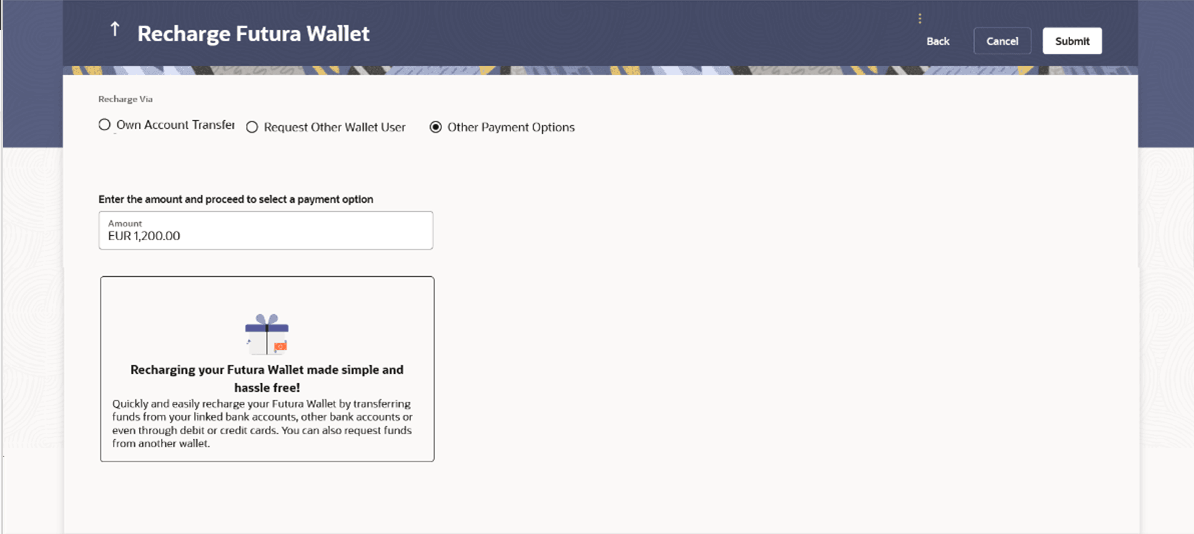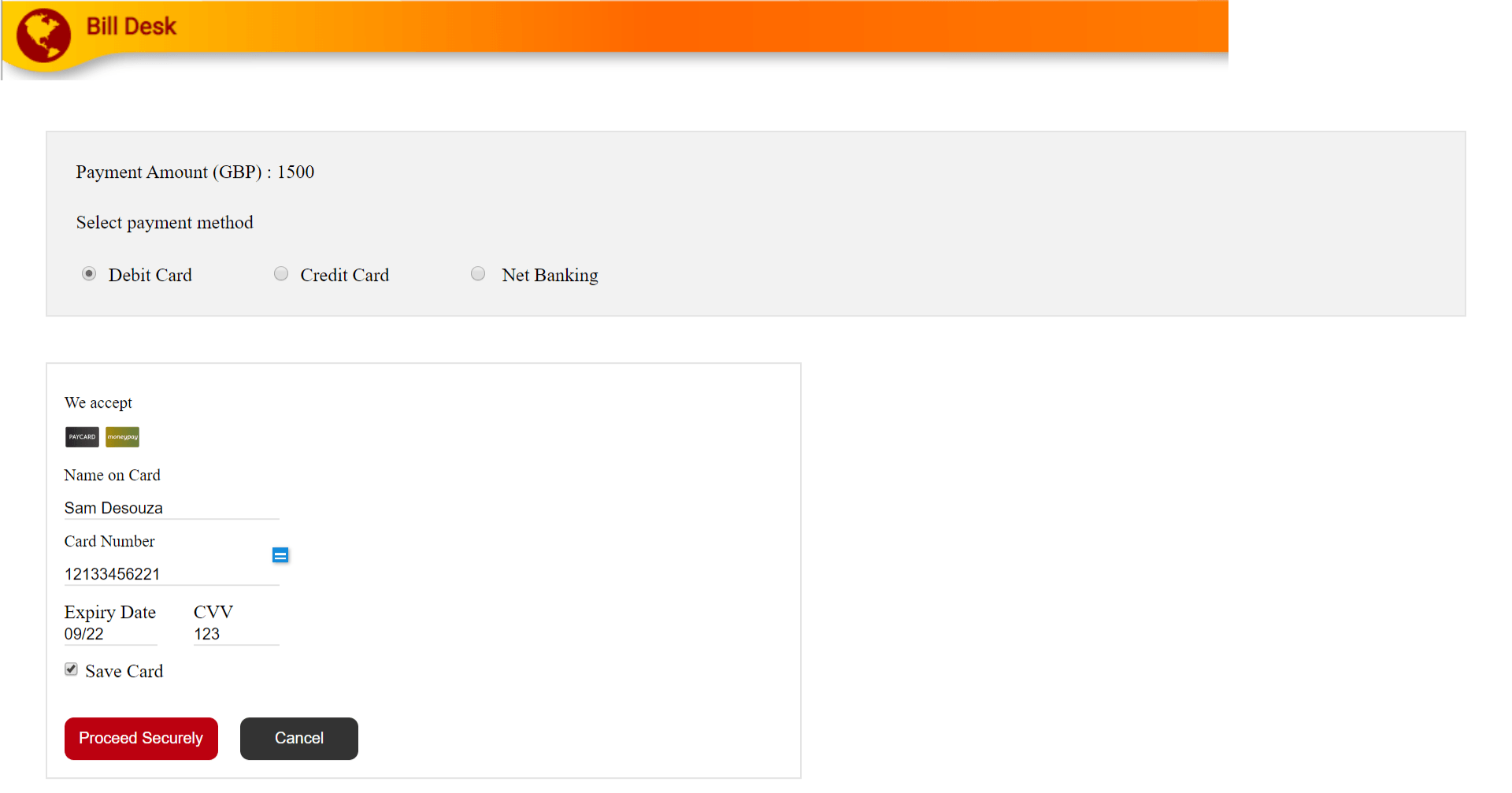3.3 Recharge Via - Other Payment Options
The user also has an option to fund the wallet from external sources such as credit cards, debit cards as well as current and savings accounts held with other banks (depending on Payment aggregator support).
To add money to the wallet from external sources:
- In the Recharge Via field, select the Other Payment
Options option. The fields to initiate the fund request from external sources appear.
Figure 3-3 Recharge Via - Other Payment Options
Table 3-3 Field Description
Field Name Description Recharge Via The options by which the user can recharge his/her wallet. The options are :
- Own Account Transfer
- Request Other Wallet User
- Other Payment Options
The following field appears when the user selects the option Other Payment Options under the Recharge Via field. Amount The amount by which the wallet is to be recharged. - In the Amount field, enter the amount by which the wallet is to be recharged.
- Click Submit. The user is directed to payment aggregator's page
as set by Bank's Administrator, with the amount getting defaulted from this screen.OR
Click Cancel to cancel the transaction.
Table 3-4 Field Description
Field Name Description Payment Amount The amount by which the wallet is to be recharged will appear. Select payment method The payment method to be selected to fund the wallet.
The options are:
- Debit Card
- Credit Card
- Net Banking
We accept The type of credit/ debit card that is accepted for wallet funding by the bank. Name on Card The name embossed on the card. Card Number The debit card/ credit card number as mentioned in the card. Expiry Date The date on which the debit card/ credit card expires. CVV The unique three digit code displayed on the back of the card as security check. Select your bank
This field appears if you select Net Banking option from Select payment method field.
Select your bank The list of banks in which user holds the account. Select account The account number of the user in masked format. - From the Select payment method list, select the appropriate method of payment.
- If you select Debit Card/ Credit Card option;
- In the Name on Card field, enter the name mentioned on the card.
- In the Card Number field, enter the credit or debit card number.
- In the Expiry Date field, select or enter the card expiry date.
- Click Proceed Securely. The user is directed to OTP verification screen.
- Enter the OTP as received on your registered mobile number and click Submit. For more information, refer One Time Password transaction.
- The success message appears, along with the reference number and transaction
details. Click Home, to navigate to the dashboard.
OR
Click Transfer Money to initiate a payment from your wallet towards an existing payee.
OR
Click Pay Bill to pay a bill from your wallet.
- If you select Net Banking option;
- From the Select your bank list, search or select your bank
from which you want to add the funds. The user is directed to Login page of the selected bank.
- Enter the Customer ID and PIN to login to your account, and click Login.
- From the Select Account list, select your account from which you want to add the funds.
- Enter the OTP as received on your registered mobile number and click Submit. For more information, refer One Time Password transaction.
- The success message appears, along with the reference number and transaction
details. Click Home, to navigate to the dashboard.
OR
Click Transfer Money to initiate a payment from your wallet towards an existing payee.
OR
Click Pay Bill to pay a bill from your wallet.
- From the Select your bank list, search or select your bank
from which you want to add the funds.
Parent topic: Recharge Futura Wallet