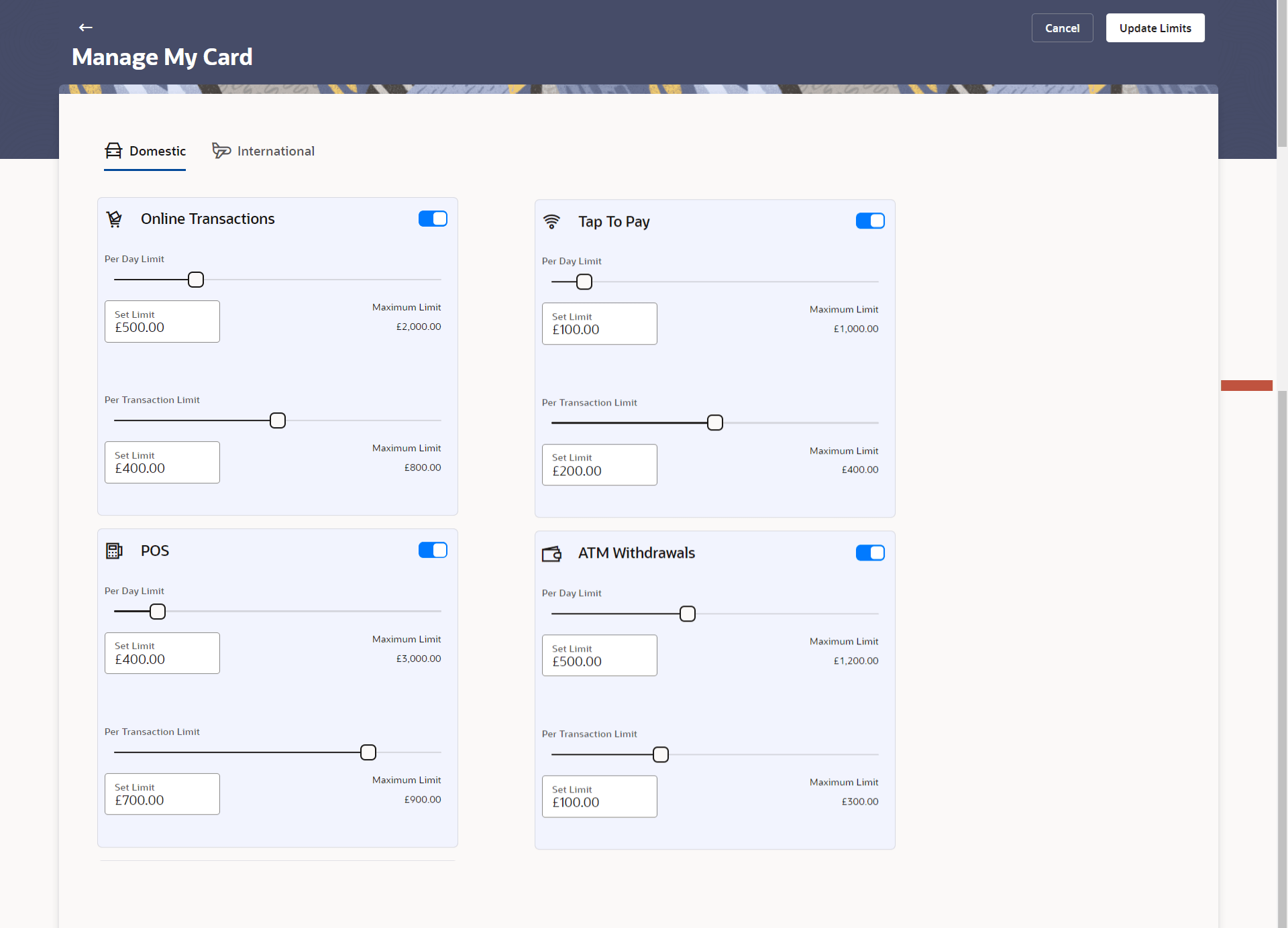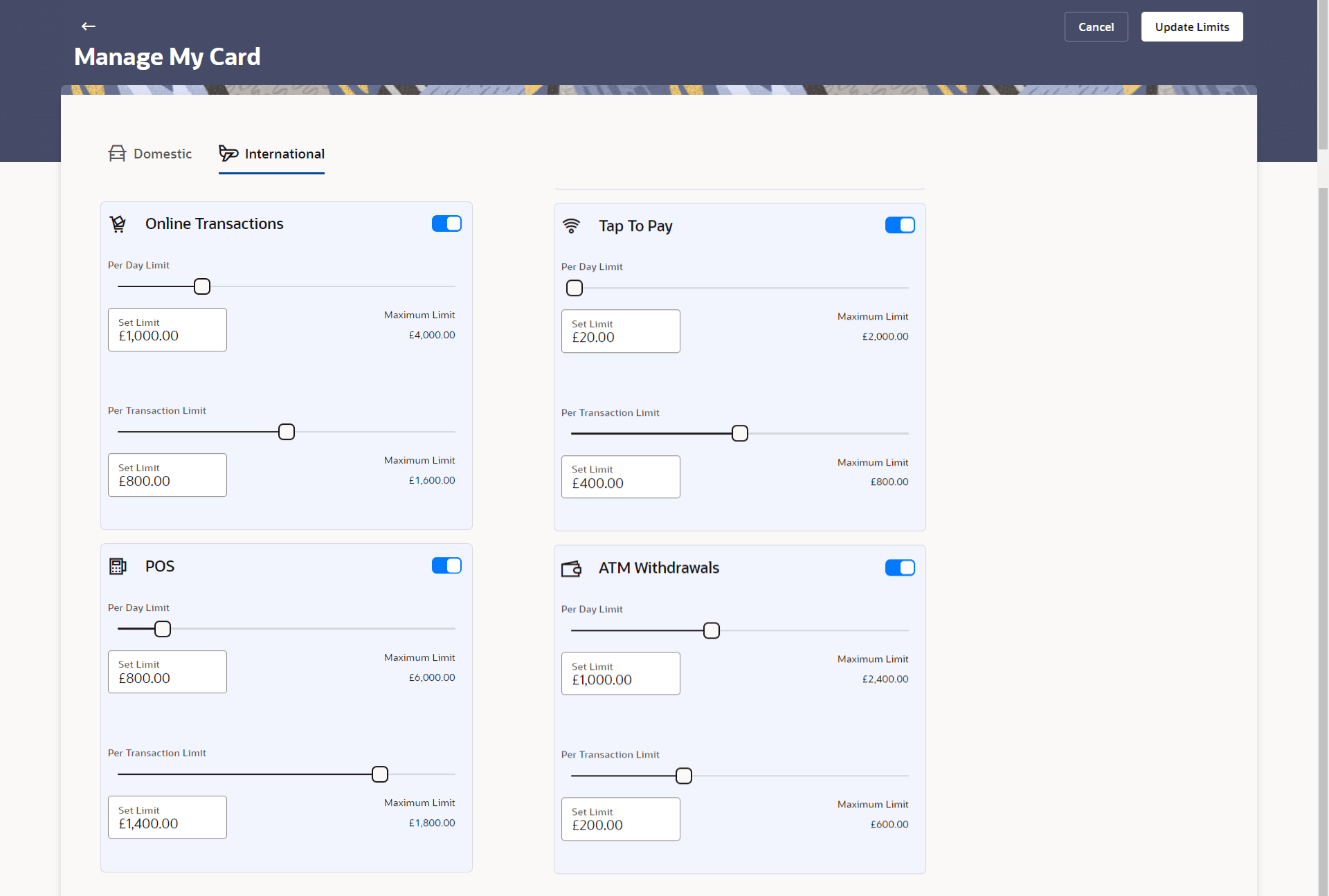4.8 Set Limits
This topic provides the systematic instructions to user to specify their desired cash and credit limits for the selected credit card.
The user can view the existing cash and/or credit limits of a credit card.
The user can also update the limits of an add-on card. In this case, in addition to the existing limit, the screen displays the maximum limit that can be set for the add-on card, which is determined by the limit assigned to the primary card. This ensures that the add-on card’s limit does not exceed the primary card’s available limit.
To modify the limits of the credit card:
Parent topic: Manage My Card