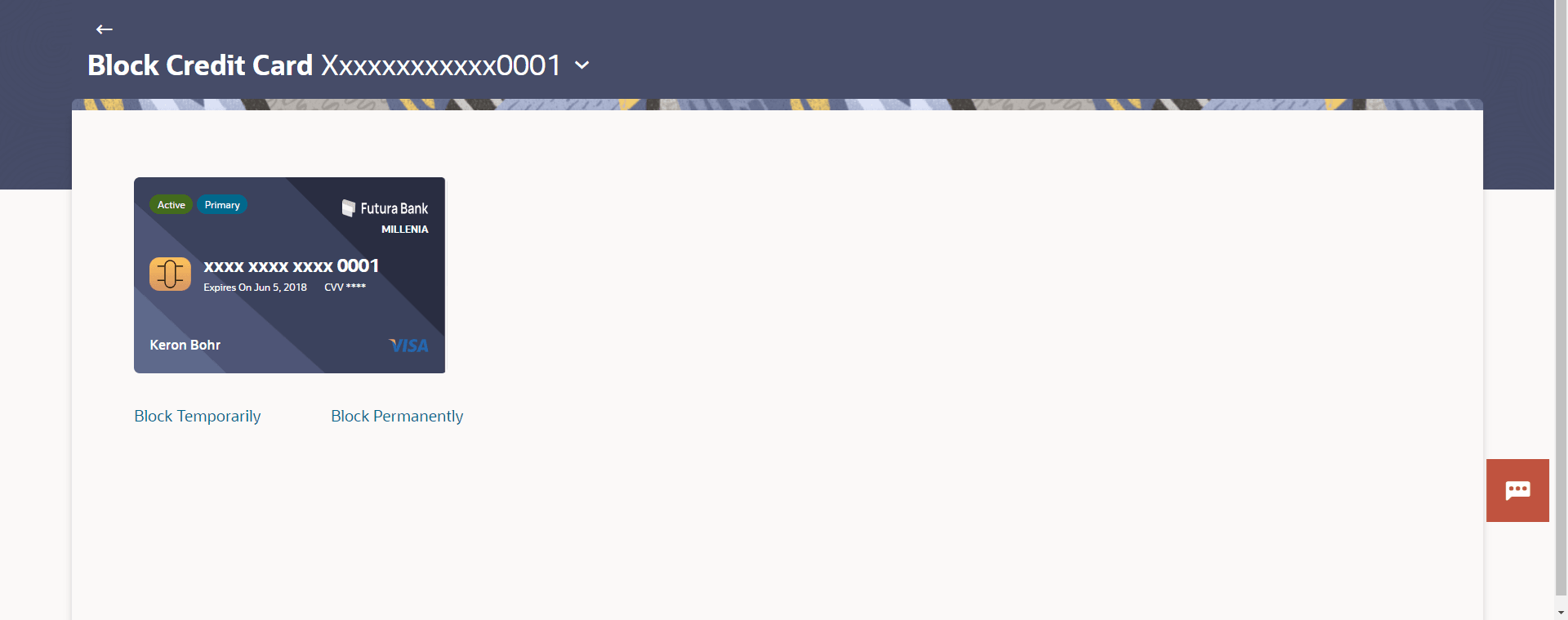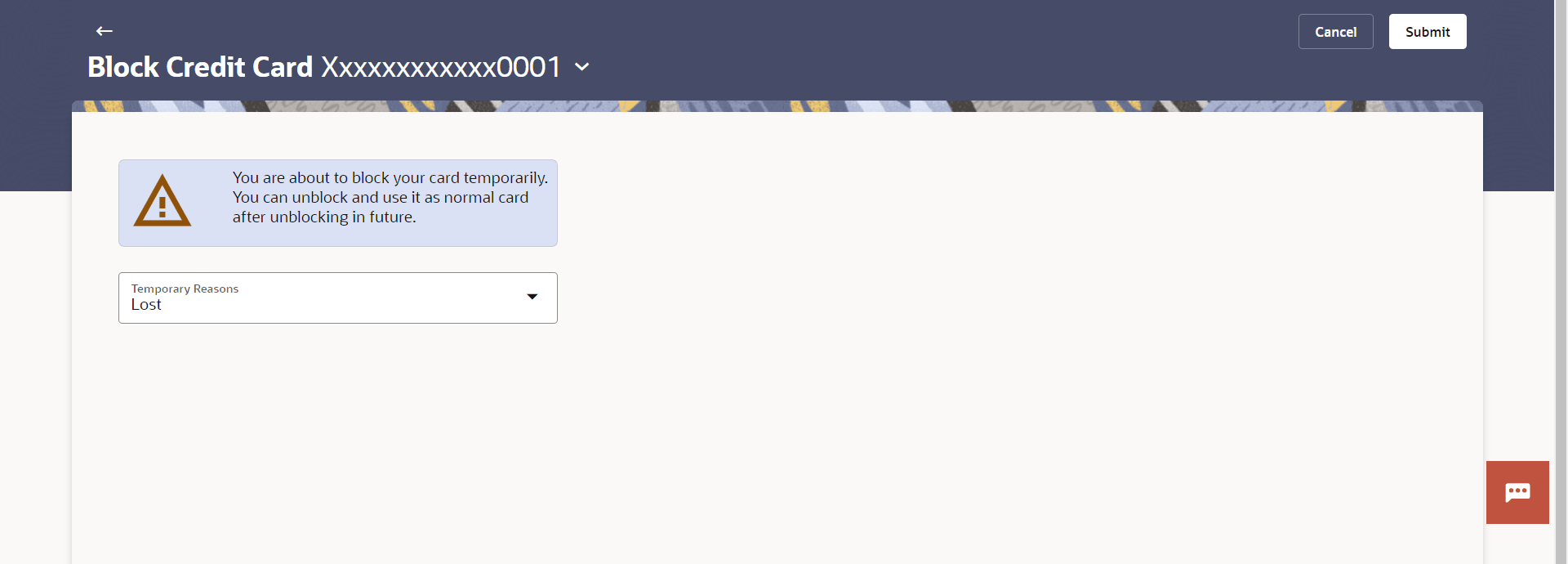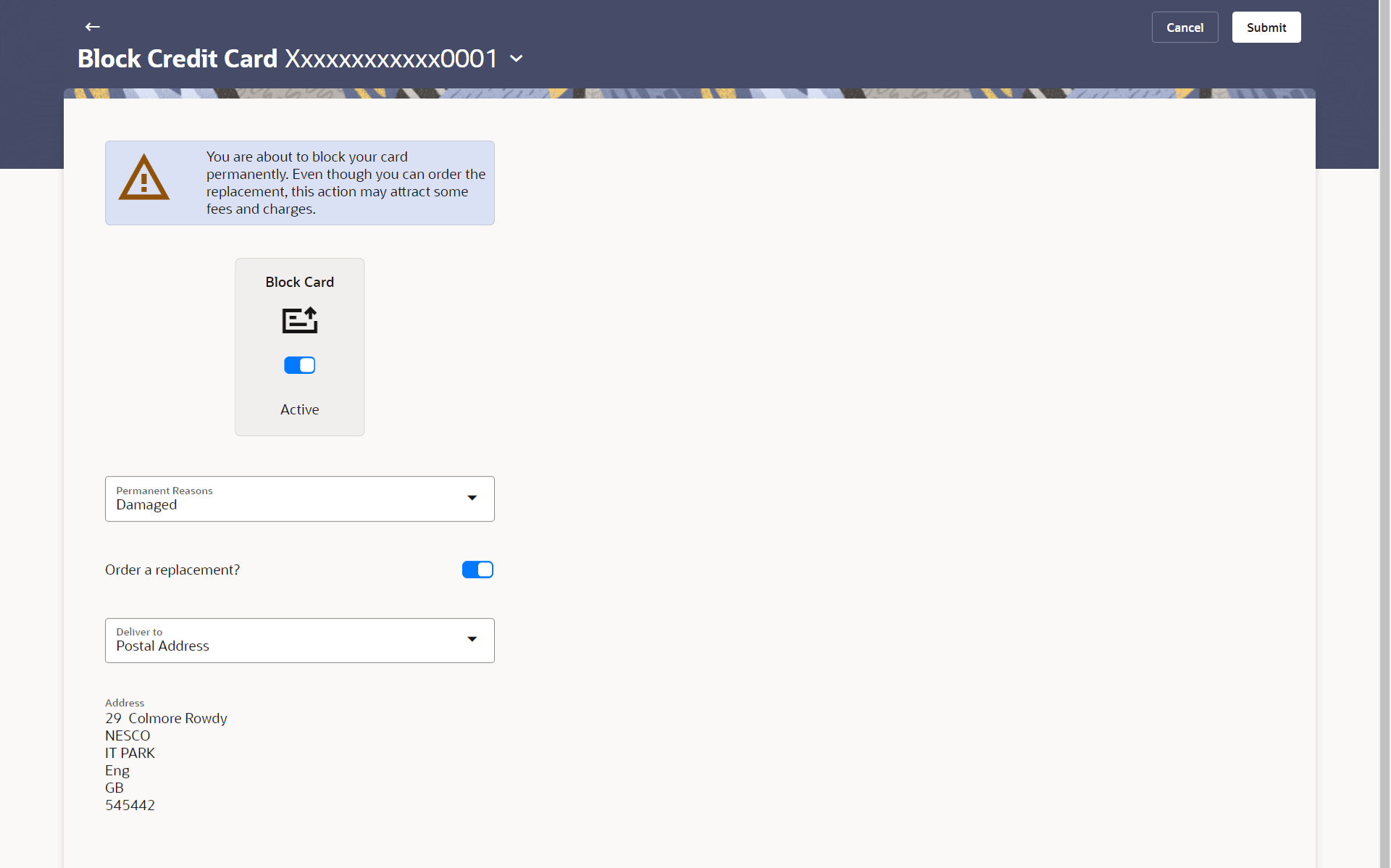4.7.1 Block Card
This topic provides the systematic instructions to user to initiate both the blocking of their credit card and a request for a replacement card.
The Block Card feature enables users to report stolen or lost debit cards to the bank, so that the bank can block the processing of any transaction performed on the credit card immediately.
To block the credit card and raise a request for a replacement card:
- Perform anyone of the following navigation to access the Block Credit
Card screen.
- From the Dashboard, click Toggle menu, then click
Menu, and then click Cards .
Under Cards , click Credit Cards , click on the Manage link. From the Manage My Card, click Security tab, then click on the Block Card.
- From the Search bar, type Credit Cards – Block Credit Card and press Enter.
- From the Search bar, type Credit Cards – Manage My Card and press Enter, and then click Security tab, then click Security tab, then click on the Block Card.
The Block / Unblock Card screen appears.
- From the Dashboard, click Toggle menu, then click
Menu, and then click Cards .
- From the Card Number list, select the credit card which needs to
be blocked.
Note:
The fields which are marked as Required are mandatory.For more information on fields, refer to the field description table.
Table 4-9 Block Card - Field Description
Field Name Description Card Number Select the credit card which needs to be blocked. Block Type Specify whether the card is to be temporarily blocked or is to be permanently blocked. The options are:
- Block Temporarily
- Block Permanently
- If you choose option Block to block the credit card from the
Action field,
- From the Block Type list select the desired option. Perform one of the following actions:
- If the Temporary Block option is selected;
- From the Specify Reason list, select the appropriate reason for which the card needs to be blocked.
- If the Permanent Block option is selected;
- From the Permanent Reason list, select the appropriate reason for which the card needs to be blocked.
- Toggle Order a replacement? option to apply for a replacement card.
- Select option Yes, if you wish to order a replacement card under the field Order a replacement?.
- If you have selected option Yes, proceed to specify the details pertaining to where you would like the replacement card to be delivered.
- In the Deliver to field, select the option of choice.
- If you select the Branch Near Me
option as delivery location:
- From the City list, select the desired city.
- From the Branch list, select the
desired branch.
The complete address of the selected branch appears.
- If you select the Branch Near Me
option as delivery location:
Note:
The fields which are marked as Required are mandatory.For more information on fields, refer to the field description table.
Table 4-10 Block Card - Field Description
Field Name Description The following fields are enabled if you select the Block Temporarily option in the Block Type list Specify Reason The user is required to specify the reason for which the card is being blocked. The options are:
- Lost
- Stolen
The following fields are enabled if you select the Block Permanently option in the Block Type list. Block Card Toggle the option to block the selected card. Permanent Reason The user is required to specify the reason for which the card is being blocked. The options are:
- Damaged
- Lost
- Stolen
Order a replacement? Toggle option to identify whether a replacement card is to be issued. Deliver to The user can identify where the replacement card is to be delivered. This field is enabled only if the user has selected the option Yes in the field Order a replacement?
The options are:
- Postal Address
- Residential Address
- Branch Near Me
Following fields will be enabled if the Branch Near Me option is selected in the Deliver to field. City The user can filter branches based on the city in which they are located. Branch Near Me Branch name where the replacement card is to be delivered. Address The address of the branch selected is displayed. - If the Temporary Block option is selected;
- From the Block Type list select the desired option.
- Perform one of the following actions:
- Click Submit.
The Confirmation popup appears.
- Click Cancel to cancel the transaction.
- Click Submit.
- Perform one of the following actions:
- Click Confirm to
proceed.
The success message appears, along with the transaction reference number.
- Click Cancel to cancel the transaction.
- Click Confirm to
proceed.
- Perform one of the following actions:
- Click Transaction Details to view the details of the transaction.
- Click Card Details to view the card details.
- Click on the View Credit Cards link to visit Cards summary page.
- Click on the Go To Dashboard link to navigate back to dashboard page.
Parent topic: Block/Unblock Card