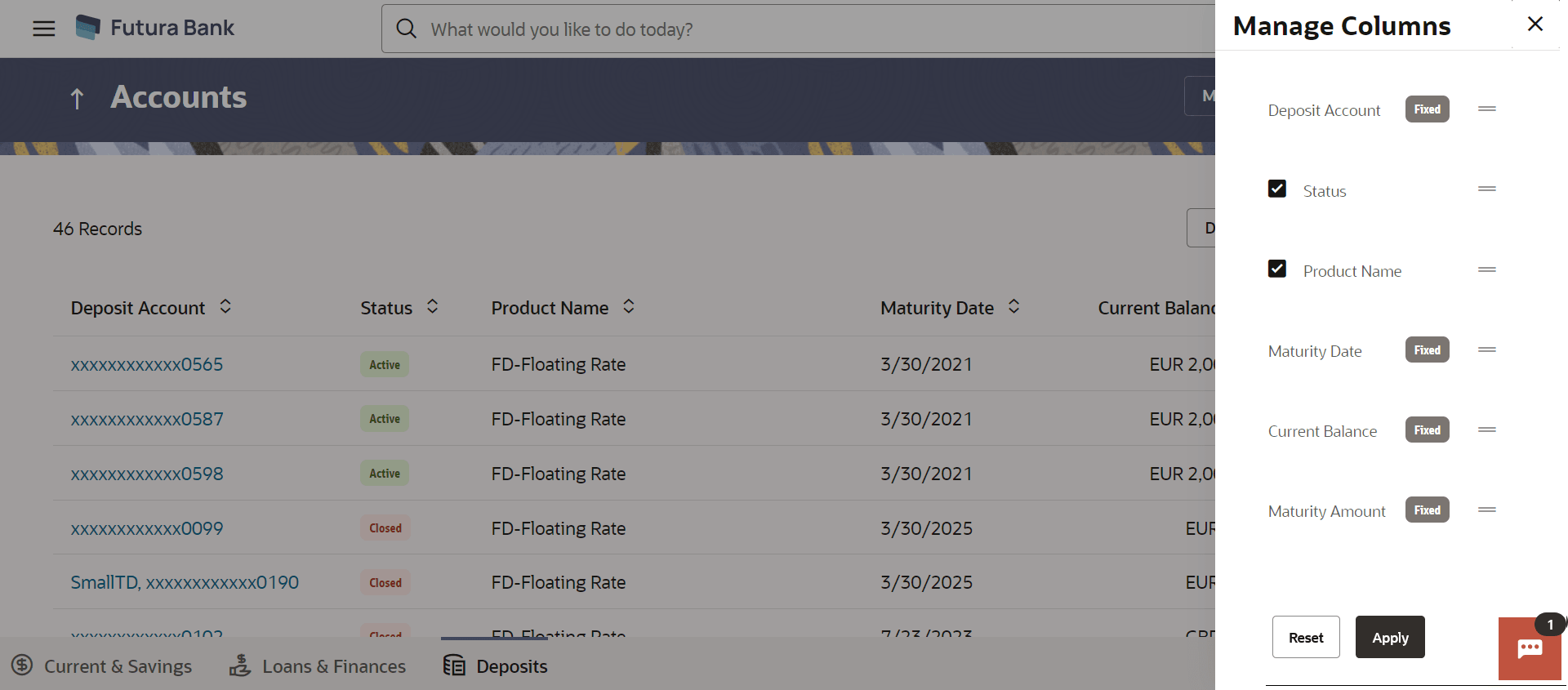2 Term Deposits Summary
This topic describes the Term Deposits summary page, which provides users with a comprehensive overview of all their term deposits held with the bank.
All the active term deposits of the user are listed as records. Each
record comprises of information such as the term deposit account number, account
nickname (if assigned), product name, current balance, maturity date and maturity
amount. Click on the specific account to view further details of that account or
view the summary of transactions undertaken through that account.
Note:
- If the retail user has no term deposit accounts, the system shows a message and a card that directs the user to the New Term Deposits screen.
- The left swipe and Long Press gesture is implemented on
mobile and tablets devices.
Long press gesture - Users can now press and hold on the screen for a longer time to reveal more options or actions. This feature is accessible in the Account Listing, allowing users to access Redeem, Top Up, and Edit Maturity Instructions functions.