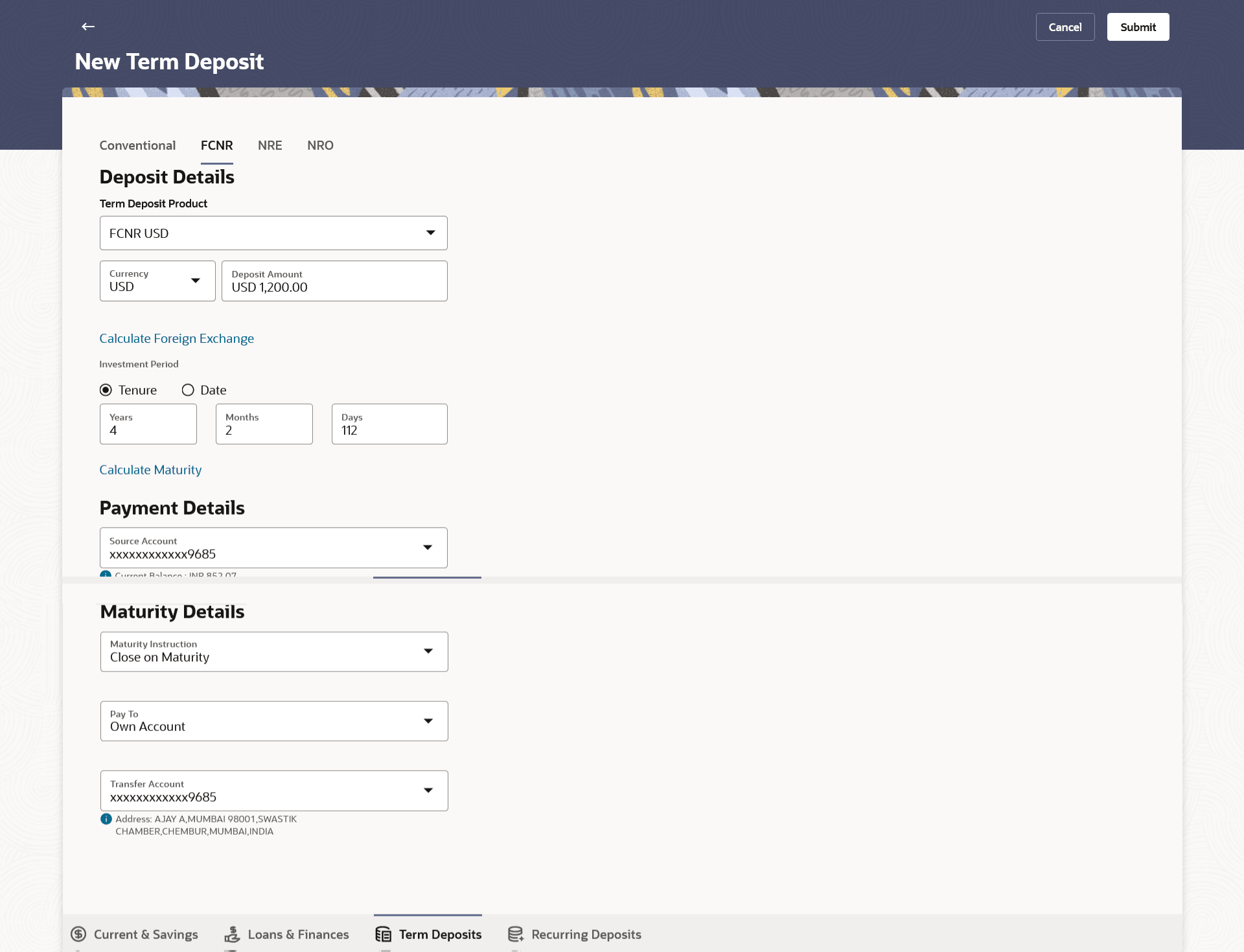3.4 New FCNR Deposit
This topic provides the systematic instructions for user to apply for new term deposits.
The NRI customers can open Foreign Currency Non-Resident (FCNR) term deposit account from the respective CASA accounts in different currencies like US Dollar, UK Pound, Canadian Dollar, Deutsche Mark, Japanese Yen, and Euro. These deposits serve the dual purpose of tax savings and safety from currency fluctuations for the customers.
The Small & Medium Business user with NRE account, can open a FCNR term deposit account only. In case of premature withdrawal from term deposit, the maturity amount goes to NRE account with same currency.
To open a new term deposit:
- To access the New Term Deposit screen, refer Step 1- New
Term Deposit under Oracle FLEXCUBE Core Banking transaction.The New Term Deposit screen appears.
Note:
The fields which are marked as Required are mandatory.For more information on fields, refer to the field description table.
Table 3-4 New FCNR Deposit - Field Description
Field Name Description Deposit Details The fields related to deposit details are described below Term Deposit Product All the term deposit products available for application will be listed down. Currency The NRE account currency in which the deposit is to be held. Deposit Amount The customer is required to specify the amount for which the deposit is to be opened. Deposit Tenure The customer can specify the tenure of the deposit in terms of a period i.e., years/ months/ days or by selecting a specific date on which the deposit should mature.
The available options are:- Tenure
- Date
Years The customer can identify the deposit tenure in years. This field is enabled if the customer selects the Tenure option in the Deposit Tenure field.
Months The customer can identify the deposit tenure in months. This field is enabled if the customer selects the Tenure option in the Deposit Tenure field.
Days The customer can identify the deposit tenure in days. This field is enabled if the customer selects the Tenure option in the Deposit Tenure field.
Date The customer can define the deposit tenure by selecting a date on which the deposit should mature. This field is enabled if the customer selects the Date option in the Deposit Tenure field.
Deposit Period Range The minimum and maximum period within which the deposit account can be opened is displayed against the deposit tenure field once the customer selects a deposit product in the Select Product field. Calculate Maturity The customer can click on the Calculate Maturity link in order to be displayed the maturity amount and interest rate applicable on the deposit account based on the information defined. Maturity Amount The system will calculate and display the estimated maturity amount based on the parameters defined by the customer. Source Account The customer is required to select the NRE account to be debited with the deposit amount. All the active NRE accounts of the customer are displayed along with nicknames, if defined.
For more information on Account Nickname, click Account Name
Current Balance On selection of a current or savings account in the Source Account field, the current balance of the specific account is displayed against the field. Calculate Maturity The customer can click on the Calculate Maturity link in order to see the maturity amount and interest rate applicable on the deposit account based on the information defined. Maturity Amount The system will calculate and display the estimated maturity amount based on the parameters defined by the customer. Holding Pattern The holding pattern that will be applied to the deposit being opened is displayed. This field will be displayed only if the current or savings account selected as the Source Account has a joint holding pattern.
The available options are:- Single
- Joint
Note:- This field will be displayed only if the current or savings account selected as the Source Account has a joint holding pattern.
- If the user selects option Joint, the new deposit will be opened in the joint names of the holders of the current or savings account selected as the Source Account.
Maturity Details The fields related to maturity details are described below Maturity Instructions Maturity instructions to be set by the customer for the deposit account. The options available are dependent on the deposit product selected. The available options are:- Close on maturity
- Renew Principal and Interest
- Renew Principal and Pay Out the Interest
- Renew Specific Amount and Pay Out the remaining amount
Note: Renew Specific amount and Pay Out the remaining amount option is not supported when the host is Oracle FLEXCUBE Core Banking.
Rollover Amount The amount to be rolled over. This field is displayed if the customer selects Renew SpecificAmount and Payout the Remaining Amount option from the Maturity Instruction list.
Note: This feature is not available as of now.
Pay To This field is displayed if the customer has selected any maturity instruction that involves any part of the deposit amount to be paid out at the time of maturity. The customer is required to select the mode through which the amount to be paid out is transferred.
The available options are:- Own accounts
- Internal Bank Account
This field is not displayed, if the customer has selected Renew Principal and Interest option from the Maturity Instructions list.
In case of NRE term deposit account maturity, amount proceeds to NRE accounts available or to customer's international account.
Whereas in case of NRO term deposit account, maturity amount proceeds to NRO accounts available.
Note: If the host is Oracle FLEXCUBE Core Banking, payout to only Own and Internal Accounts is supported.
Own Account This section is displayed if the customer has selected the option Own Account in the Pay To field.
Transfer Account The customer can select a NRE account to which the funds will be transferred when the deposit matures. All the customer’s NRE accounts held with the bank will be listed down and available for selection. The following fields are displayed once the customer has selected an account in the Transfer Account field. Beneficiary Name The name of the holder of the account selected in Transfer Account. Bank Name Name of the beneficiary bank. Bank Address Address of the beneficiary bank. City City of the beneficiary bank. Internal Account This section is displayed if the customer has selected the option Internal Account in the Pay To field. Account Number The customer is required to specify a current or savings account, held within the bank, to which the funds will be transferred when the deposit matures. Confirm Account Number The customer must re-enter the account number in this field so as to confirm the account number entered in the above field is correct. Nomination Details This section is enabled only if the term deposit holding pattern is single. Add Nominee This option enables the customer to specify preference with regards to whether a nominee is to be added against the new term deposit or not. The available options are: - Yes- Select this option if you want to add a nominee against the term deposit
- No - Select this option if you do not want to add a nominee against the term deposit.
Nomination Details This section is enabled if the customer selects Yes option in Add Nominee field.
The following fields are displayed if the customer selects the option Add new against the Nomination Type field. Nomination Type The customer can identify whether he/she wants to add a new nominee or wants to add the same nominee as that of another account.
The available options are:
- Add New: By selecting this option, the customer is able to specify details of the person who is to be added as the nominee of the new term deposit.
- Replicate Existing Nominee: By selecting this option, the customer is able to add a person who is an existing nominee of another account held by the customer, as the nominee for the new term deposit being opened.
The following fields are displayed if the customer selects the option Add new against the Nomination Type field. Nominee Name Specify the full name of the nominee. Nominee Date Of Birth Specify the nominee’s date of birth. Note: The customer will be required to specify details of the nominee’s guardian if it is identified that the nominee is a minor on the basis of the nominee’s date of birth.
Relationship Specify the customer’s relationship with the nominee. E.g. Father, Mother, Daughter, Son, etc. Address Enter details pertaining to the nominee’s address. Country Select the country in which the nominee resides. State Enter the name of the state in which the nominee resides. City Enter the name of the city in which the nominee resides. Zip Specify the zip code of the nominee’s address. Enter Guardian details since nominee is a minor below 18 years: sThis section is enabled only if the system identifies that the nominee is a minor on the basis of the nominee’s date of birth defined. Name Specify the full name of the nominee’s guardian. Address Enter details pertaining to the guardian’s address. Country Select the country in which the guardian resides. State Enter the name of the state in which the guardian resides. City Enter the name of the city in which the guardian resides. Zip Specify the zip code of the guardian’s address. A pop up containing a list of all the existing nominees of accounts held by the customer is displayed if the customer selects the option Replicate Existing Nominee against the Nomination Type field.
Once a nominee is selected from this pop up, the fields in which nominee details are captured are pre-populated with details of the selected nominee. The user can opt to change the value in any field as required.
Nominee Name The names of all the nominees of the accounts held by the customer are listed down. The customer can select a nominee that he/she wishes to add as a nominee against the new term deposit. Account Type The account type of the account against which the nominee is mapped is displayed against the nominee name record. Account Number The account number in masked format of the account against which the nominee is mapped, is displayed against the nominee record. - From the Term Deposit Product list, select the term deposit product that you want to apply for.
- From the Currency list, select the currency in which you want the term deposit to be held.
- In the Deposit Amount field, enter the deposit amount.
- Select the desired option against the Deposit Tenure
field.Perform one of the following actions:
- If you select the Tenure option:
- In the Years, Months and Days field enter the appropriate values.
- If you option the Date option:
- From the Date list, select the appropriate date.
- If you select the Tenure option:
- To the deposit maturity amount and interest rate chargeable, click the
Calculate Maturity link.
Note:
Click Reset to clear the calculated details. - From the Source Account list, select the current or savings account to be debited in order to open the term deposit.
- From the Holding Pattern field, select whether the deposit being opened is to have a single holding pattern or a joint holding pattern.
- Specify maturity instructions as desired, in the Maturity
Instruction field. Perform any one of the following actions:
- If you have selected the option Close on
Maturity;
- Select the mode through which the maturity amount is to be transferred, in the Pay To field.
- If you have selected the option Renew Principal and Pay Out
the Interest;
- Select the mode through which the interest amount is to be transferred, in the Pay To field.
- If you have selected the option Renew Special Amount and Pay
Out the Remaining Amount;
- Enter the amount to be rolled over in the Rollover Amount field.
- Select the mode through which the remaining amount (Maturity Amount minus Rollover Amount) is to be transferred, in the Pay To field.
- If you have selected the option Close on
Maturity;
- From the Pay To list; Perform any one of the following actions:
- If you have selected the option Own Account;
- From the Account Number list, select an appropriate current or savings account which is to be credited with the specific amount at the time of deposit maturity.
- If you have selected the option Internal
Account;
- In the Account Number field, enter the account number which is to be credited with the specific amount at the time of deposit maturity.
- In the Confirm Account Number field, re-enter the account number as entered in the Account Number field.
- If you have selected the option Own Account;
- Perform any one of the following actions:
- Click Submit.The Deposit Details, and Maturity Details appears.
The Review screen appears.
- Click Cancel to cancel the transaction.
- Click Submit.
- Perform any one of the following actions:
- Verify the details and click Confirm.The confirm screen is displayed with a success message along with the reference number.
- Click Back to navigate back to the previous screen.
- Click Cancel to cancel the transaction.
- Verify the details and click Confirm.
- Perform any one of the following actions:
- Click the Transaction Details to view the details of the transaction.
- Click the Deposit Details link to view the deposit account details.
- Click the View Accounts link to visit Term Deposit Summary page.
- Click the Open New Deposit link to open a new deposit account.
- Click the Go To Dashboard link to navigate back to dashboard page.
Parent topic: New Term Deposit under Oracle FLEXCUBE Core Banking