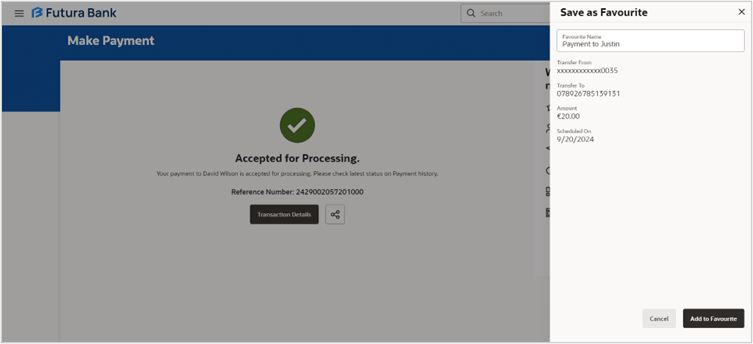3.6 Save as Favourite
This topic describes the systematic instruction to Save as Favourite screen. The Save as Favourite feature enables the user to mark the payment as favourite.
The Save as Favourite feature enables the user to mark the payment as favourite. User can access the transaction from Favourite screen and initiate the transaction. Once selected, the system presents the transaction details in editable mode. The user can then make any necessary changes and submit the transaction for processing.
Parent topic: Make Payment